Goal templates and goal types
- Skip Ahead to
- The goals settings screen
- Goal templates
- Goal types
Goal templates and goal types are available to all Asana Enterprise customers.
Goal templates and goal types help you standardize how everyone in your organization writes goals. These principles are commonly referred to as a “goals methodology.” A clear and effective goals methodology like OKRs is vital to drive organizational focus, alignment, and accountability through goal tracking.
New to Asana Goals? Check out Get started with Asana Goals.
The goals settings screen
Only organization admins can define the templates everyone in the organization will see. If you are not an organization admin, you can gain access in two ways:
- Ask your organization admins to grant you organization admin permissions.
- If you can’t get admin access, ask your organization admins to work with you to define the templates your organization needs.
In either case, the goals settings page provides you with a quick way to identify who the admins in your organization are.
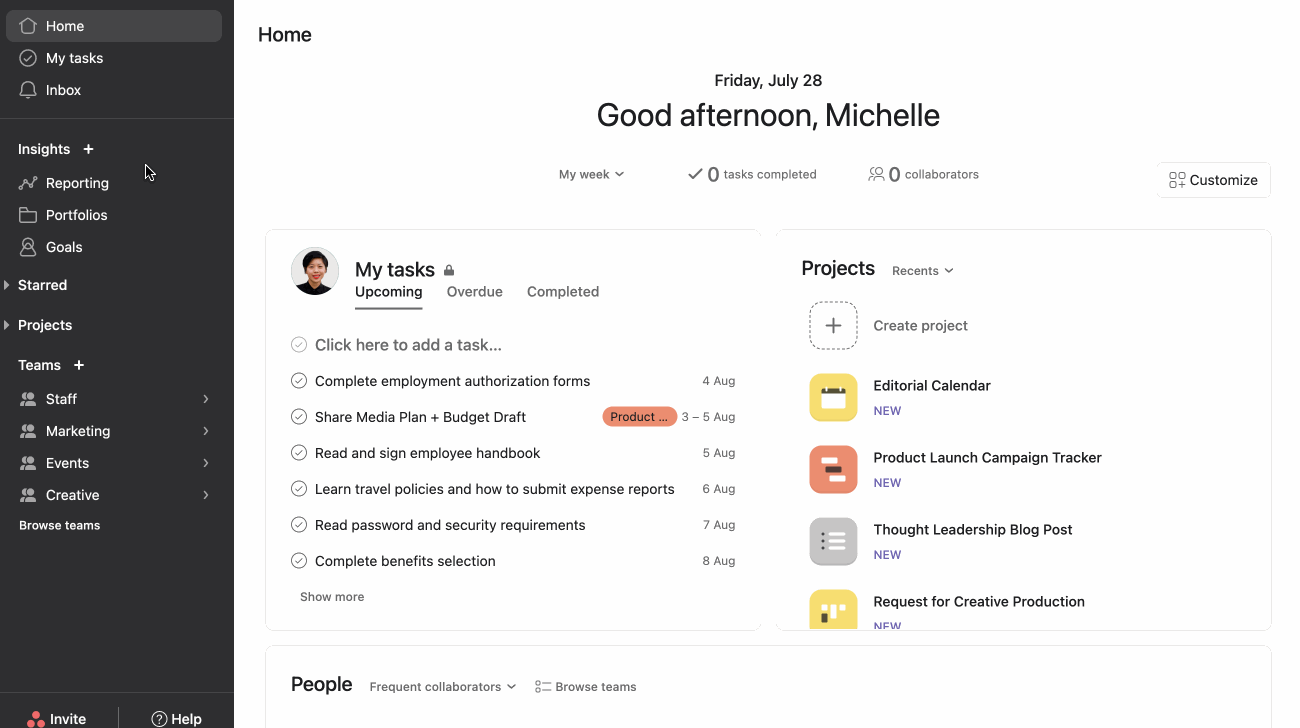
Goal templates
Goal templates allow the owners of the goals process to standardize goal-setting practices across the organization. Admins can create templates that automatically assign default attributes to any goals created using these templates.
⚠️ Note: Only organization admins can define goal templates that will be available for everyone to use. Learn more about the goals settings page.
For example, an admin can create a template for Objectives. This goal template could default goals created from it so they are set as company goals, include a unique description that pertains specifically to objectives, and adds the Chief of Staff as an editor.
Users creating a goal from a template can change these attributes in their goal, but templates provide smart defaults to help organizations standardize how goals are written.
Creating a goal from a template
When adding a new goal, you can see all the available goal templates. Asana comes with templates by default, but organization admins can change them or create new ones.
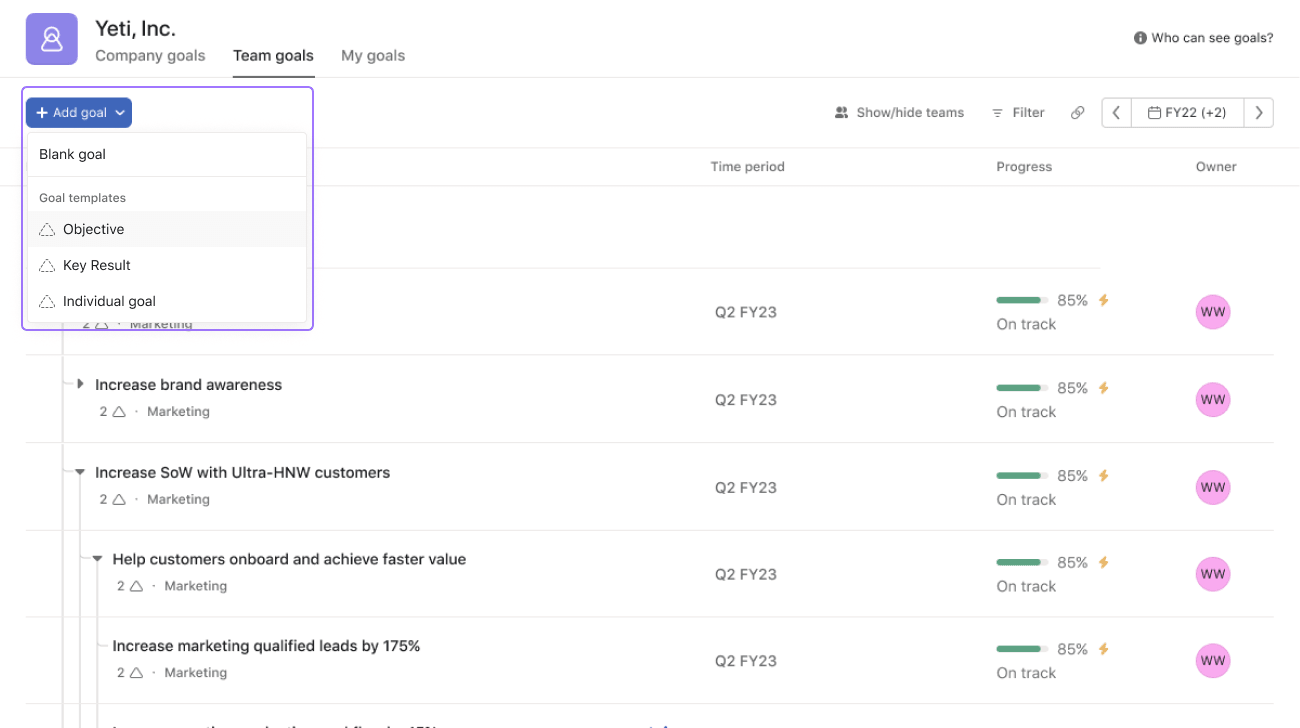
Once a template is selected, the goal creation modal will show the attributes defaulted by the template, which can be modified by the goal creator either before or after saving the goal.
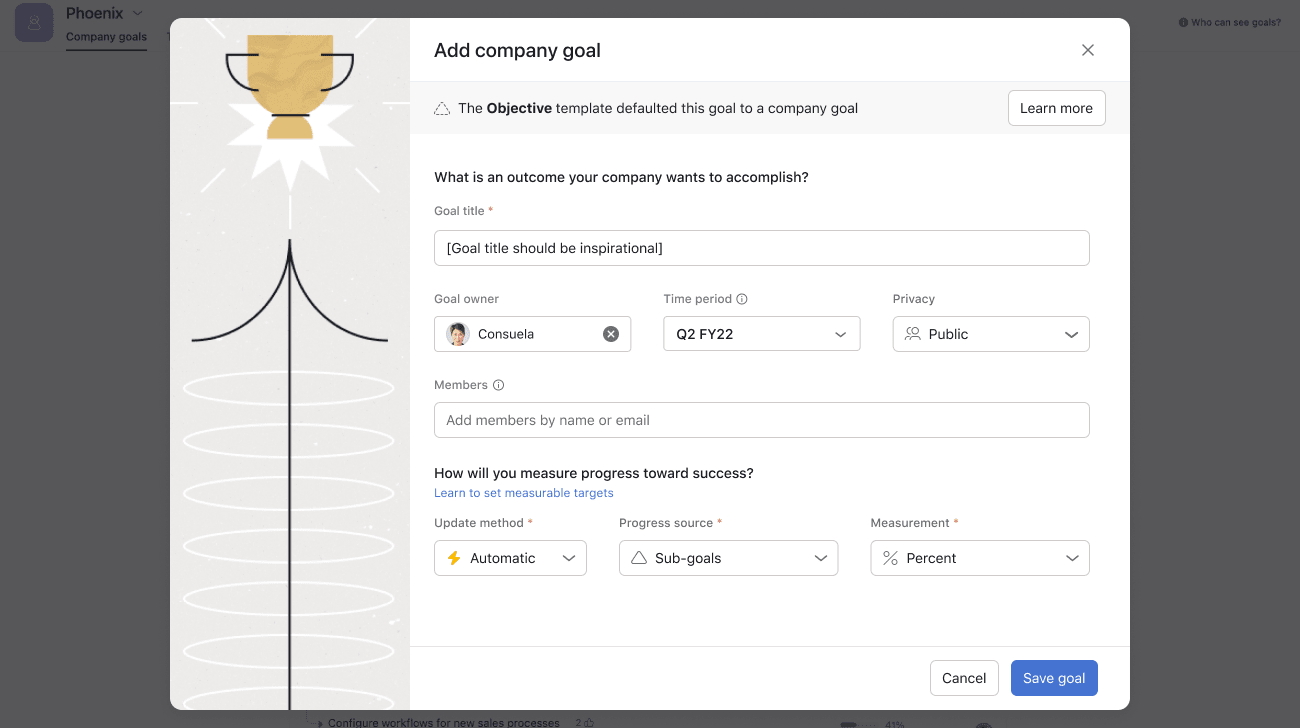
After creating the goal, you can change any attributes from the goal’s detail page, including those set initially by the template.
Creating a goal template
⚠️ Note: Only organization admins can define goal templates that will be available for everyone to use. Learn more about how to gain access to this functionality.
As an organization admin, you can access the goals settings screen to customize the templates everyone in your organization will see.
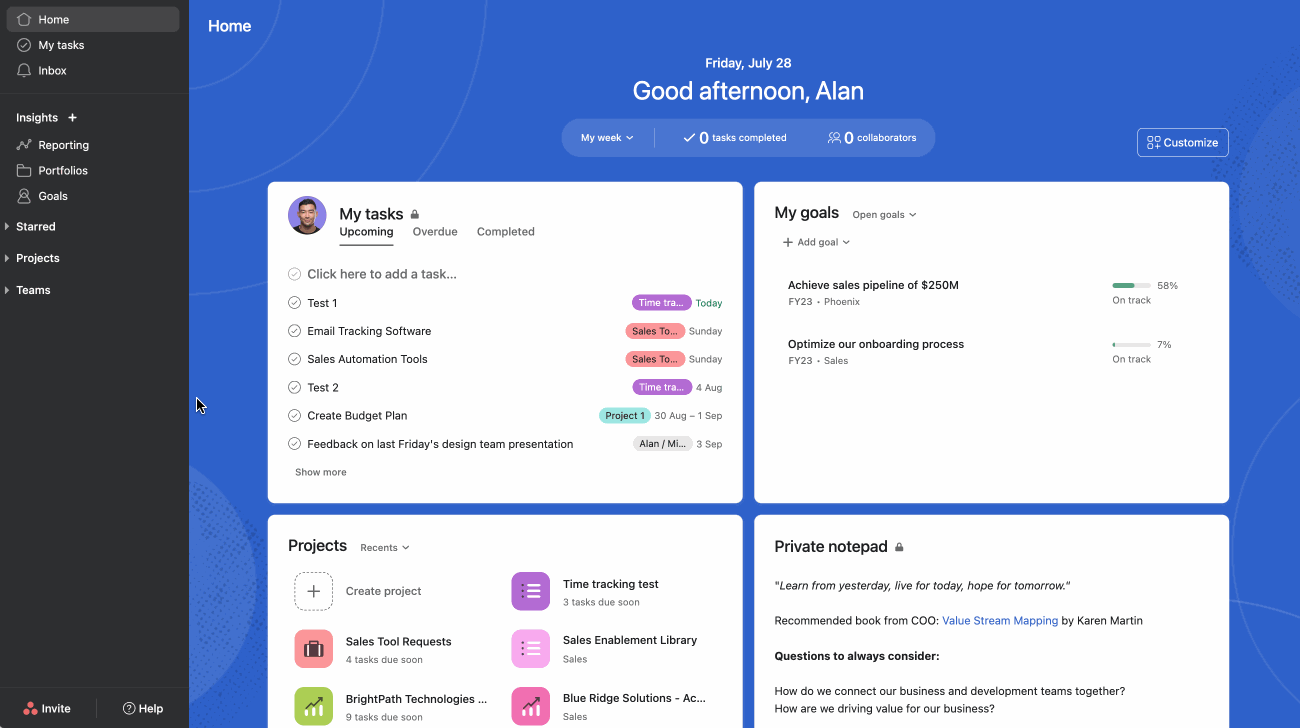
To access the goals settings:
- Navigate to Goals
- Click the actions drop-down
- Click Edit goal settings
Once in the goals setting screen, you can edit existing templates by clicking on their names, create new ones, publish or unpublish them, or delete them.
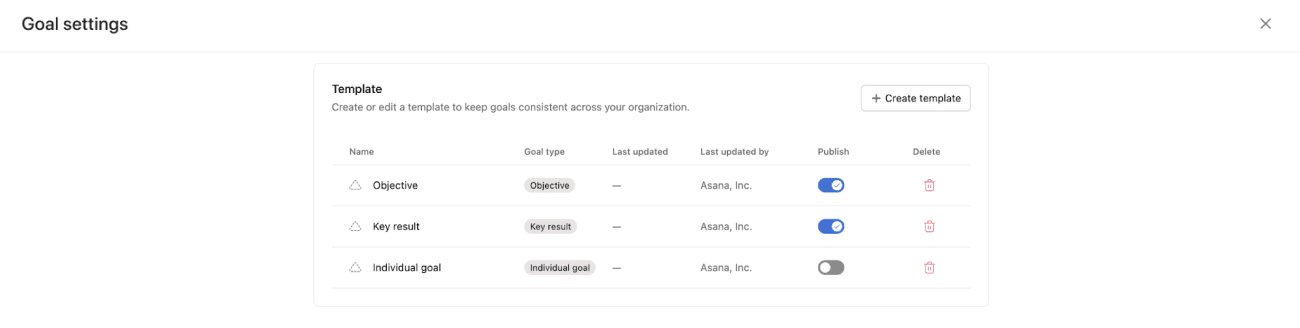
Note: Unpublishing a template allows you to hide it from everyone in your organization without deleting it. This can be useful when you are still working on your template or if the template should only be used during certain times of the year.
The goal template editor
Whether you are creating a new template or updating an existing one, the template editor allows you to define what attributes are set by default when someone creates a goal from the template you are editing.
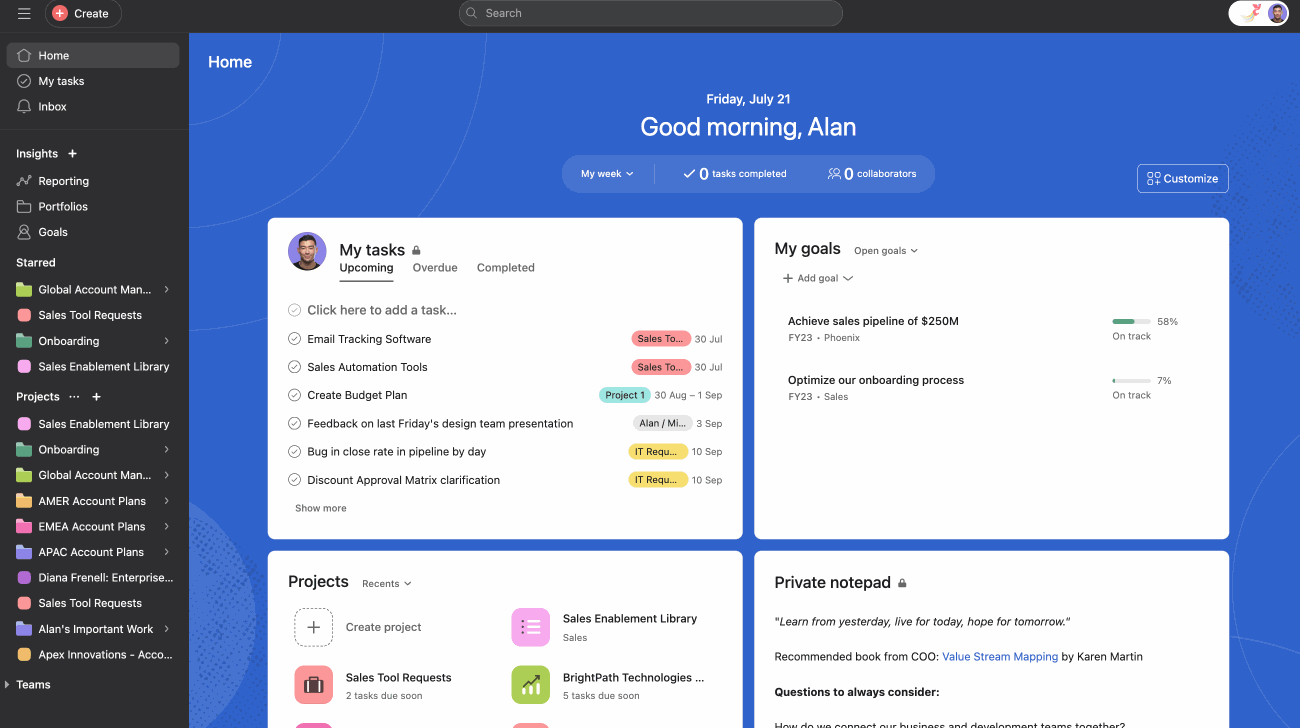
To create a goal template:
- From the sidebar, navigate to Goals
- Click the actions drop-down next to your company’s name
- Click Edit goal settings
- Click + Create template to create a new goal template
- Name your template and fill out the attributes you want for this template
- Click Continue
- Set the goal’s privacy settings
- Add any members or teams you want to add by default to the goal
- Click Publish or Save draft if you want to continue editing later
The goal template attributes
You can define defaults for the following goal attributes when a goal is created from a template:
- Goal title: the default title of the goal.
- Goal type: whether the goal is an objective, key result, or individual goal.
- Status update cadence: how frequently Asana should remind the goal owner to update the status of the goal.
- Description: helpful to default prompts that guide your teams to write great goals.
- Goal privacy: whether the goal should be accessible by everyone in the organization or just goal members.
- Default members and their roles (editors or commenters).
Goal types
Goal types allow you to categorize goals, differentiating objectives from key results or individual goals, giving you complete control over your OKRs and goals at the individual level. The goal type attribute allows for easy identification and organization of various goals based on their purpose and scope.
Whether creating new goals or modifying existing ones, you can conveniently set or change the goal type according to your needs.
Note: Changing a goal’s type won’t affect other attributes or how it works.
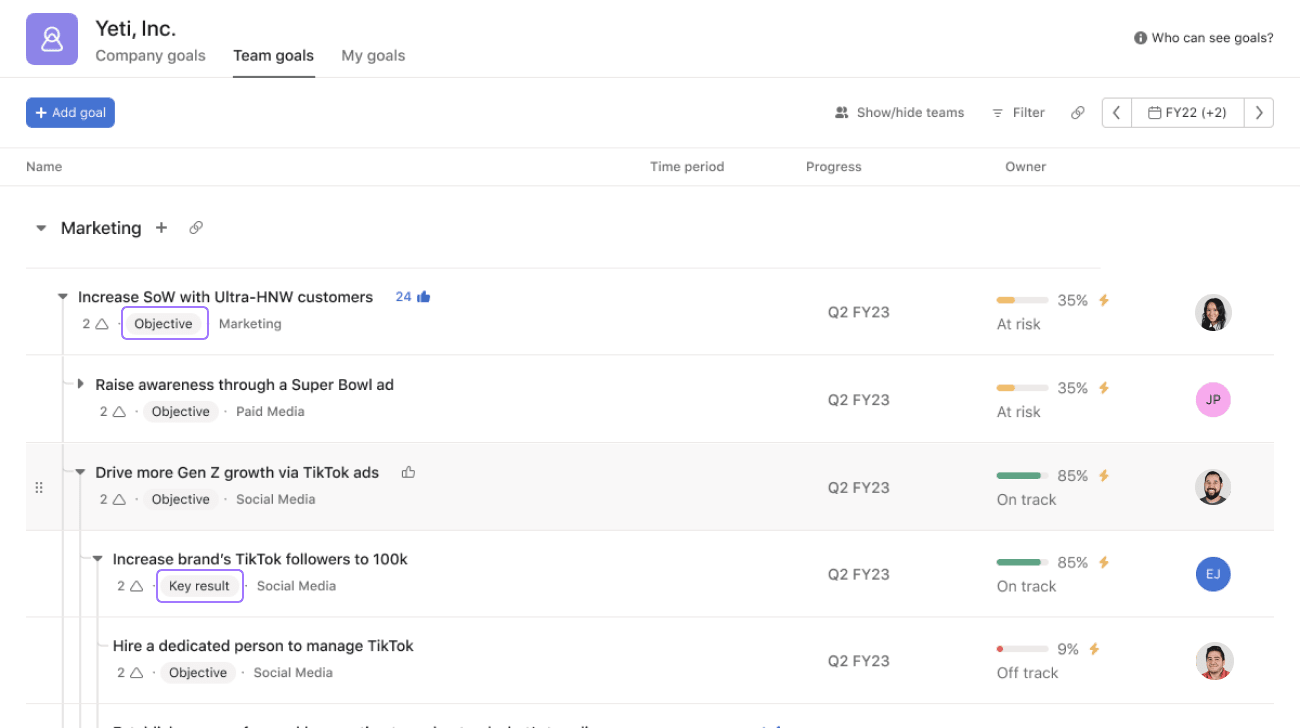
From the goal list view, you can quickly identify the goal’s type.
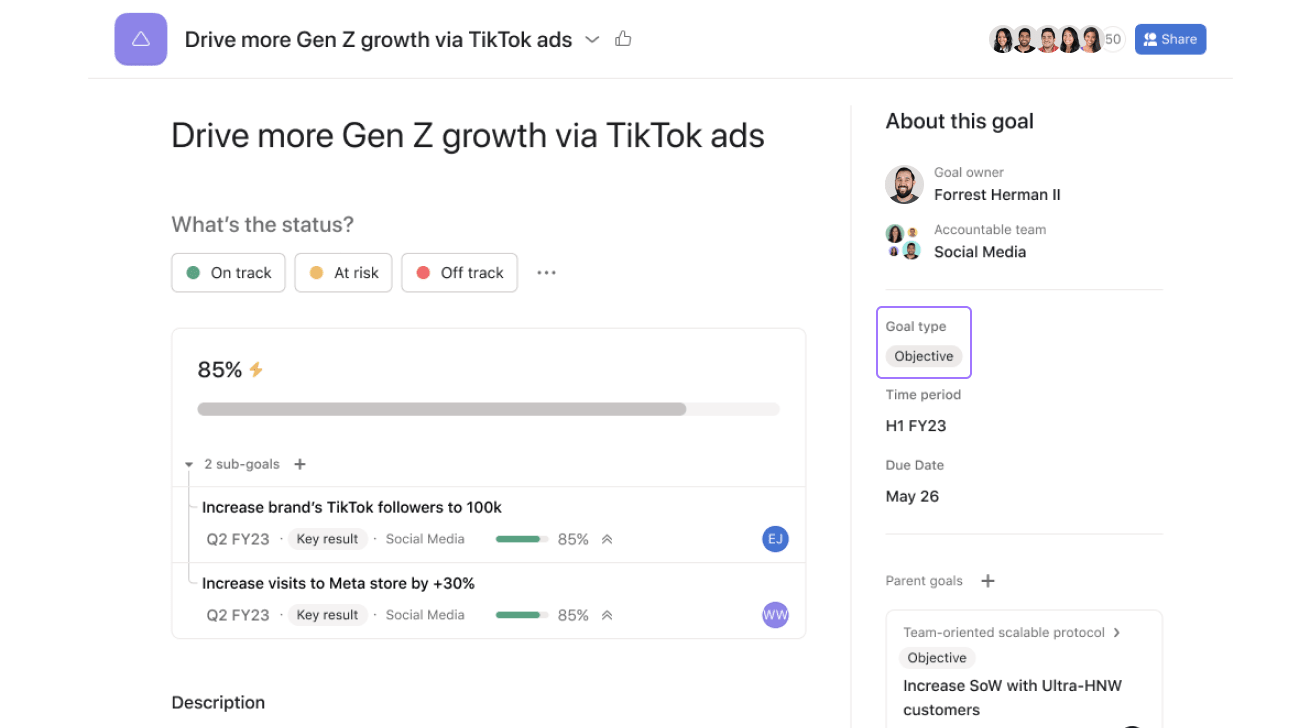
When you click on the goal, you can locate the goal type on the right-hand side.
Setting a goal type
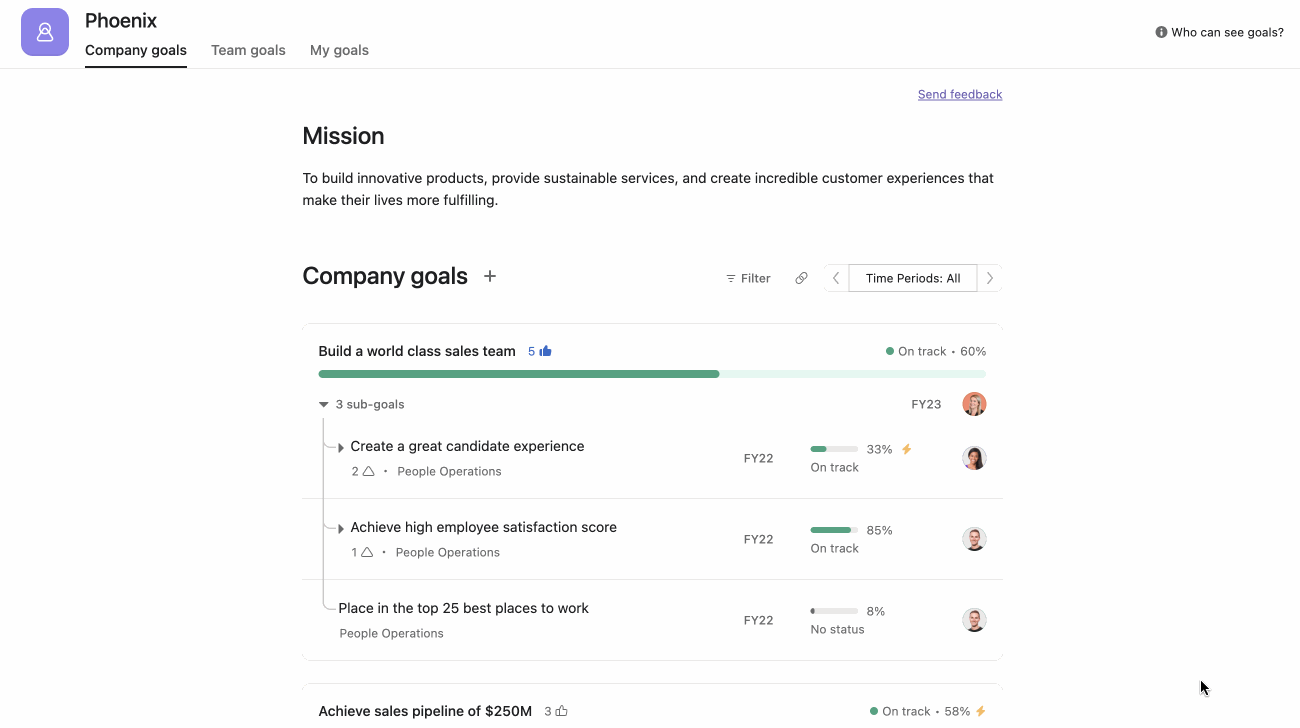
To set a goal type:
- Click on the goal
- Click +Add goal type and select Objective, Key result, or Individual goal
When you navigate to your goal list view, you’ll see the goal type under the goal’s name.
