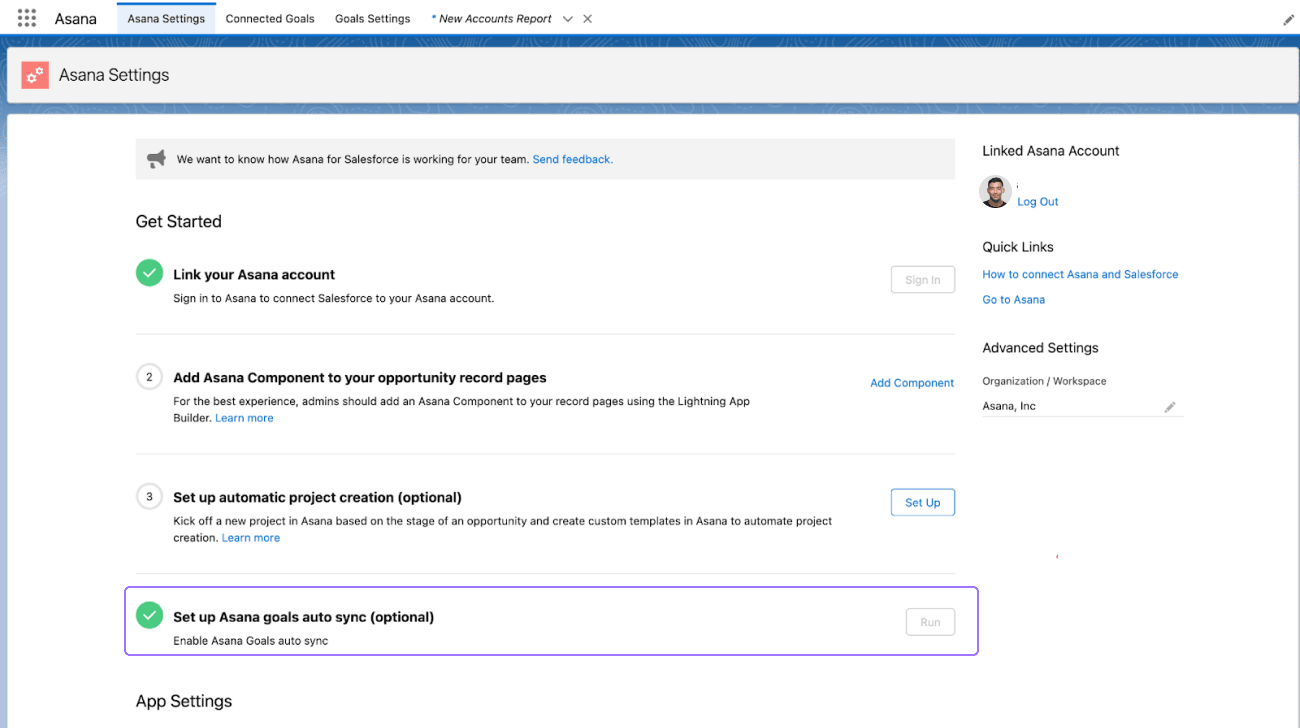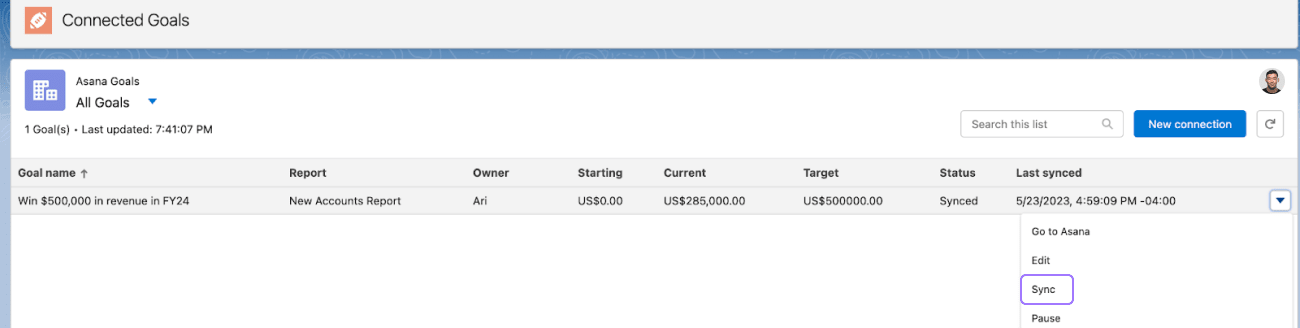Asana Goals and Salesforce
- Skip Ahead to
- Connect Salesforce Reports with Asana Goals
- Create and connect new Asana Goals from Salesforce
- Connect existing Asana Goals with reports within Salesforce
- Viewing connected goals in Asana
- Troubleshooting tips
The Asana for Salesforce integration is available to all Business and Enterprise customers. Learn how to install the Asana and Salesforce integration.
Integrating Asana Goals and Salesforce helps connect goals with mission-critical tools to monitor impact and make informed business decisions. With Salesforce for Asana Goals, you can automatically link the progress of deals to goals to get an accurate picture without manual updates.
Connect Salesforce Reports with Asana Goals
Asana Goals can be updated automatically from Salesforce reports to help monitor impact and make informed business decisions—without the manual work. Connecting your goals to Salesforce will update their progress as the Salesforce report fields change. Any summary field in a Salesforce report can be linked to a goal.
This makes it easy to track progress against organizational and team goals, such as revenue targets. Learn more and get started with Asana Goals.
Create and connect new Asana Goals from Salesforce
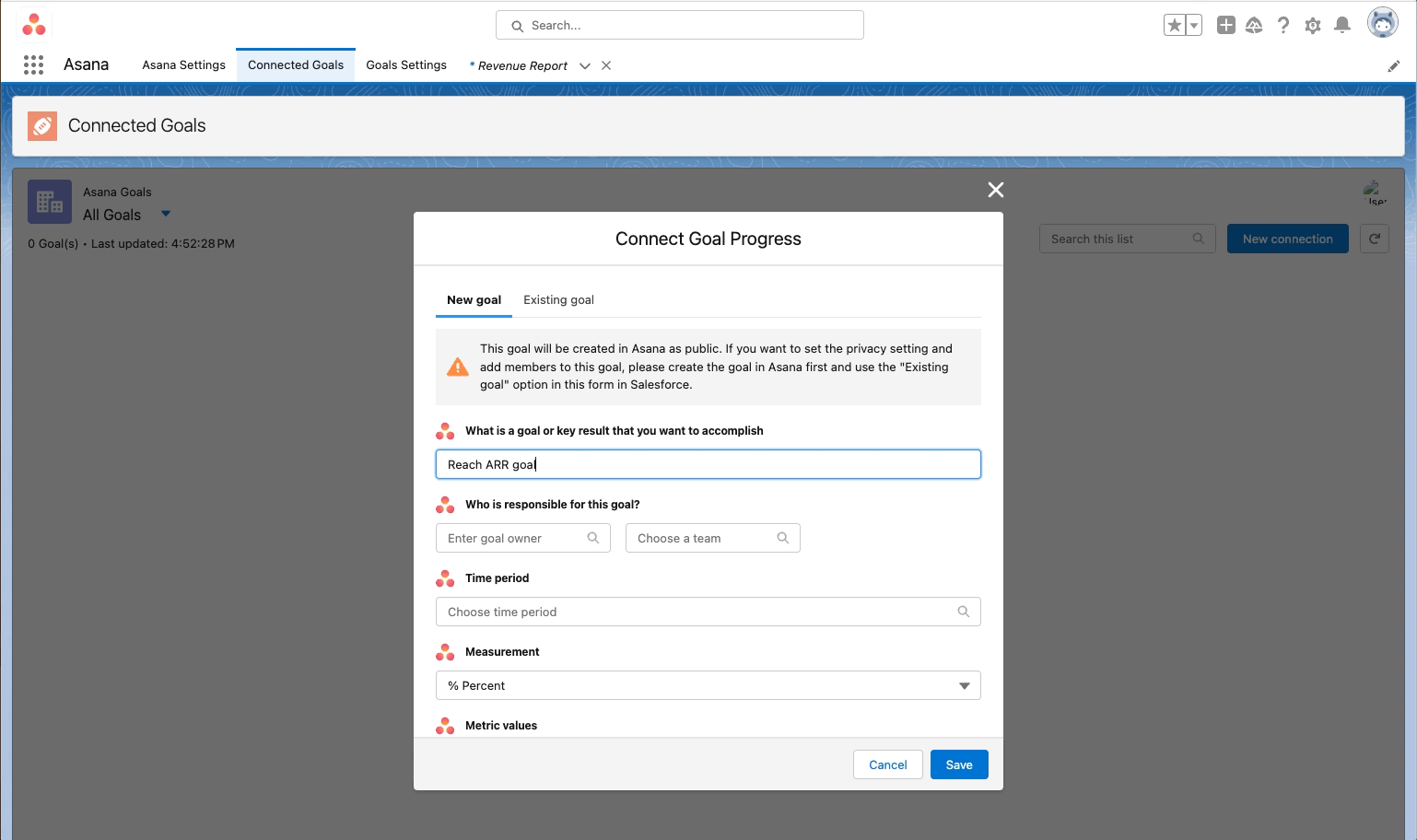
To create a new Asana Goal from Salesforce:
- Log in to the Asana app in Salesforce.
- Note: You need to have both the Asana User and Asana Goals User permissions in Salesforce to connect Asana Goals. If you don’t have these permissions, please contact your Salesforce Admin.
- Navigate to Connected Goals
- Click New connection
- Click the New goal tab
- Add a goal name
- Select a goal owner and choose a team
- Choose a time period
- Select the type of measurement
- Add the starting and target metric values
- Choose the summary field from the Salesforce reports you want to use to track progress toward the goal
- Click Save
Goals created from Salesforce are public by default. To make your goals private, log into Asana and update them from your Asana Goals list view.
Can’t find the field you are looking for in your report? Make sure that the selected goal measurement is the same as the one in the report field (e.g., Currency or % should coincide with the report field type).
Connect existing Asana Goals with reports within Salesforce
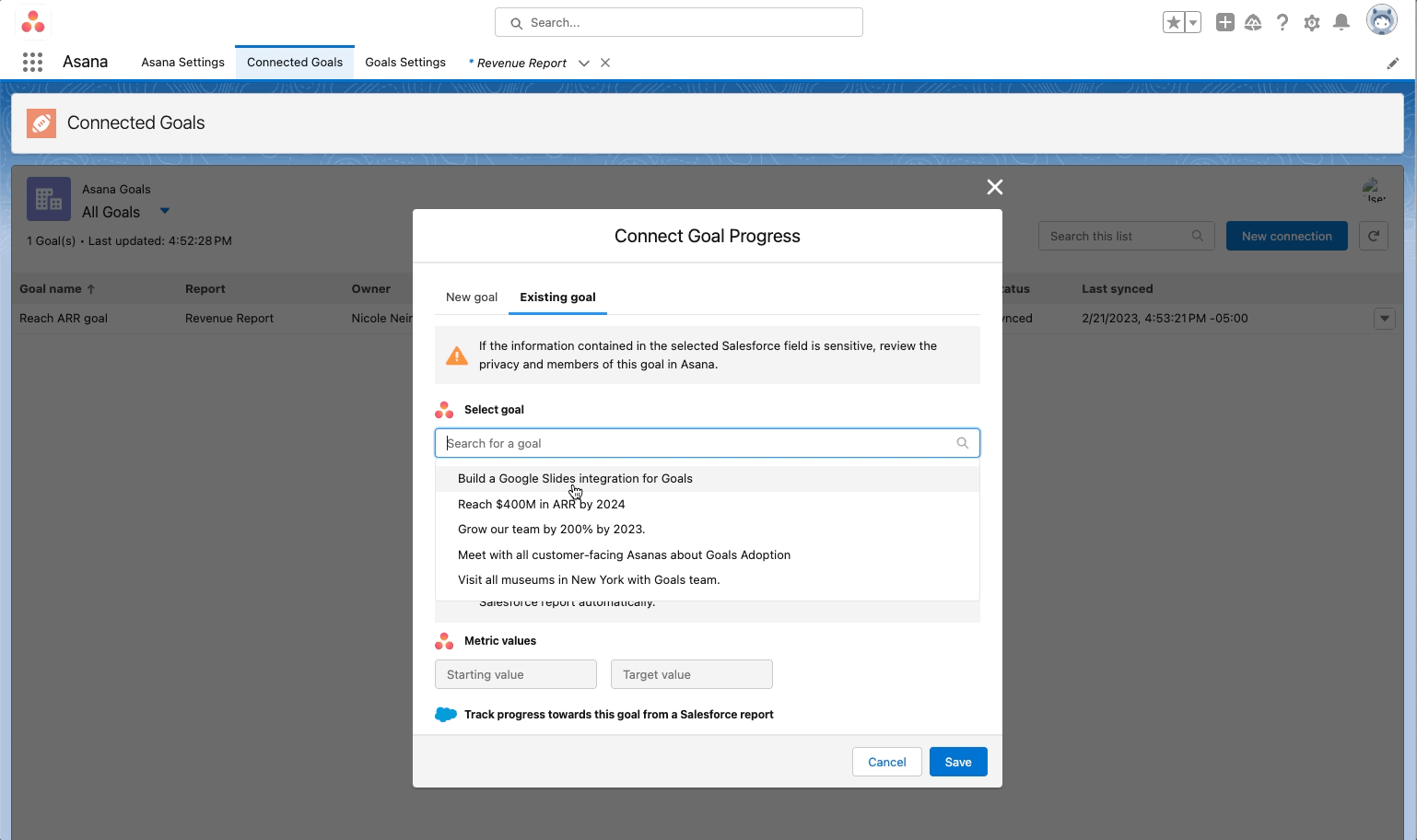
To connect an existing Asana Goal to a Salesforce report:
- Log in to the Asana app in Salesforce.
- Note: You need both the Asana User and Asana Goals User permissions in Salesforce to connect Asana Goals. If you don’t have these permissions, please contact your Salesforce Admin.
- Navigate to the Connected Goals tab
- Click on the New connection button
- Click the Existing goal tab
- Search for the existing goal
- Add a measurement
- Add metric values
- Choose the summary field from the Salesforce reports you want to use to track progress toward the goal
- Click Save
Can’t find the field you are looking for in your report? Make sure that the selected goal measurement is the same as the one in the report field (e.g., Currency or % should coincide with the report field).
Viewing connected goals in Asana
After connecting an Asana Goal with a Salesforce report, you will see a Salesforce icon next to the progress metric in Asana. Your setup is complete and will be automatically synced to reflect progress changes in Salesforce.
Learn more about progress metrics and how to track the progress of your goals with our Progress, status, and connecting work to goals article.
Asana Goals can only be connected to Salesforce from within Salesforce.
Salesforce Reports and Asana Goals will sync once every 24 hours. If you want to make a real-time sync, you will have to use manual sync (more details below).
Troubleshooting tips
I can’t access the Asana integration screen
To access the Asana integration screen, make sure you have the following permissions:
- AsanaAdmin
- AsanaGoalUser
- AsanaUser
You may need to contact your Salesforce administrator and ask them to grant you these permissions.
I can’t find an existing Asana Goal
First, ensure you have access to that goal in Asana. If you have access, check which Asana domain you’re connecting to via Salesforce; you can do so from the Asana Settings page in Salesforce.

I can’t find a Salesforce report
Reports must be created on the Reports page in Salesforce. The report must be in the Public Reports folder to link a Salesforce report to an Asana Goal. The report won't be visible if it is in the Private Reports folder.
I can’t find a field when I select a report I want to connect with Asana Goals
The fields that can be selected are those created via a Summary Formula. This is an aggregated value like “the sum of all the values for the column Revenue.” Make sure that the report you want to connect has this type of field.
My goals are not being automatically updated daily
When installing the Asana integration in Salesforce, click the Run button in step four of the Asana Settings screen. Once this is done, Salesforce will update the goals daily at 00:00 of your Salesforce timezone. In the meantime, you can manually sync goals using the Sync option from the Connected Goalspage.