Creating basic workflows in Asana
- Skip Ahead to
- What is a workflow?
- Workflow building blocks
- Project blueprints
- Blueprint 1: Deadline-bound projects
- Blueprint 2: Ongoing processes
- Blueprint 3: Reference projects
- Creating team alignment
What is a workflow?
A workflow is a series of repeatable steps that happen over and over again to move work forward. Workflows can vary depending on the task or goal, and they can be as simple or complex as needed. The key is to break down the process into manageable steps and follow them systematically to achieve the desired result.
Sign up here if you would like to join a live training session on creating basic workflows in Asana, where a member of our team will guide you through the content and address any questions you may have.
Workflow building blocks
In Asana, you’re spelling out your team’s work routines (or “business processes”), so everyone knows what needs to happen in what order, who’s responsible, and ensures that no important steps are forgotten.
The various objects in Asana – like projects, tasks, and subtasks – and features like custom fields, forms and rules are your building blocks when it comes to creating these workflows. You can put them together in different ways to accomplish different things.
Project blueprints
If you've already created a few projects in Asana, you might be asking yourself if you are doing it correctly. Once you know how to identify and set up effective projects, everything will start to fall into place.
Below we will take a look at 3 common project "blueprints" that you can use to build most types of projects in Asana.
Blueprint 1: Deadline-bound projects
Deadline-bound projects have a clear beginning, middle, and end. Work happens in order before a specific deadline.
Examples of deadline-bound projects
- Events
- Product launches
- Employee onboarding
Characteristics of deadline-bound projects
- Tasks are completed in sequence
- Represents a discrete body of work
- Project has a final deliverable or due date
Managing a deadline-bound project in Asana
Let's take a look at an example. Liona is the Events Coordinator at Phoenix Corp.
Before Asana, Liona was managing her event checklist in a spreadsheet. Liona now uses Asana to support her team's event planning workflow.
As event planning work typically happens in sequential order, Liona creates a new project and starts organizing her event in List view.
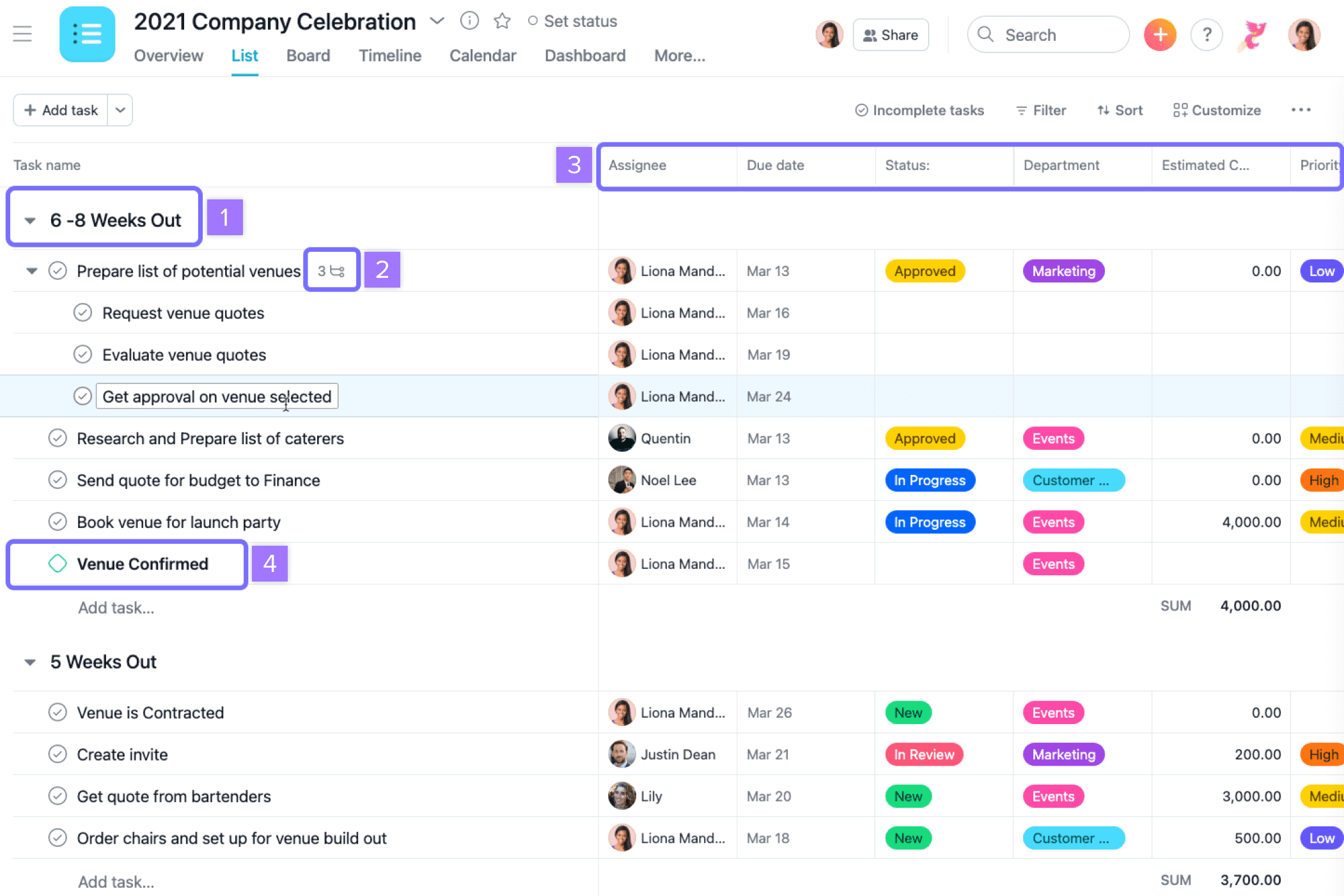
You can see that Liona has organized her project in list view by:
- Adding sections
- Breaking up work into subtasks
- Appling custom fields
- Including milestones
Add dependencies to automate handoffs
In a deadline-bound project the sequence of work is just as important as the work itself. With Timeline view, you can map out your project plan to see how all the work fits together.
Draw dependencies to connect work as you create your project plan. If you spot a timing conflict, you can adjust the due date right on the timeline. As work gets underway, your team will receive notifications when dependent tasks are complete.
Create custom templates for common workflows
Creating custom templates saves time on future project setup and ensures that everyone is following the right processes. You can update these templates as you refine your processes and learn from past projects.
Looking back at the example above, once Liona has finished building out this project, she'll follow the same process for other events. She converts her project to a custom template, so the process is easily replicated.
- Liona converts this project to a custom template using the dropdown arrow next to the project name.
- Any time the team hosts a new event, they can use this template when creating a new project.
- If there are dates set in your custom template, choose a start date or an end date when creating your new project. Asana will then automatically schedule out task dates for you.
Templates for deadline-bound projects
Manage your team's deadline-bound projects more successfully by starting with Asana's project templates gallery.
Blueprint 2: Ongoing processes
These projects move through different stages. Work is complete when it's at the final stage. The team repeats the same process for each piece of work. The project never really ends. This is an ongoing process.
Examples of ongoing processes
- Weekly agendas: tasks move on and off the agenda
- Ongoing calendars: tasks represent events, content, or other items
- Issue tracking: new issues come in, sorted by priority or status and move through various stages to resolution
Characteristics of ongoing processes
- Work moves through stages
- Project is an evergreen pipeline for actionable work
- Project is an ongoing process with no specific end
Managing an ongoing process in Asana
Let’s take a look at another example; Jamie is the Creative Producer at Phoenix Corp. The Events team often submits design requests for images and branded swag to accompany their events. The Phoenix Corp team structures their creative design requests in Asana.
Jamie sets up a project in board view to streamline and automate her team's creative request intake process.
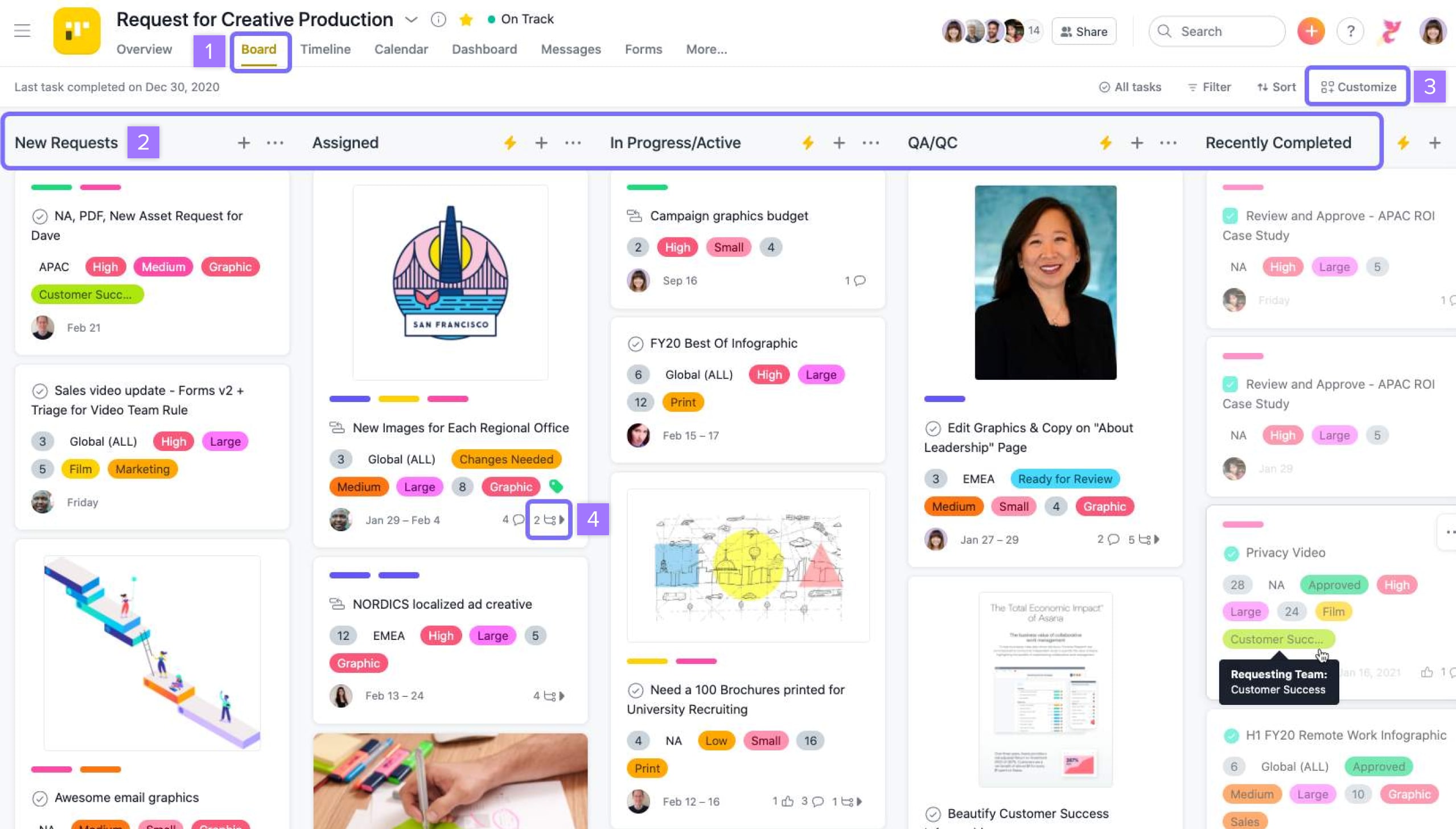
- Jamie sets up the request project in board view. This is common for ongoing processes. It is intuitive to track the stages of a process horizontally across the board.
- The sections here are being used to show the stages that work moves through from New Requests to Recently Completed.
- From the Customize menu Jamie adds custom fields. At the moment she has added fields for priority, approval stage and estimated hours.
- Jamie views subtasks in board view by clicking on the branching item in the bottom corner of a task.
Standardize requests with forms
Jamie creates a form in this project to create a single point of entry for work requests and to collect relevant information up front. When someone fills out the form, it will show up as a new task in this project.
With forms you can standardize the way work gets kicked off for your team, gather the necessary information you need, and ensure that no work falls through the cracks. You can use forms with internal and external teams, to collect and consolidate information, minimize back and forth, or avoid any misunderstandings for your team.
Forms are available on Asana Premium. Certain features within forms, such as branching, header customization, and confirmation message customization are only available to Business and Enterprise users.
Automate repetitive actions with rules
Since some steps in Jamie's process happen the same way each time, she adds rules to automate common actions and reduce busywork.
Rules allow you to streamline routine tasks and establish workflows with ease. For a rule to work, you need a trigger that activates the rule and an action that is performed automatically.
Rules are available for customers using Asana Premium. Certain features within rules including, the custom rule builder, custom rules with conditions, approval status changed trigger, and add comment action are only available to Business and Enterprise customers.
Blueprint 3: Reference projects
You may not think to use Asana for capturing and organizing information. But you can manage this type of work in Asana by creating reference projects.
Examples of reference projects
- Logging information for an employee handbook
- Getting visibility into a long term plan or calendar
- Capturing ideas in a team brainstorm
Characteristics of reference projects
- Not deadline-bound or ongoing process
- Does not contain actionable work
- Main purpose of the project is visibility or organization
- The project itself may or may not be time-bound
Mapping a reference project
There’s not a single formula for how to set up reference projects, since there’s a wide variety of information they can organize and visualize. The format of the project is determined by its purpose.
- Handbooks are often easy to represent in list view.
- Schedules work well in calendar view.
- Roadmaps work well in timeline view.
- Board view is great for group brainstorms.
Creating team alignment
Use these tips to connect related work and increase visibility across your projects.
- Add the same task to multiple projects
- @mention tasks or projects in descriptions and comments
- Use project overview to explain the purpose of the project, define who's involved, share key resources, and give status updates.
