Time tracking
- Skip Ahead to
- Enable time tracking in your project
- Estimated time and Actual time fields
- Reporting on time tracking data
- Time tracking live timer
- Time tracking read API support
- Time tracking subtask rollups
- Time tracking support in templates
- Time tracking import and export support
Time tracking is available for Asana Business and Enterprise customers.
Asana’s native time tracking feature allows you to estimate the time needed to complete a task, as well as record the actual time spent. This valuable time data helps inform decisions regarding workload and resourcing, provides better information for real-time estimates on project progress, and can be instrumental for forecasting and budgeting.
You can manually track time or rely on time logging to automatically calculate total actual time spent, based on different occasions that the task was worked on. It is also possible to report on time tracking data in dashboards, and estimated time can be sorted like other custom fields.
Enable time tracking in your project
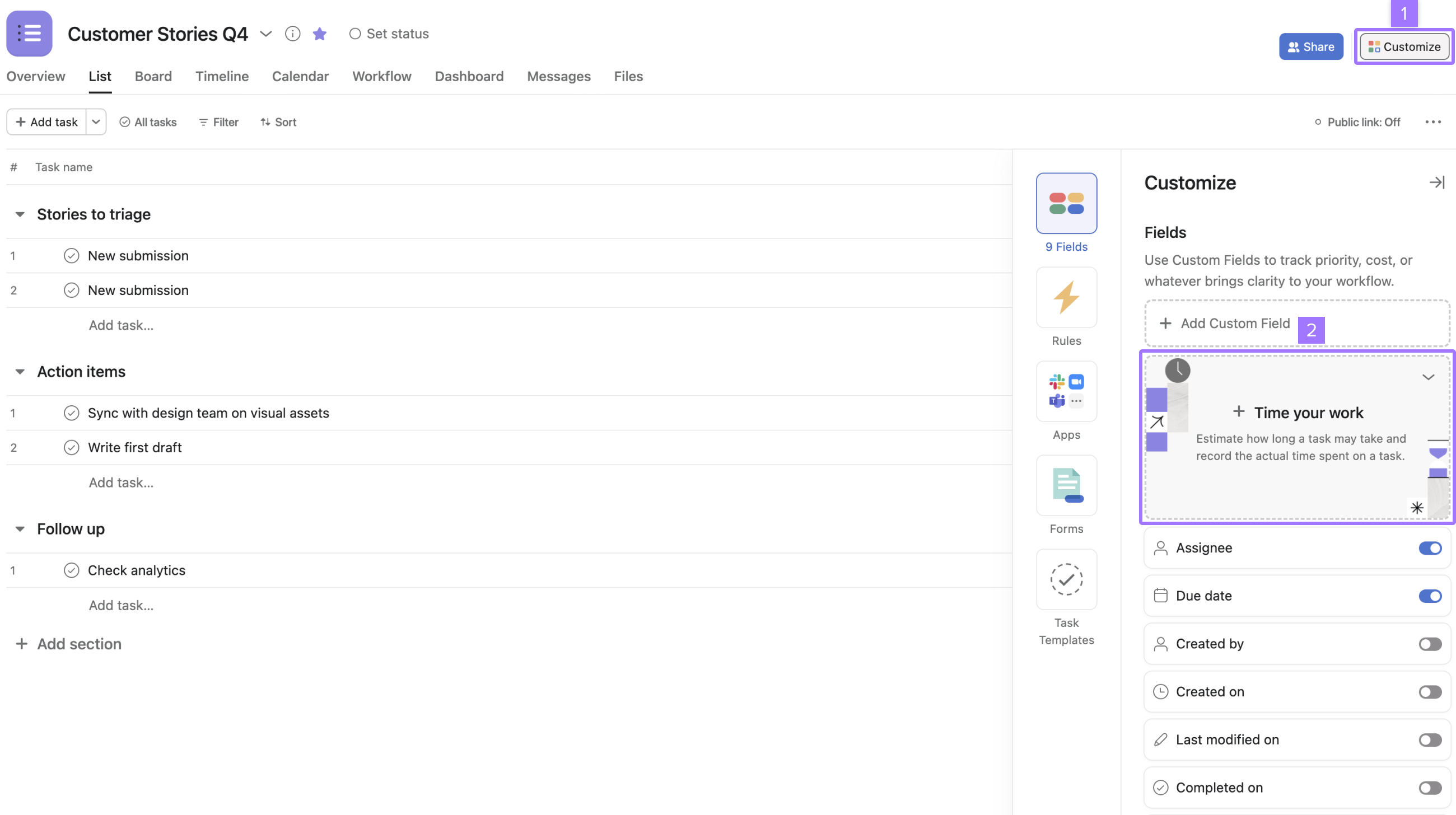
To enable time tracking in your project:
- Click Customize in the top right corner
- Select Time tracking from the list.
Estimated time and Actual time fields
The custom fields Estimated time and Actual time will be added to the project. You can also add these fields via the custom field library.
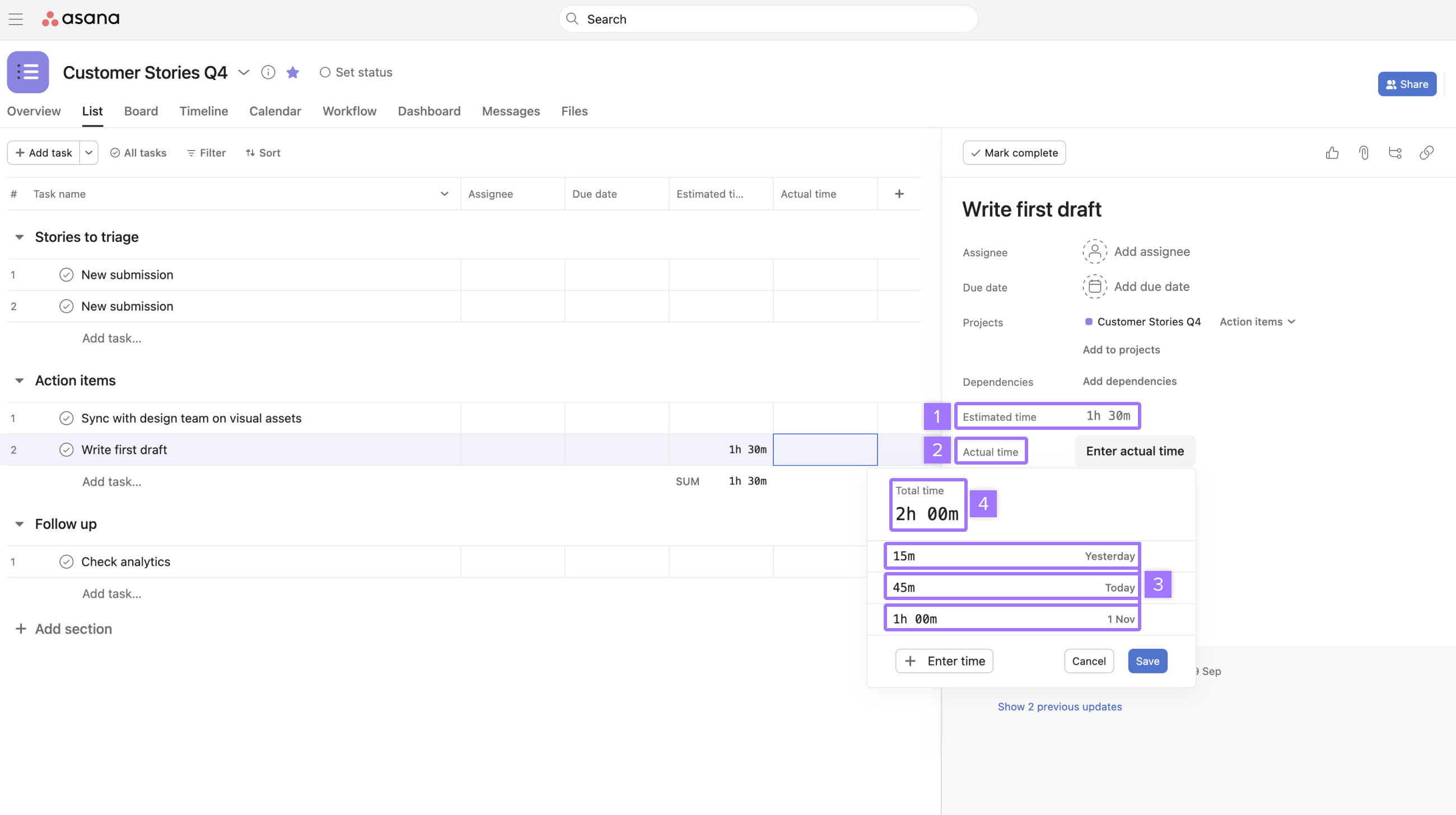
- Estimated time
- Actual time
- Time log can record time for each occasion that the task is worked on
- Total time is automatically calculated from the time logs
Reporting on time tracking data
You can report on time data in projects in much the same way as other custom fields by using dashboards.
Estimated time by assignee
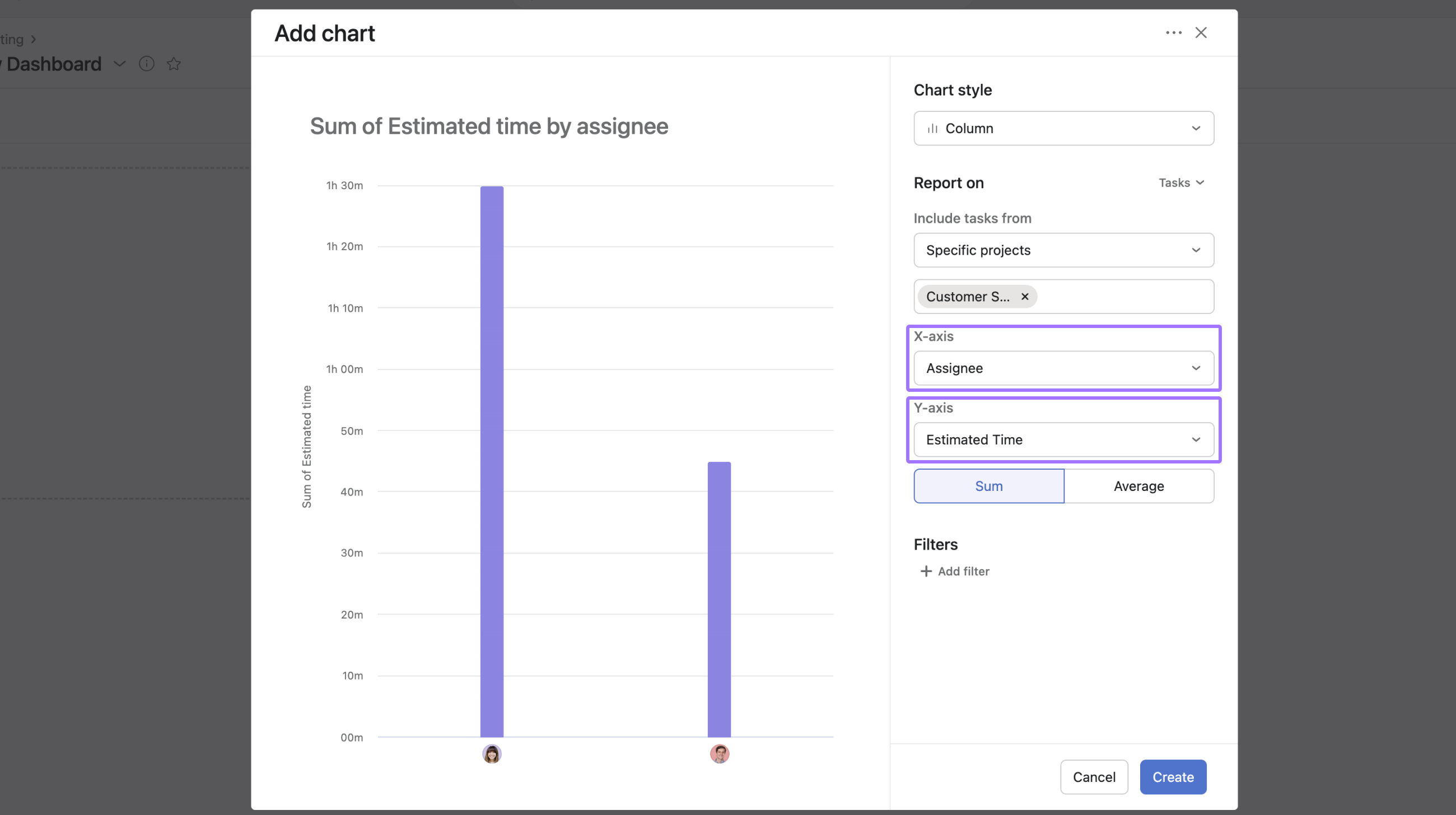
This example reports on the estimated time to complete tasks in a project based on each assignee. Recreate this chart by selecting the following:
- X-axis: Assignee
- Y-axis: Custom field > Estimated time
Estimated time by a group of assignees

You can also report on the total estimated time for tasks based on a select group of assignees within the project.
Total actual time by section
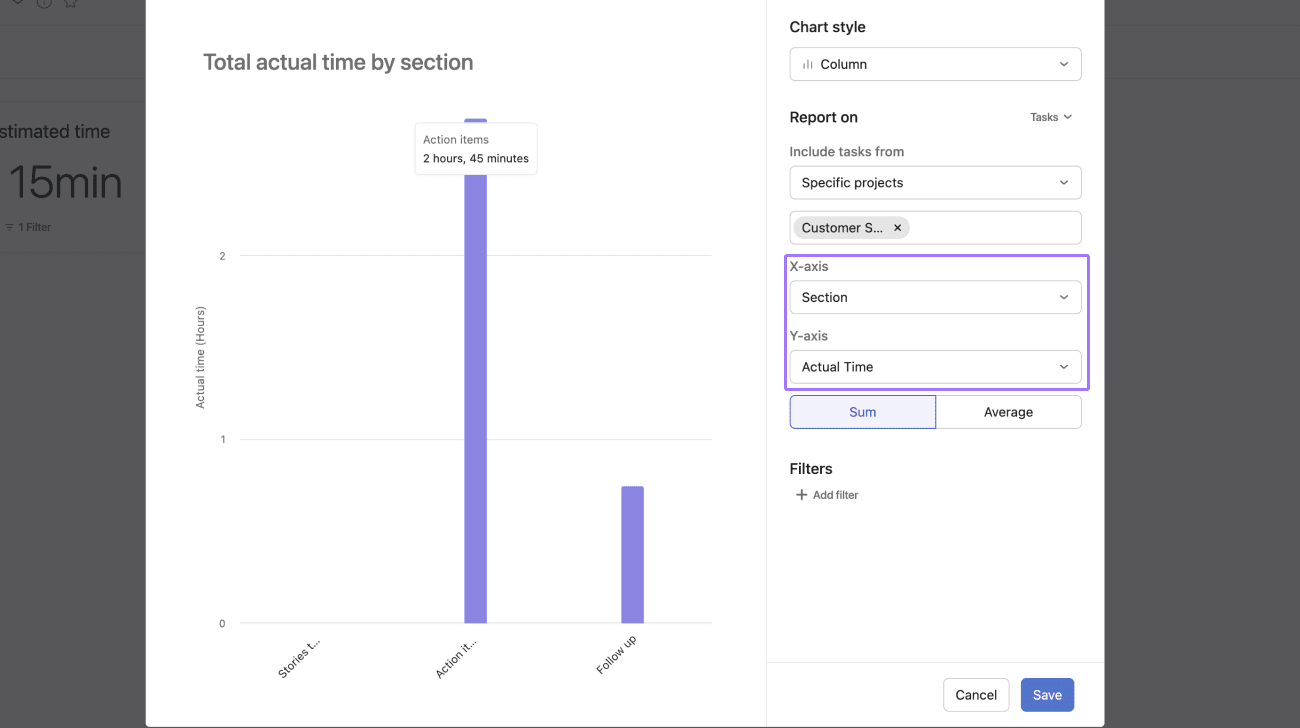
You can also report on total actual time. This dashboard shows total actual time by section.
Recreate this chart by selecting the following:
- X-axis: Section
- Y-axis: Time entry > Actual time
Total actual time by custom field
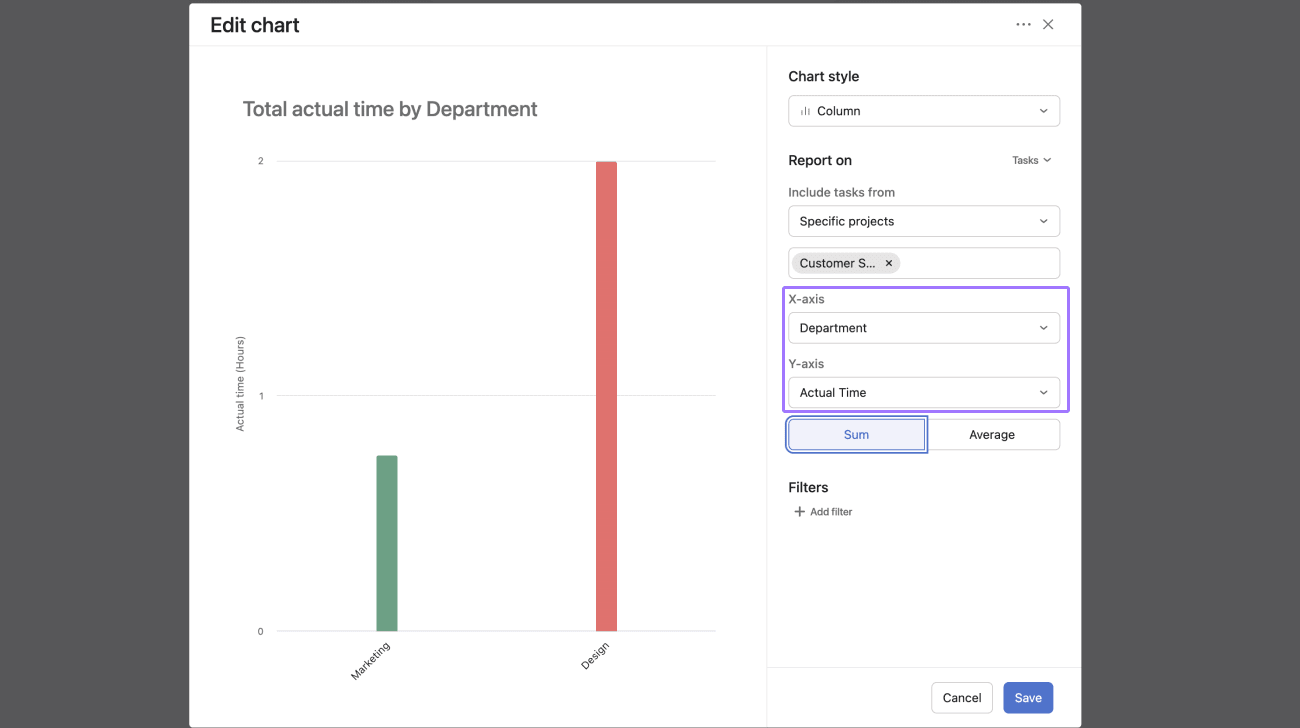
Report on total actual time by custom field in a project.
Recreate this chart by selecting the following:
- X-axis: Custom field > Department
- Y-axis: Time entry > Actual time
Time tracking live timer
You can now record Actual time spent on a task by using the start and stop live timer.
When the timer is running, a popup appears in the bottom-right corner of the screen with the running timer and task name. Clicking on the pop up will redirect you to the task which has the timer running. This way you can accurately and seamlessly keep track of the time spent on a task.
Clicking Actual time on a task will show each instance that the timer has run while the task is being worked on, as well as which user set the timer running. In the above example, the task was estimated to take 1 hour, and was worked on in two different periods; one of 45 minutes, and one of 15 minutes.
Time tracking read API support
It is now possible to read time tracking information for tasks in the API. See further information on our Community Forum.
Time tracking subtask rollups
Values from Actual time and Estimated time fields in subtasks roll up to the parent task value.
When subtasks are expanded in list view, the subtask Actual time and Estimated time values and the parent task Actual time and Estimated time values are displayed separately.
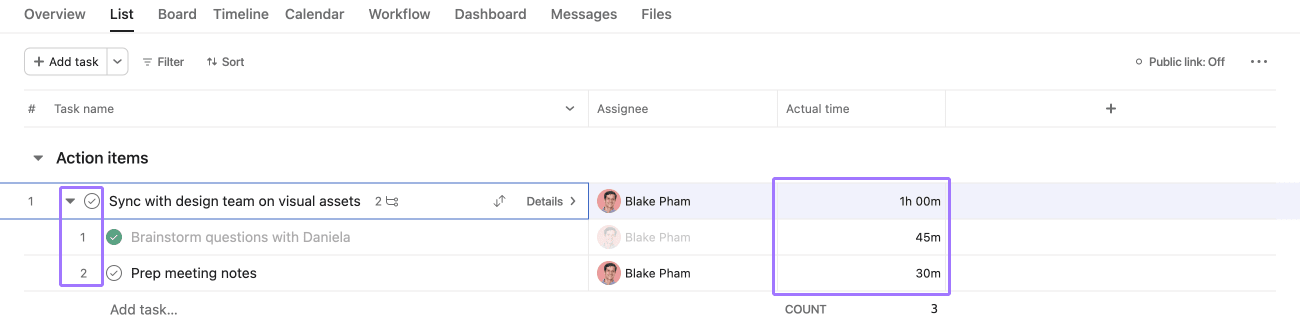
When subtasks are collapsed in list view, subtask Actual time and Estimated time values are rolled up and added to the parent task values.
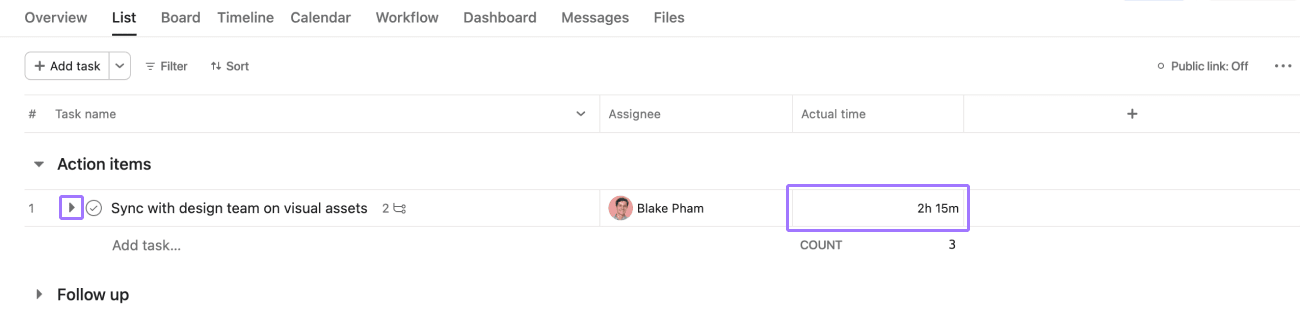
The Actual time and Estimated time values displayed next to the parent task show the sum of parent task and subtask Actual time and Estimated time values.
In the above example, the Actual time values of two subtasks (45 minutes and 30 minutes) are added to the Actual time value of the parent task (1 hour, 0 minutes), totalling 2 hours, 15 minutes. Estimated time values are rolled up in the same way.
Time tracking support in templates
Time tracking fields are supported in templates. Estimated time and Actual time fields will be carried over to any project created from a template where these fields are present.
Time tracking import and export support
It is possible to import and export time tracking values via CSV.
Export
A value of 1h 30min will be exported as 1:30
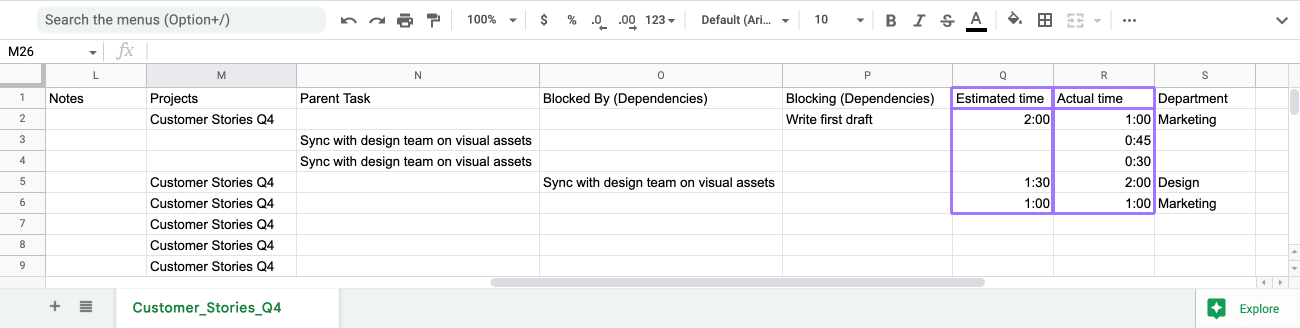
Import
When importing time tracking values, Asana will recognize the following formats:
- hh:mm
- _hr _min
- _h _m
Numbers alone are assumed to be hours. Importing a value of 15 will be recognized as 15 hours.
