Email domain management for Asana organizations
- Skip Ahead to
- Manage your organization's email domains
- Add or replace an email domain
- Remove an email domain
- Notes on adding an email domain
- Notes on changing an email domain
- Notes on removing an email domain
- Most common use cases
- Renaming an organization
- What is an email domain?
- What is an organization in Asana?,
- Adding an email address to your account vs adding an email domain to your organization
- How long will it take my request to be processed?
Manage your organization's email domains
Admins and super admins can manage an organization's email domains via the admin console. If you're an admin or super admin, navigate to the Associated email domains section of the admin console by following these steps:
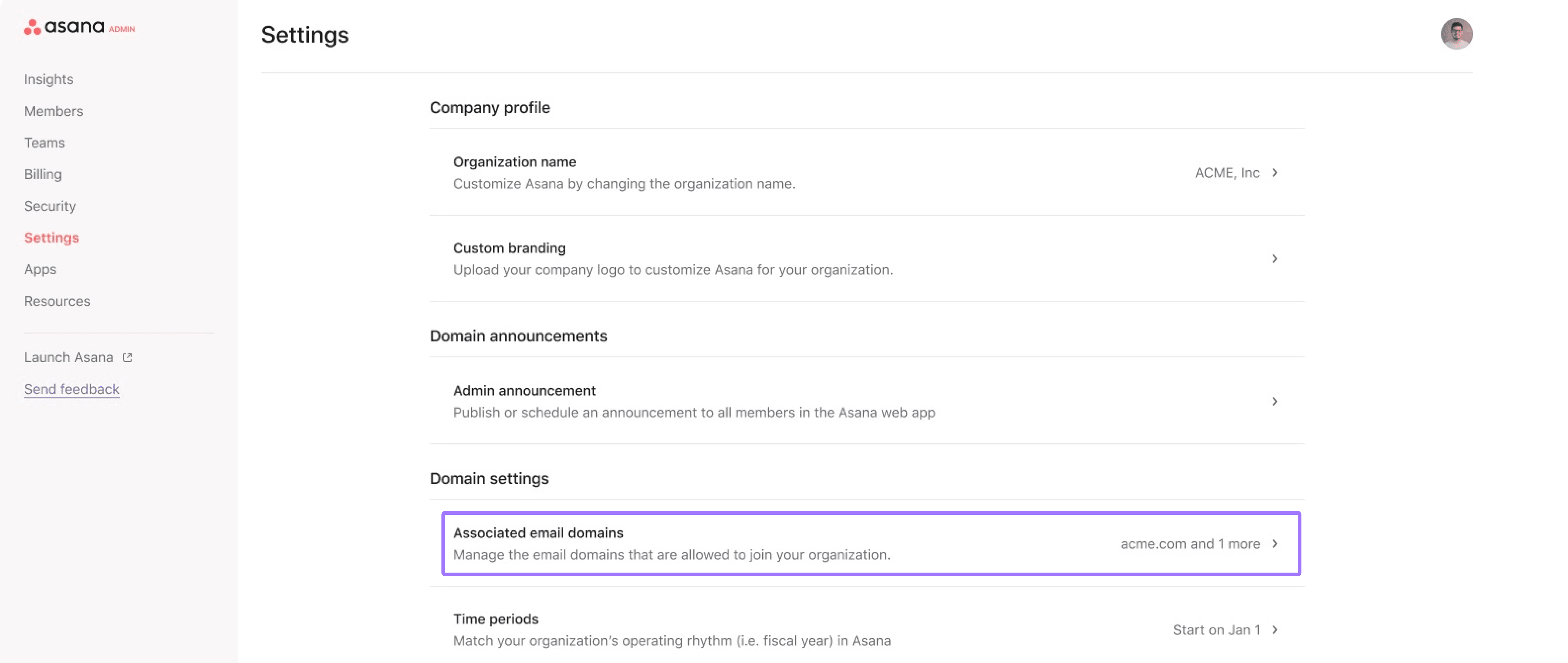
- Click your Asana profile picture
- Select Admin console from the list
- Next, click the Settings tab on the left side
- Under Domain settings, click Associated email domains
From here, choose to add, replace, or remove an email domain. These options are explained in further detail below.
Add or replace an email domain
Once you've navigated to Associated email domains under Settings in the admin console, you can manage your organization's domains.
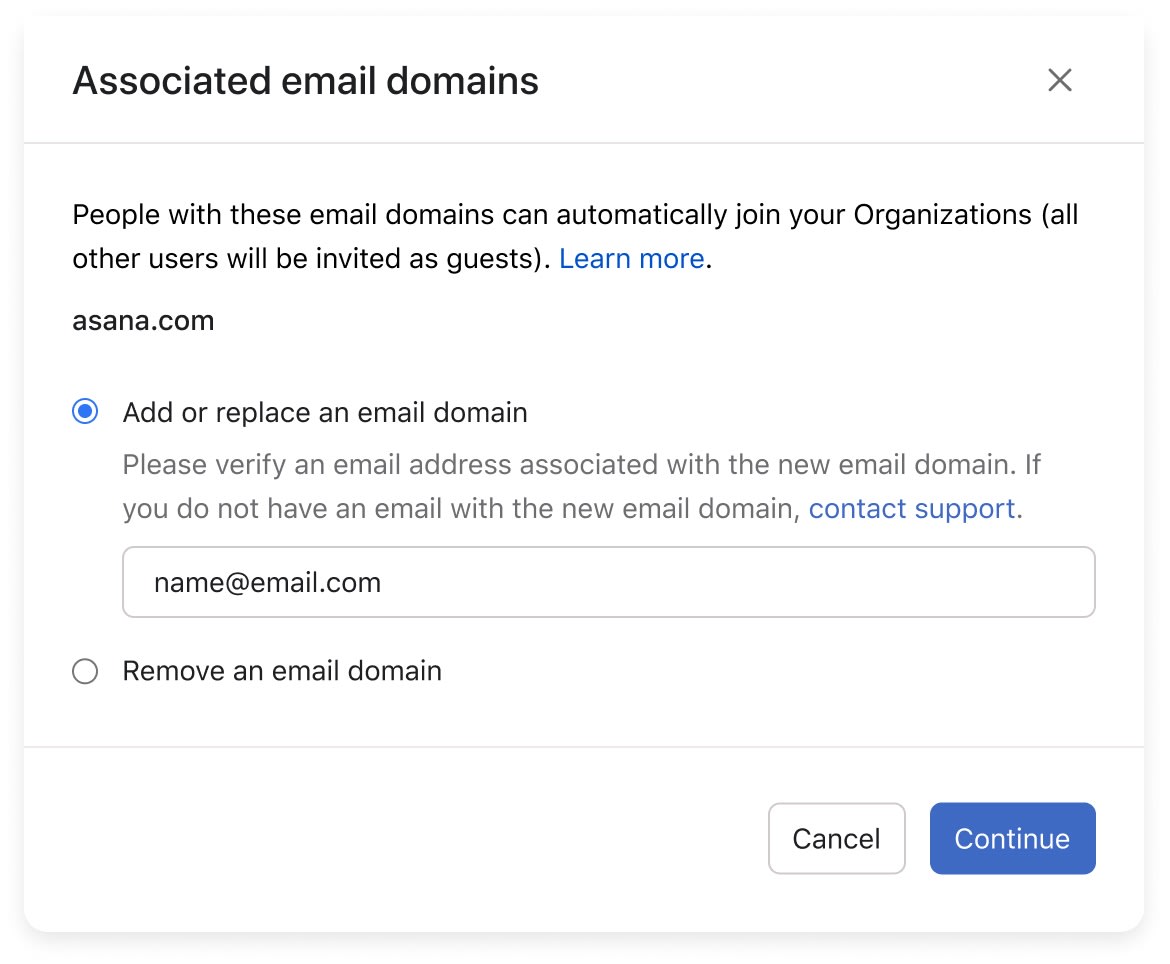
To add an email domain to your organization, or replace the existing domain with a new one, select Add or replace email domain. You'll need to verify an email address associated with the new domain to continue.
Verification steps:
- Enter an email address in the space provided. The email suffix must match the domain you wish to add.
- Click Continue, and Asana will send a verification link to the email address you've entered.
- Check the inbox of the email address you provided and follow the verification instructions.
- Once verified, you'll be prompted to complete a form to submit your domain change request.
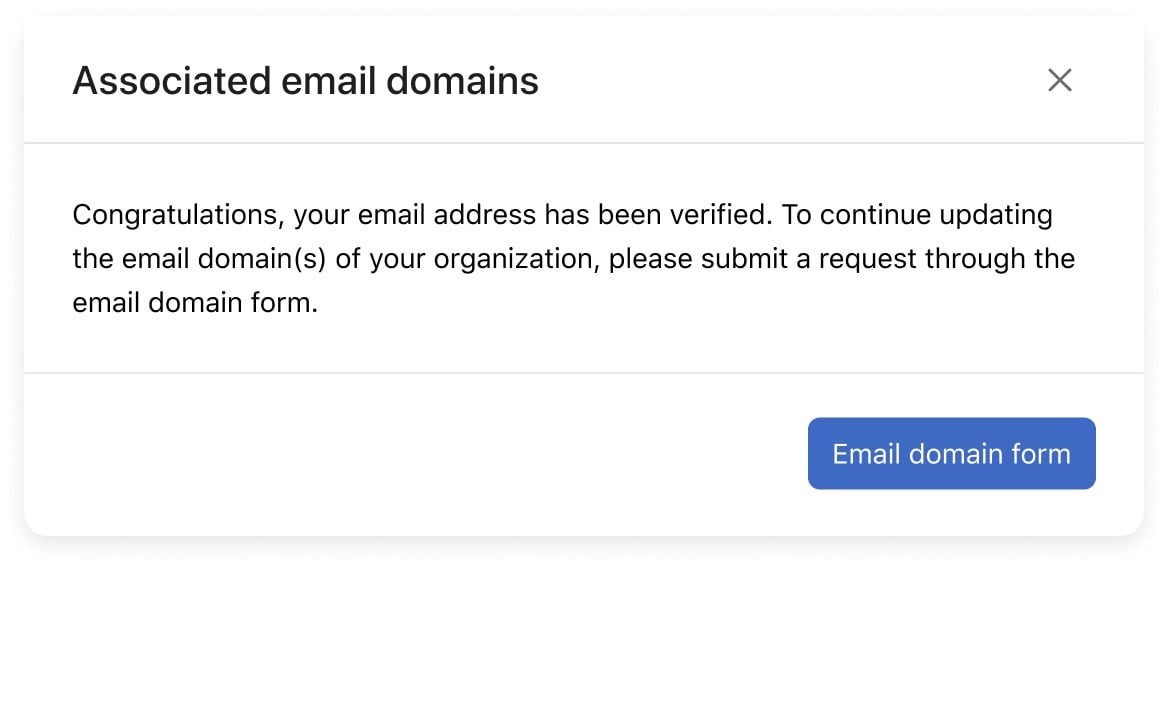
Click Email domain form button and complete the form.
Please allow 3 business days for our support team to review your request.
You will need to have access to the email address entered in order to continue.
You may only add one email domain at a time.
Remove an email domain
After navigating to Associated email domains, found under Settings in the admin console, you'll be able to remove an email domain from your organization.
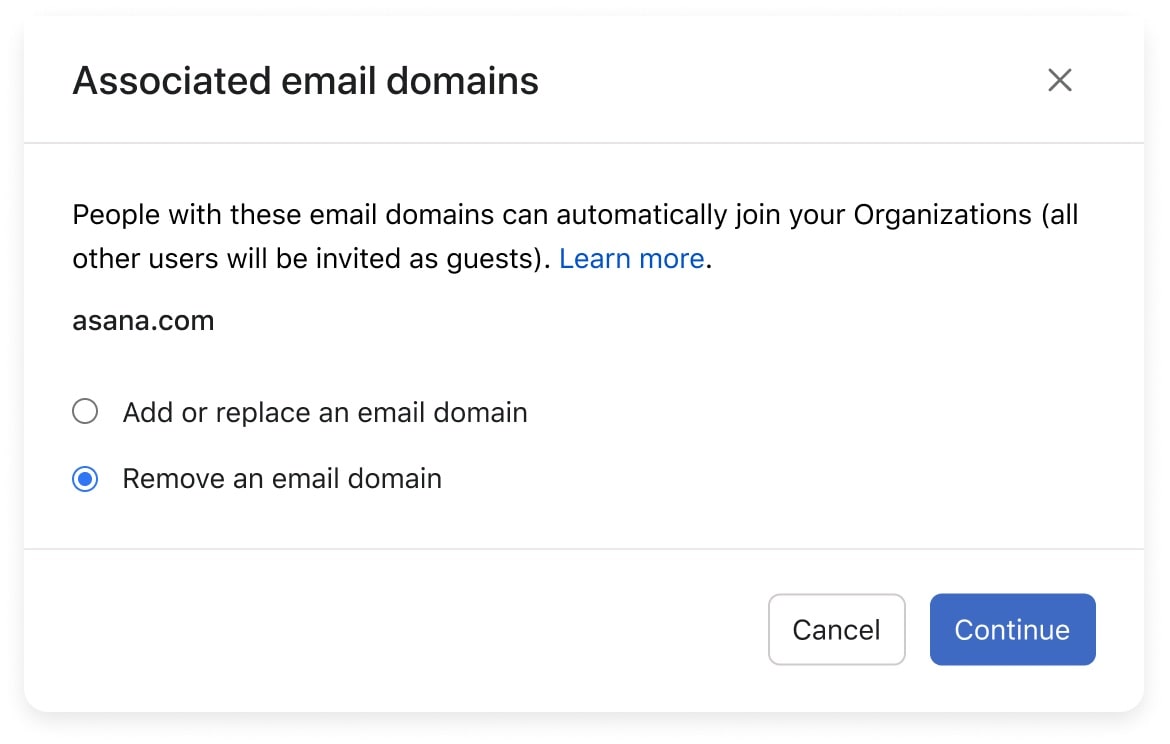
To remove an email domain from your organization, select Remove an email domain. You'll be prompted to complete a form to submit your domain removal request.
Please allow 3 business days for our support team to review your request.
Notes on adding a domain
- When associating a new domain with an organization, all users who have created or will create an Asana account with a matching email address will be added as full members of your organization.
- Make sure you have added the corresponding email address to your account before requesting to add a new email domain to your organization. For further reference on how to do so, please have a look at this Help Center article.
- If you do not own an email address matching the email domain you wish to add to your organization, the support team will ask you for approval from a user who does.
- Adding a new email domain to your organization may impact the number of seats needed on your organization's subscriptions. If this is the case, approval from all billing owners will be needed to proceed.
- Following the addition of an email domain to your organization, you may see some duplicate accounts in your organization. To resolve this, users with duplicate accounts will have to merge them.
Notes on replacing a domain
You can make a request to replace one email domain with another. When actioning your request, the Asana support team will firstly add the new domain (see above) and then remove the old domain.
Notes on removing a domain
- Your organization must be associated with at least one email domain, it is not possible to remove the last email domain associated with your organization without deactivating the organization.
- Organization members should add a new email address matching one of the domains that remain associated with your organization. Users that have not yet added a matching email address will be converted into guests once the old domain is removed.
- Please make sure that all billing owners and admins have also added an email address matching one of the domains that remain associated with your organization.
Most common use cases:
Replacing an email domain
My company Acme.com is rebranding into Acme-international.com and staff will receive new acme-international.com email addresses.
- Add your @acme-international.com email address to your individual Asana account by following the steps outlined here.
- Ask the members of your organization to add their new “@acme-international.com” email address to their account too.
- Submit a request to replace the “Acme.com” email domain with “Acme-international.com”.
- Once actioned by our team, users who have added their @acme-international.com will count as full members of your organization, and users who only have an @acme.com email address will become guests.
Adding additional email domains
My company Acme.com is acquiring new email domains: Acme.net & Acme.io
- Add your @acme-international.com email address to your individual Asana account by following the steps outlined here.
- Submit a request for the Acme.net & the Acme.io email domains to be associated with your organization.
- Any Asana user with an @acme.com, an @acme.net or an @acme.io email address will be automatically added and count as a full member of your organization.
Merging with a company not currently using Asana
My company Acme.com is merging with another company Acme-international.com who is not currently using Asana:
- Submit a request for the Acme-international.com email domain to be added your organization
Merging with a company that is also using Asana
My company is merging with another company and both companies are already using Asana:
- Our migration team will guide you through the steps to migrate the data from one organization into the other. You can learn more about data migration in this article.
General notes
- An organization can have multiple email domains
- Each email domain can only be tied to a single organization
- Each organization must be associated with at least one unique email domain
- Your company must own and have full control over the email domains that are associated with your Asana organization
- Public email domains such as @gmail.com, @hotmail.com, etc. are not eligible
- If an organization has already been created using the email domain you wish to add, the support team will guide you through the different solutions.
Renaming an organization
Adding or removing a domain will not impact the name of your organization, if you wish to rename your organization an admin of the organization can do so by following the steps below:
- Access the Admin console.
- Navigate to the Settings tab.
- Click on Organization name.
- Provide the new name and click on Save changes.
If you are not an admin and wish to rename your organization, please reach out to our support team for assistance.
What is an email domain?
An email domain is what comes after the @ in an email address. Companies typically have email domains featuring their names to ease identification. For example, John Smith works for a company named ACME. His email address is john.smith@acme.com, so the email domain in this case is acme.com.
What is an organization in Asana?
An organization in Asana is an instance associated with a company email domain. It’s a shared space that connects all the employees at your company based on your company's email domain. Within the organization, you and your colleagues can split into teams to collaborate on your projects and tasks.
Adding an email address to your account vs adding an email domain to your organization:
-
Adding a company’s email address to your account will convert you into a full member of the corresponding organization. For example, adding john.smith@acme.com to your Asana account will make you a full member of the acme.com organization, if this organization exists in Asana.
-
Adding an email domain to an organization will automatically add all Asana users with a corresponding email address as full members of this organization. It will also convert all guests with a corresponding email address into full members of this organization. For example, once the @acme.com email domain has been added to your organization, john.smith@acme.com will be added as a full member. jane.smith@acme.com, who was previously a guest, will be converted to a full member.
How long will it take for my request to be processed?
Most requests are replied to within 3 business days. A member of the Asana support team will contact you if we need further information, or as soon as your request has been processed.
