Progress, status, and connecting work to goals
Track the progress of your goals and communicate important information about their progress to stakeholders through status updates.
Progress and status are the key indicators of how your organization is tracking against their goals. Connecting goals to work provides clarity about the why of its progress and status.
Learn about the different progress measurements you can use for your goals and how you can give context to your stakeholders about the status and progress of your goals.
New to Asana Goals? Check out Get started with Asana Goals.
Measuring goal progress
When creating your goal, you can choose how you want to measure progress toward the completion of your goal. The update method of goals can be Automatic or Manual.
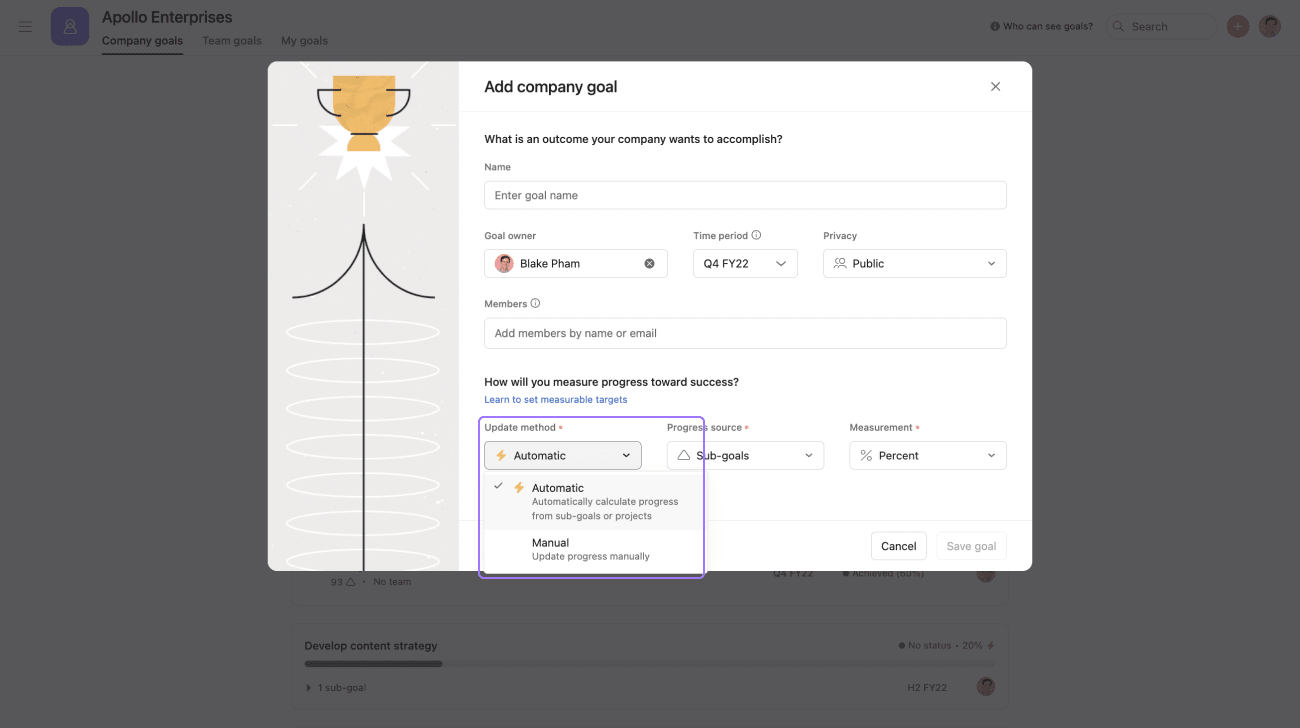
Choosing an update method
Manual method
With the Manual update method option, the goal’s progress metric must be updated manually. When creating a manual goal, you’ll need to add a current value and a target value. You can choose from three measurements: percentage, number, and currency.
This option is best for goals with specific grading criteria or goals whose achievement is based on external data, qualitative (a judgment of progress), or binary (achieved or not achieved).
How to set up the manual method
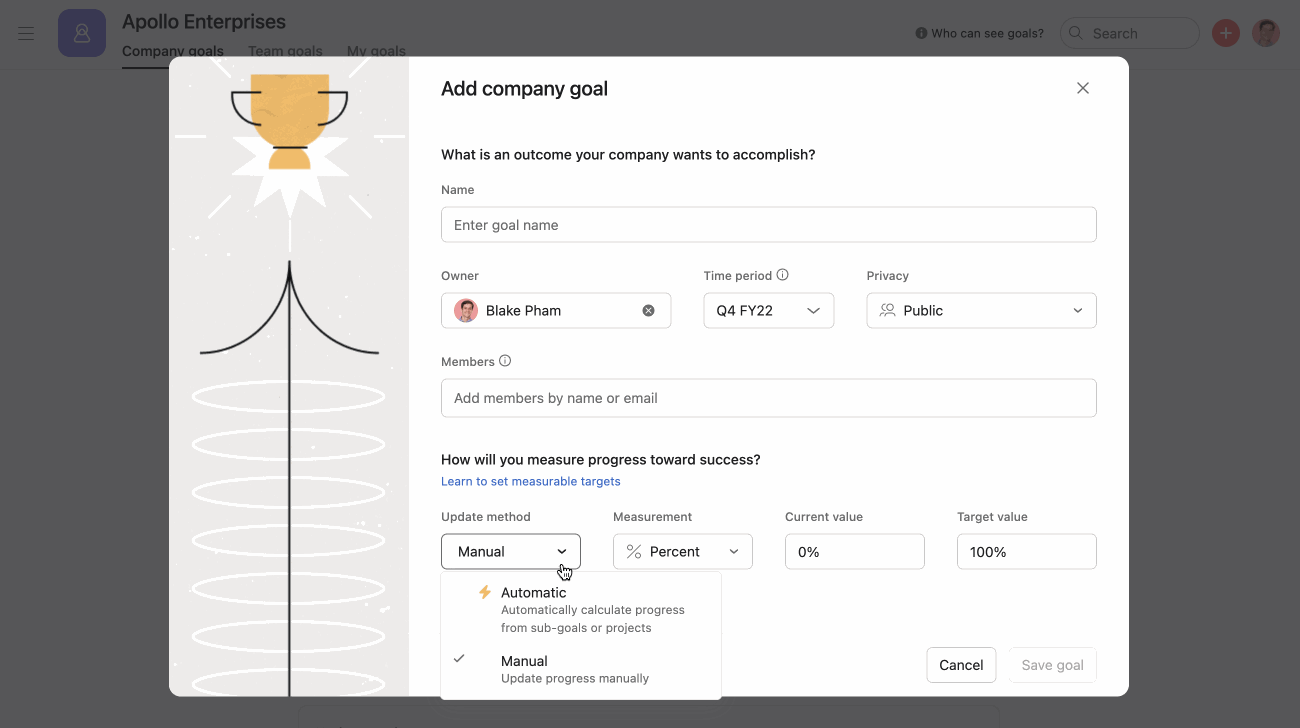
From the add goal window:
- Select Manual as the update method
- Choose the type of measurement
- Add a current value and target value
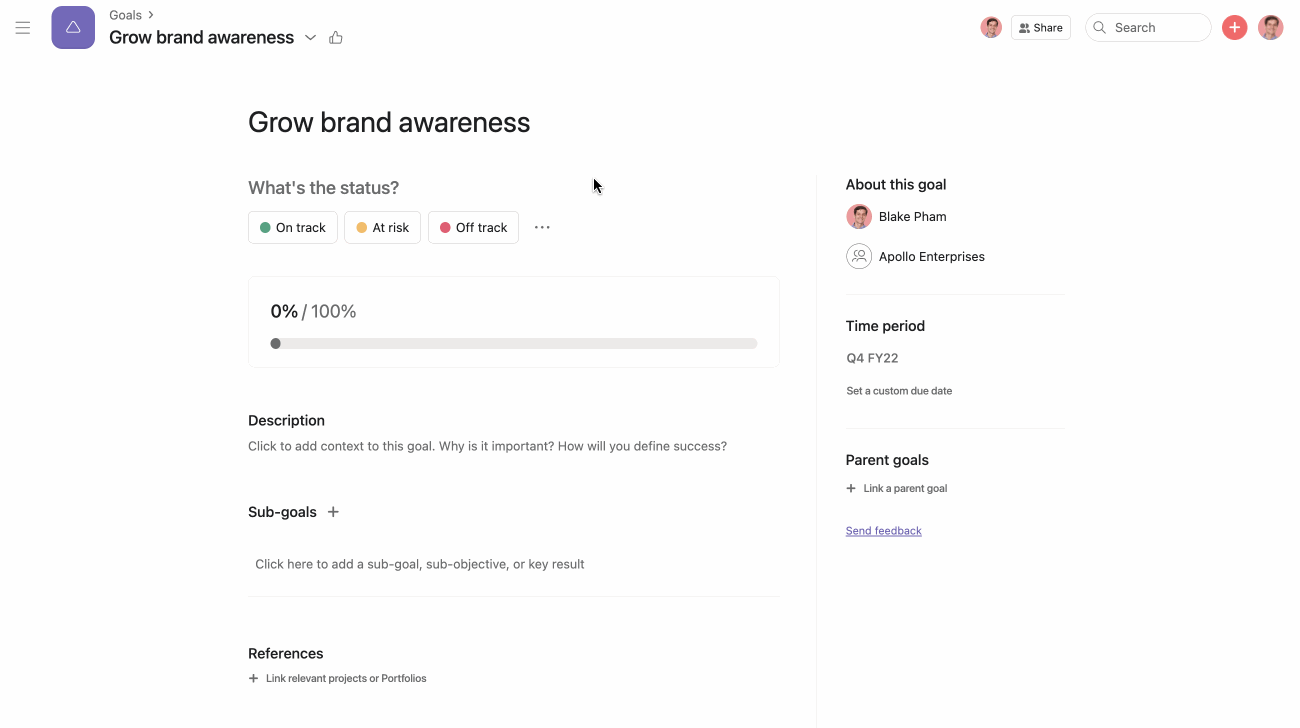
To update the progress of goals with a manual update method, you can either:
- Create a status update and edit the progress from there, or
- From the goal’s detail page, click Edit progress settings and edit the current value
Automatic method
With the Automatic option, you can automatically calculate progress from two sources; sub-goals or projects. When the progress of the source changes, so does the parent’s progress–automatically.
If you choose Sub-goals as your progress source, you can choose from three measurements: percentage, numeric total, or currency total. The percentage measurement will be an average of the sub-goals, while the numeric and currency measurements will be a sum of the sub-goals.
Up to 100 sub-goals can be connected to progress.
If you choose Projects as your progress source, you can measure success using Milestones complete or Tasks complete. The goal’s progress will be determined using the average of the percentage of milestones or tasks completed for each project. See examples of how this works in this video:
Tasks complete will take into account all tasks, milestones, and approvals.
Up to 10 projects or portfolios can be connected to progress.
How to set up the automatic method
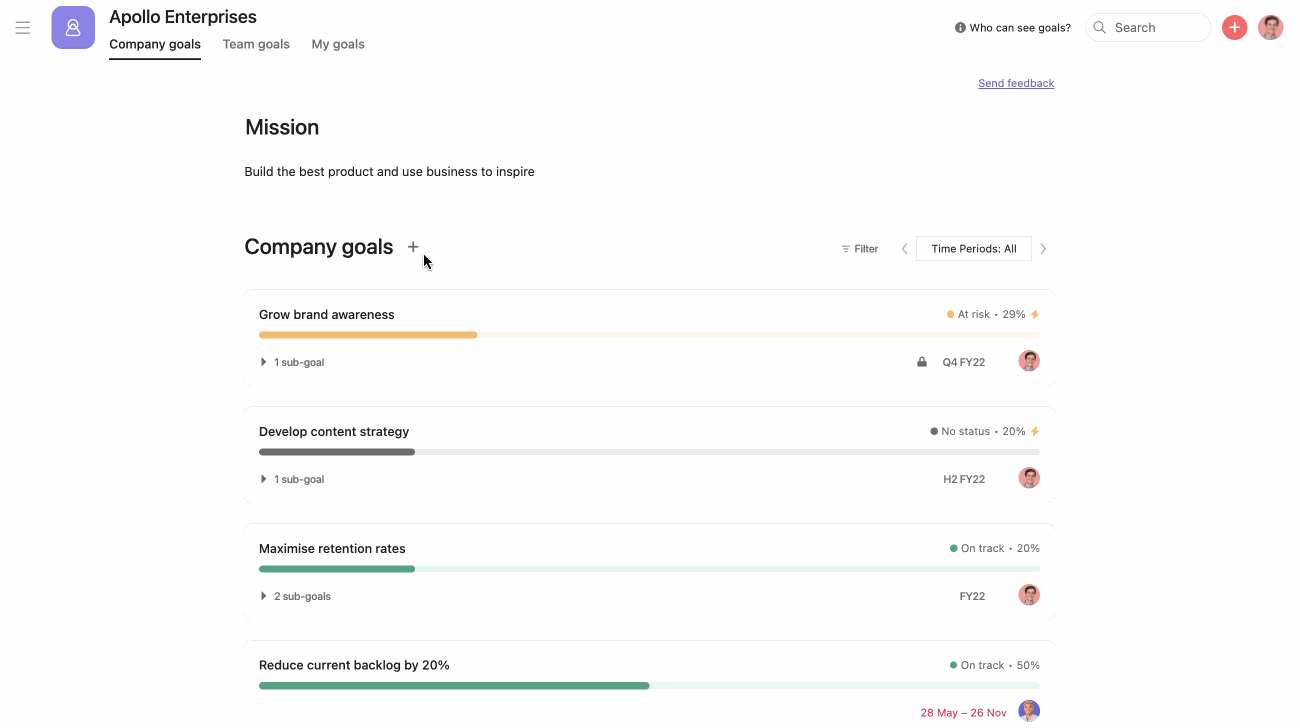
From the add goal window:
- Select Automatic as the update method
- Select the progress source
- Choose the type of measurement
- From the goal’s detail page, you can connect sub-goals or projects
This option is best for goals where success will be graded solely on the progress of projects or other goals and subgoals.
Removing sub-goals and projects
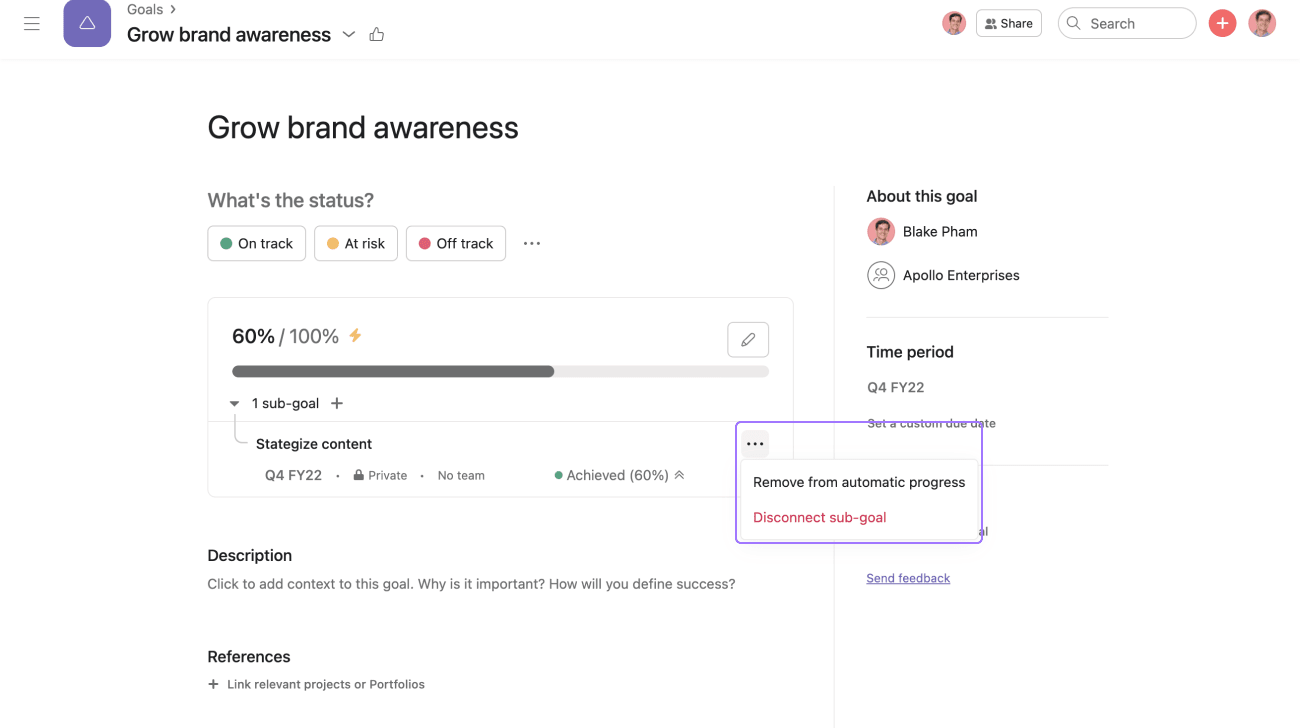
To remove sub-goals or projects from the parent goal, navigate to the parent goal’s detail page and click on the three dot icon next to the sub-goal or project name. You can remove them from the automatic progress or disconnect them entirely from the parent goal.
Editing your goal’s progress
You can change your update method, progress source, and measurement by editing your goal progress settings.
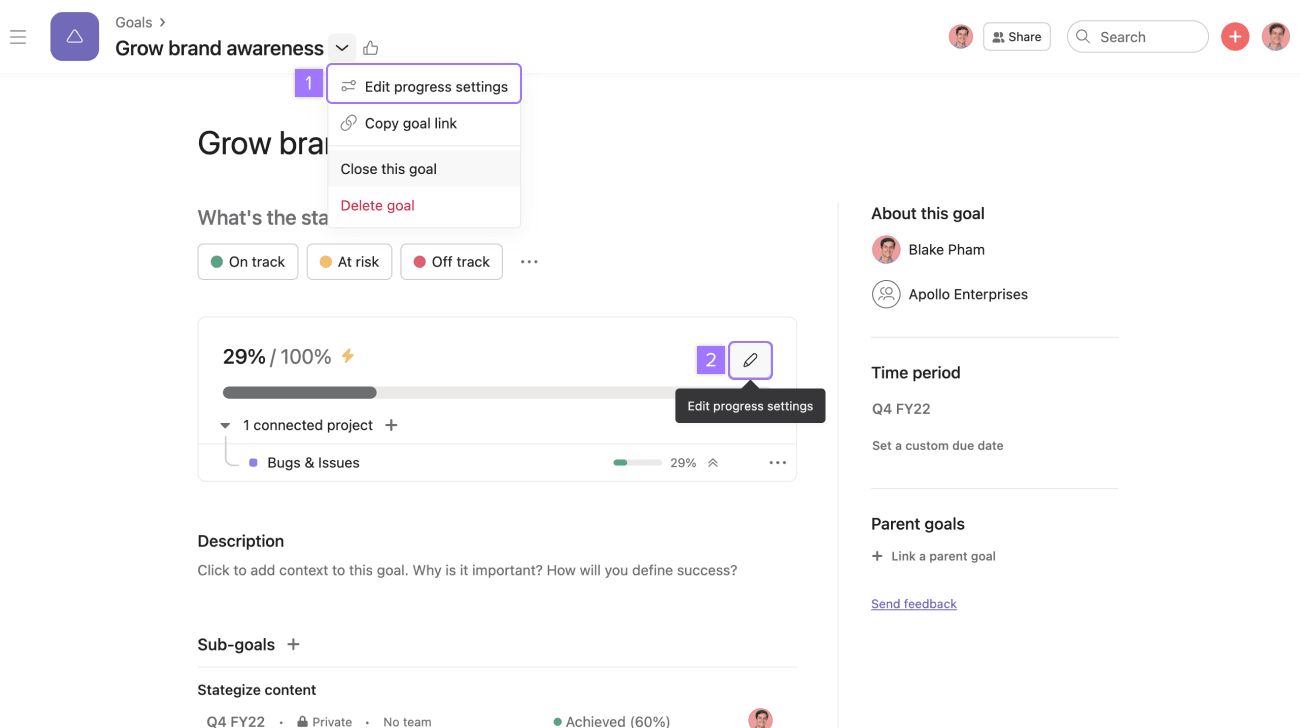
To edit your goal’s progress settings:
- Click on the drop-down menu next to your goal’s name and select Edit progress settings
- Or click the pencil icon on the goal’s progress bar
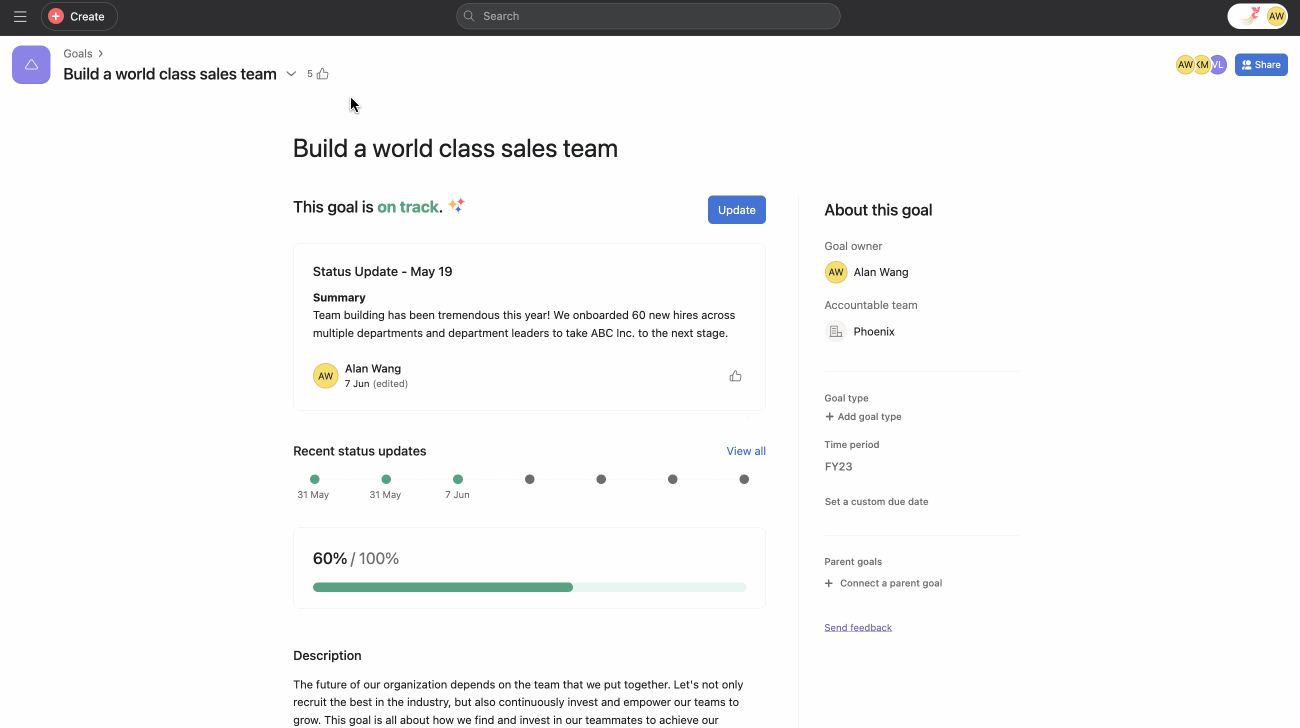
If you're the goal owner, you can set reminders to update the goal's status Weekly, Biweekly, Monthly, or Quarterly.
Changing from manual to automatic
- Connected sub-goals will contribute to the goal’s progress automatically
- Connected projects will remain in the References section
Changing from automatic to manual
- Sub-goals that previously contributed to progress remain connected as sub-goals but no longer contribute to progress.
- Projects that contributed to progress move to the References section but no longer contribute to progress.
Goal status updates
Goal status updates provide goal members with context about the status and progress of a goal. Using the goal’s status history, they can also track the historical progress of a goal and understand the goal’s evolution in time.
Learn more about the goals management process and the role status updates have in it.
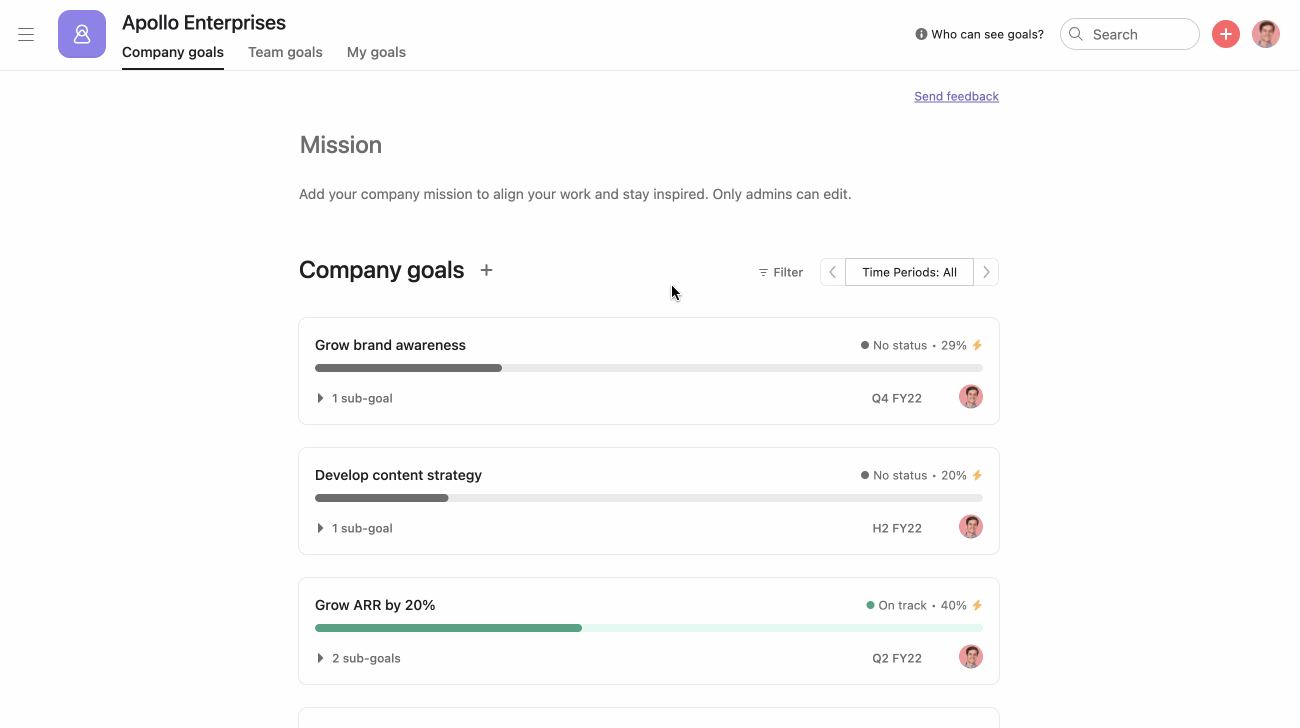
To create a goal’s status update for the first time:
- Select the goal you want to update
- You can choose one of three statuses: On track, At risk, and Off track
- Write a name for your status update and add information about the goal’s progress below
- You can add new sections, remove and edit existing ones
- You can set an update status reminder to weekly, biweekly, monthly, or quarterly
- You can see how many people will be notified about your status update
- Select Post to send the update
If you are new to goal tracking, you can learn Asana’s guidelines on defining goal grading criteria.
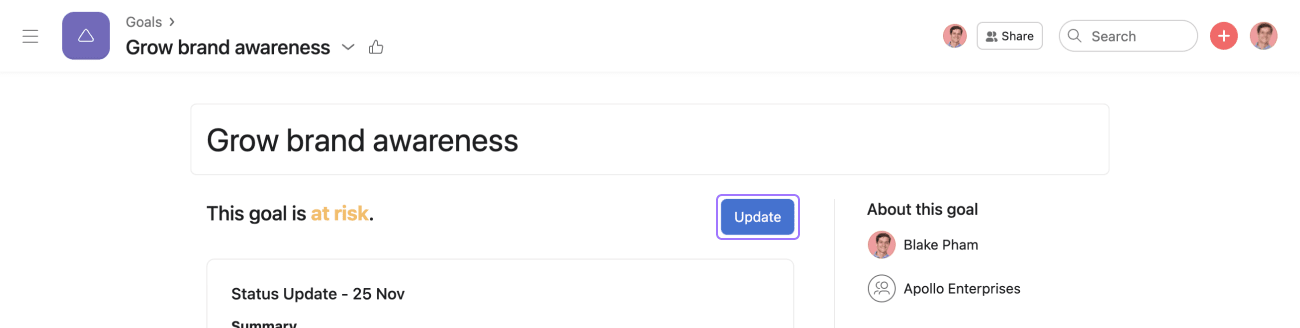
For future status updates, you can update the progress of your goal by clicking on the Update button on your goal’s detail page.
Goal reminders
Goal reminders allow goal owners to remember to keep their goals up-to-date, ensuring that their stakeholders know how goals are progressing and what the outcomes were in a timely manner.
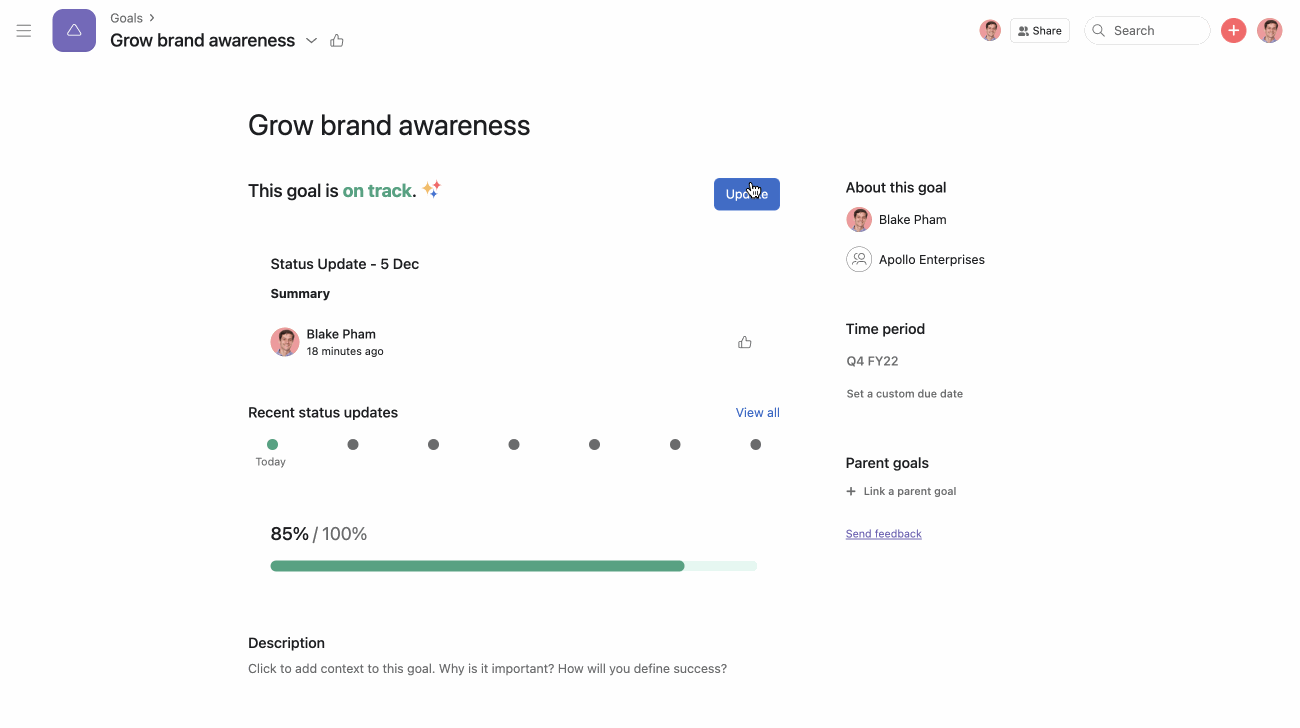
To set up goal reminders:
- Open the status update editor
- You can set weekly, biweekly, monthly, or quarterly reminders.
Only goal owners can set goal reminders.
Closing a goal
When a goal is ready to be graded, you can create a status update to let goal members know about whether the goal was met. Include information about the impact of the goal and any deviations from the plan or reasons why it wasn’t met.
You can choose between: Achieved, Partial, Missed and Dropped.
If you are new to goal tracking, you can learn Asana’s guidelines on defining a goal grading criteria.
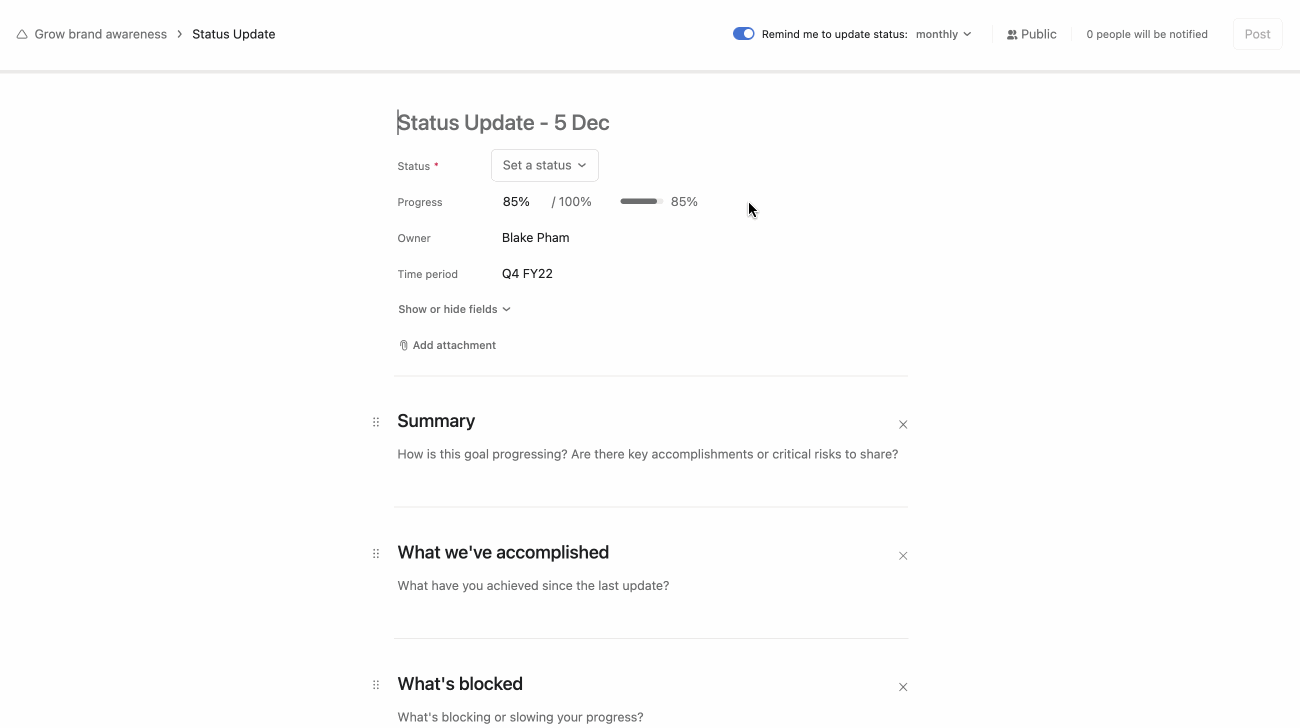
From the Update progress page, you can close your goal anytime.
To select the status of a closed goal, go to Set a status. Select one of the options below the Closed section, and click Post.
Goal owners will receive a reminder near the end of the goal's time period or custom due date to grade it and close it.
