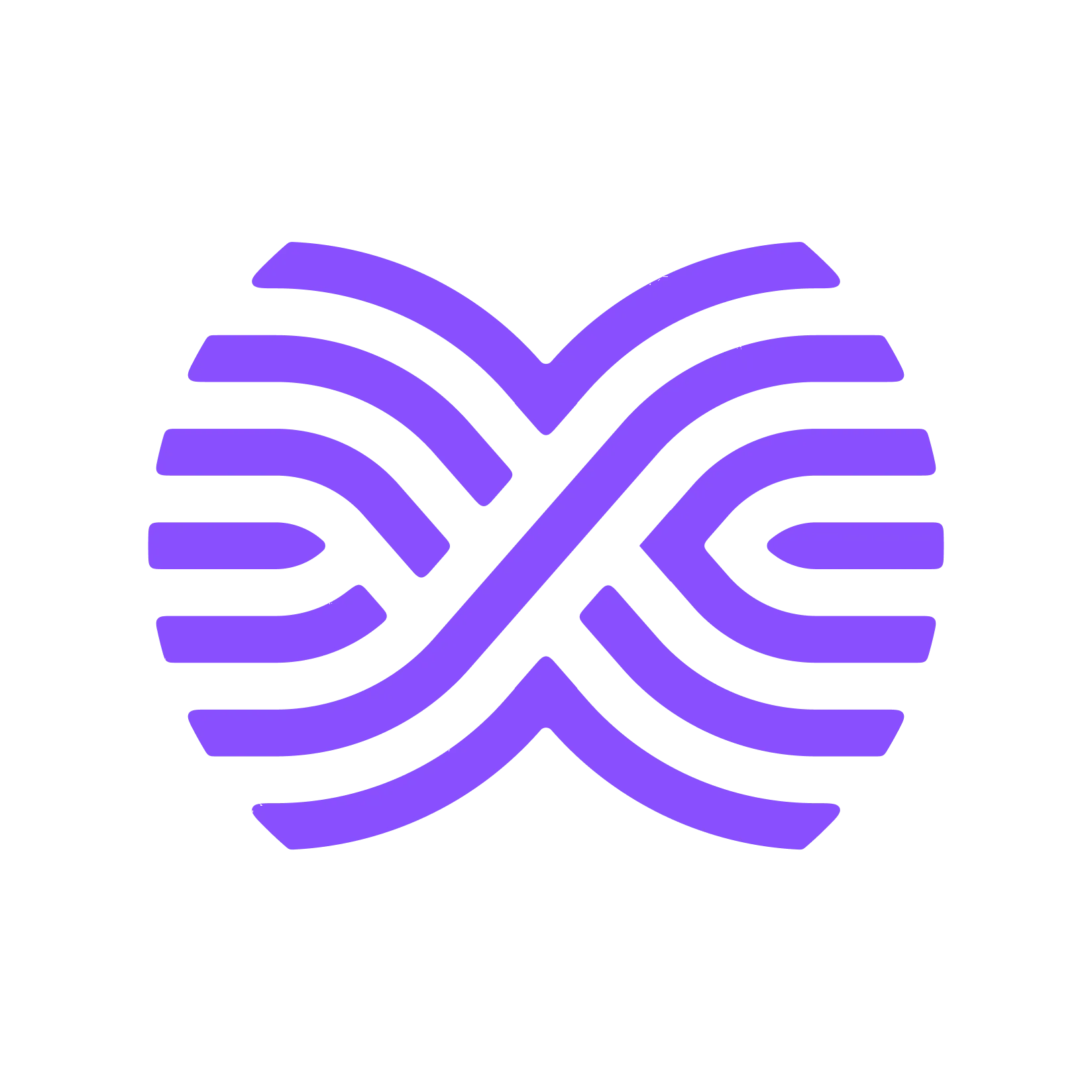
Rhythms + Asana
Sync Asana projects with OKRs in Rhythms to automate progress tracking & align daily work with strategic goals
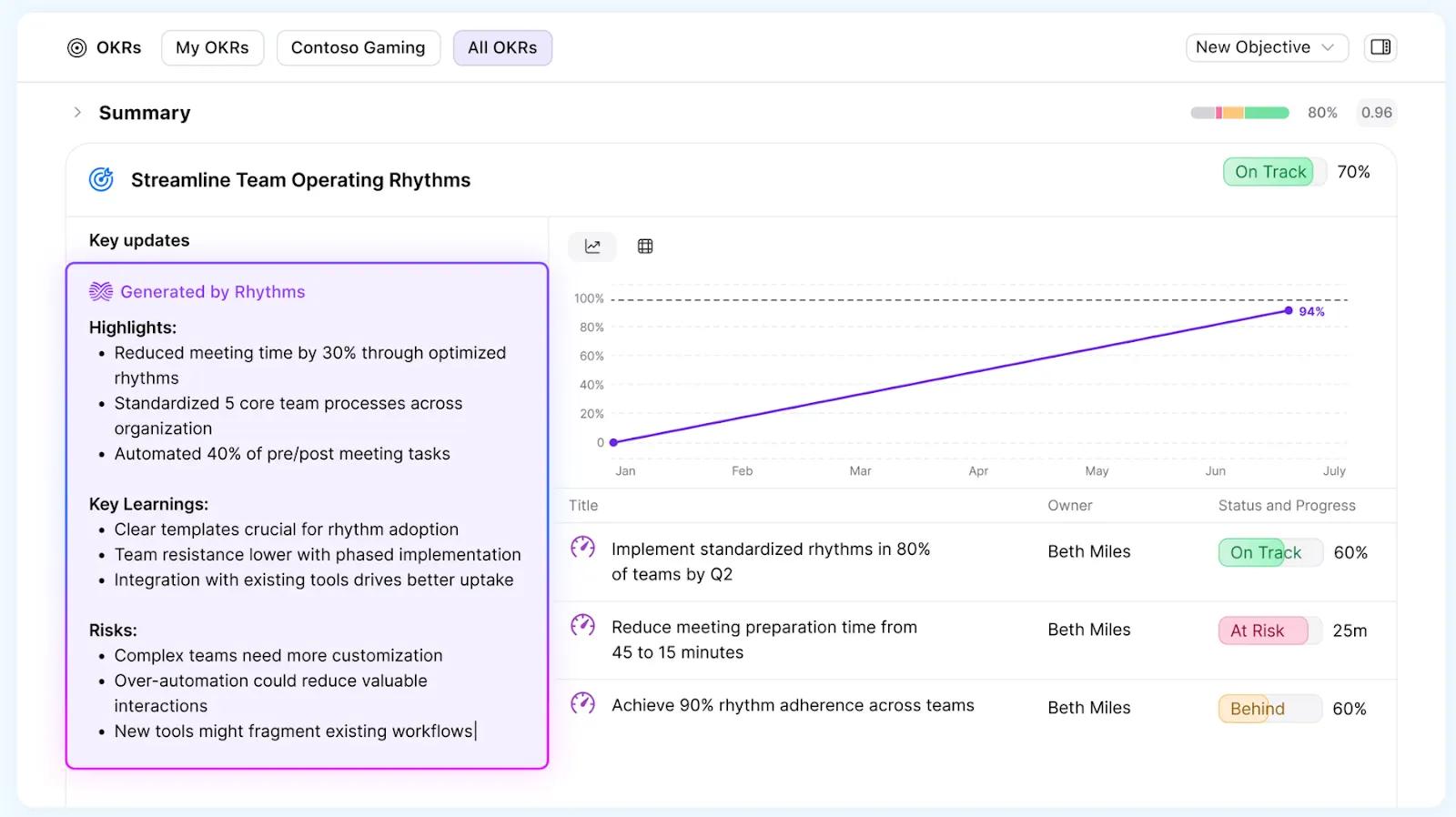
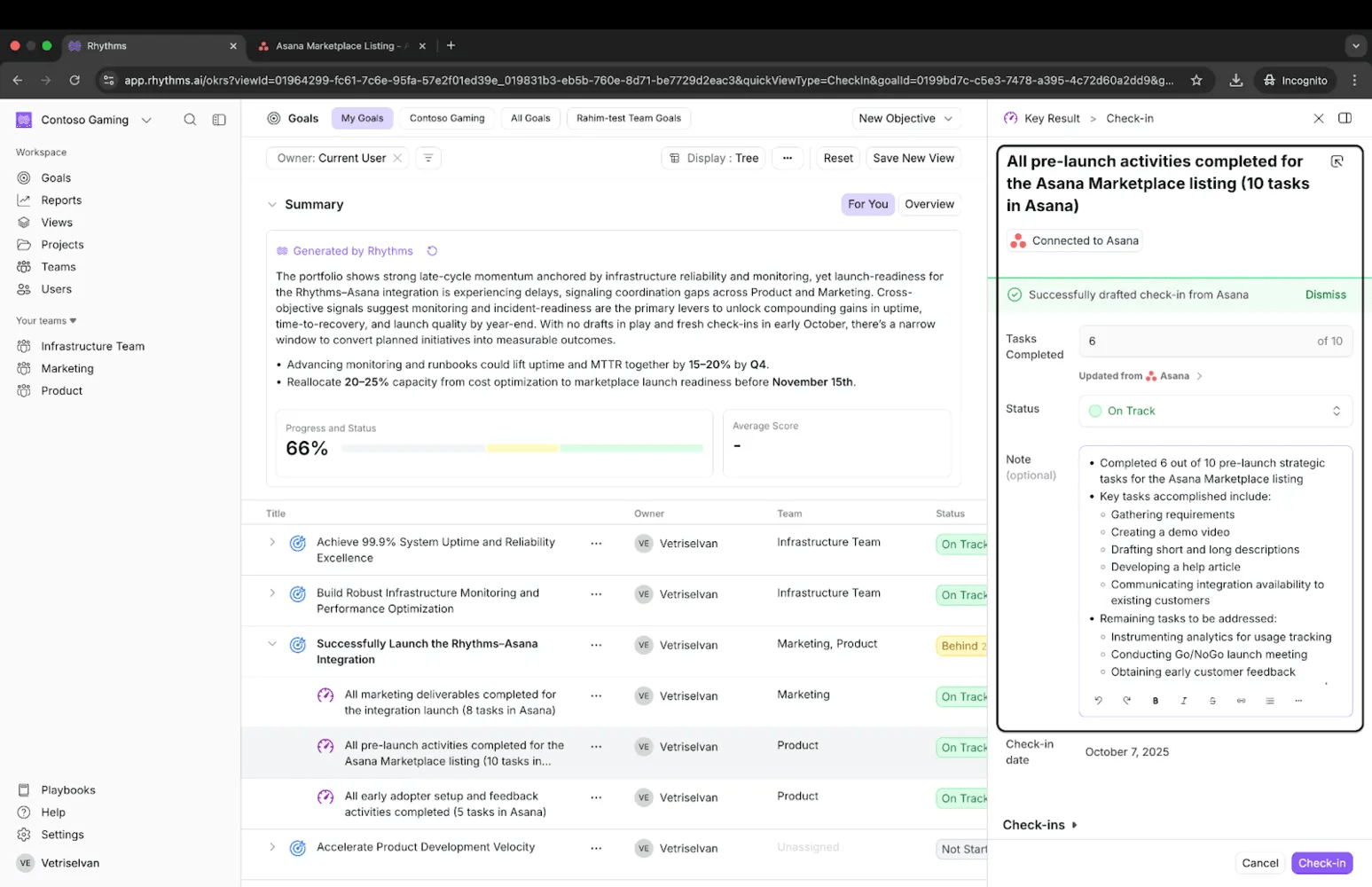
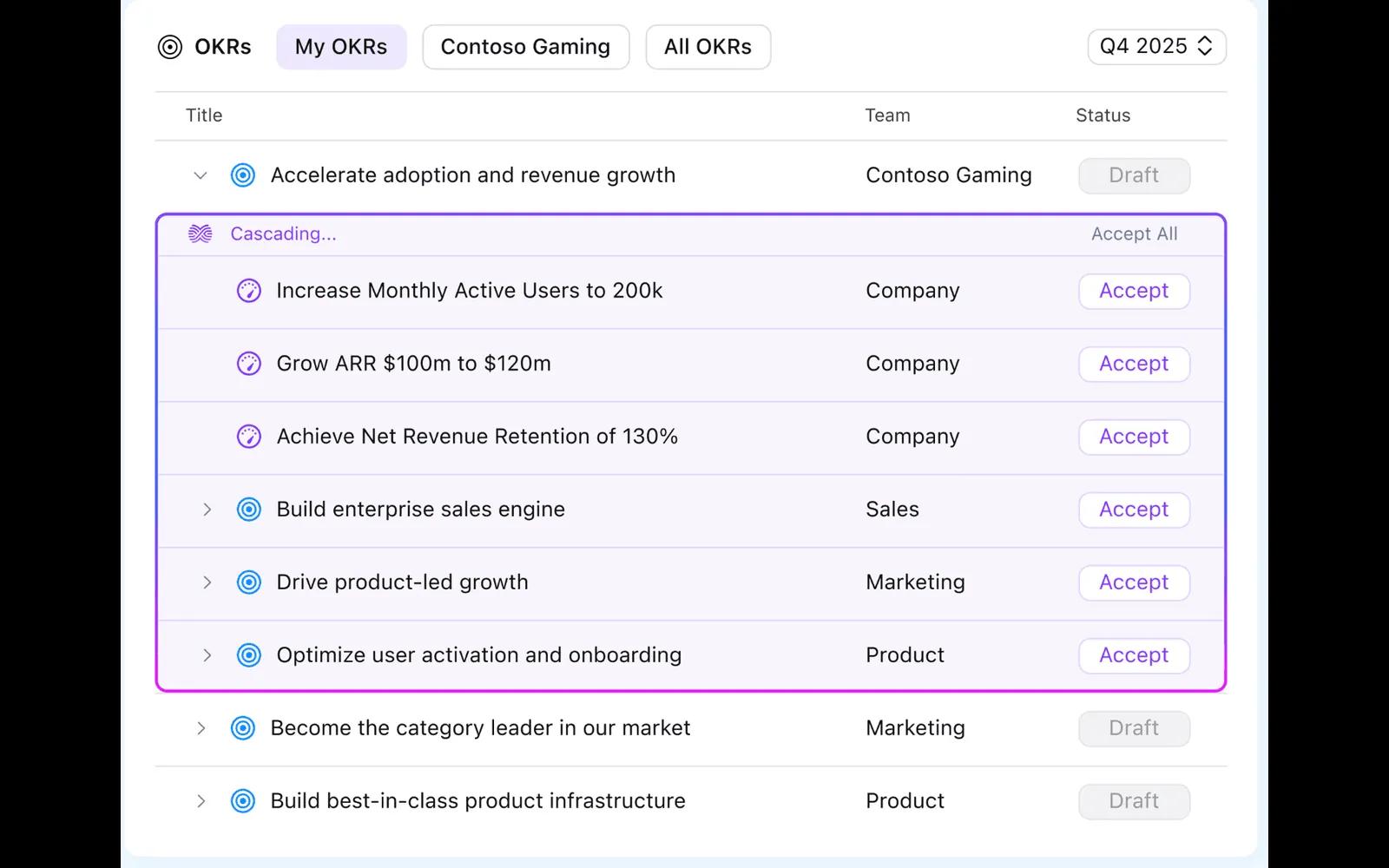
What is Rhythms?
Rhythms is a strategy execution platform that helps organizations align high-level goals with daily work through OKRs, provide operational visibility, and reduce the administrative burden of coordination. Rhythms delivers these outcomes through a user-friendly interface that uses AI to:
- Help create and refine Objectives and Key Results
- Cascade OKRs from the top to bottom levels
- Draft actionable check-in notes and pull in progress from data sources
- Create sophisticated business performance reviews with a single click
Why Rhythms + Asana?
Rhythms + Asana allows you to use Projects in Asana as a data source for check-ins on objectives, key results, and initiatives in Rhythms. With this integration enabled, when teams complete tasks and milestones on a Project in Asana, the progress value is automatically updated in Rhythms for whichever OKR that Project is connected to. Rhythms then analyzes additional project context using information in Asana and drafts a check-in note with key insights and actionable steps.
How to connect Rhythms + Asana?
Getting started with the Asana integration in Rhythms is simple. Follow these steps to set up the connection, after ensuring that you are an administrator in Rhythms and in Asana:
- Log in to Rhythms as an administrator and navigate to Settings > Integrations by using the sidebar, or clicking on the Install Asana for Rhythms button in the guidelines for Rhythms in the Asana app directory.
- Scroll down to the section titled Project/Issue Management and toggle the on/off switch next to the Asana logo.
- Return to your OKR view in Rhythms by clicking on Back to app in the top left corner of the screen. Navigate to whichever Objective, Key Result, or Initiative you wish to connect with an Asana Project.
- Click on the Objective, Key Result, or Initiative you wish to connect with an Asana Project, then click the More button. This should trigger a dropdown menu. In the dropdown menu, click on Set up auto update.
- Set up auto update should now appear as a standalone button located where More used to be. Click on Set up auto update and in the dropdown menu that has a list of currently enabled integrations, find Asana and click on it.
- You will be prompted to sign into your Asana workspace and grant necessary permissions to Rhythms. Once you have done this, you will be returned to Rhythms.
- Click on the search bar beneath where it says Project and either search for the Project you are trying to connect with the OKR and select it, or find it in the dropdown menu that appears after clicking on the search bar.
- Confirm that you wish to connect the Project with the OKR and hit the Connect button.
- You can now check into Objectives, Key Results, and Initiatives by pulling in data from Projects in Asana. For all OKRs connected to Asana, you will see a Connected to Asana button.
Learn more and get support
To learn more about using the Rhythms + Asana integration, visit Rhythms.
If you have questions, feedback, or need support, visit the Rhythms support page.
Asana does not endorse or certify apps built by third-party developers. If you encounter inappropriate content or behavior, please report it here. Otherwise, please contact the app developer for support.
Collaborate effortlessly with Asana
From the small stuff to the big picture, Asana organizes work so teams know what to do, why it matters, and how to get it done. It's free to get started, simple to use, and powerful enough to run your entire business. Learn more about Asana today.