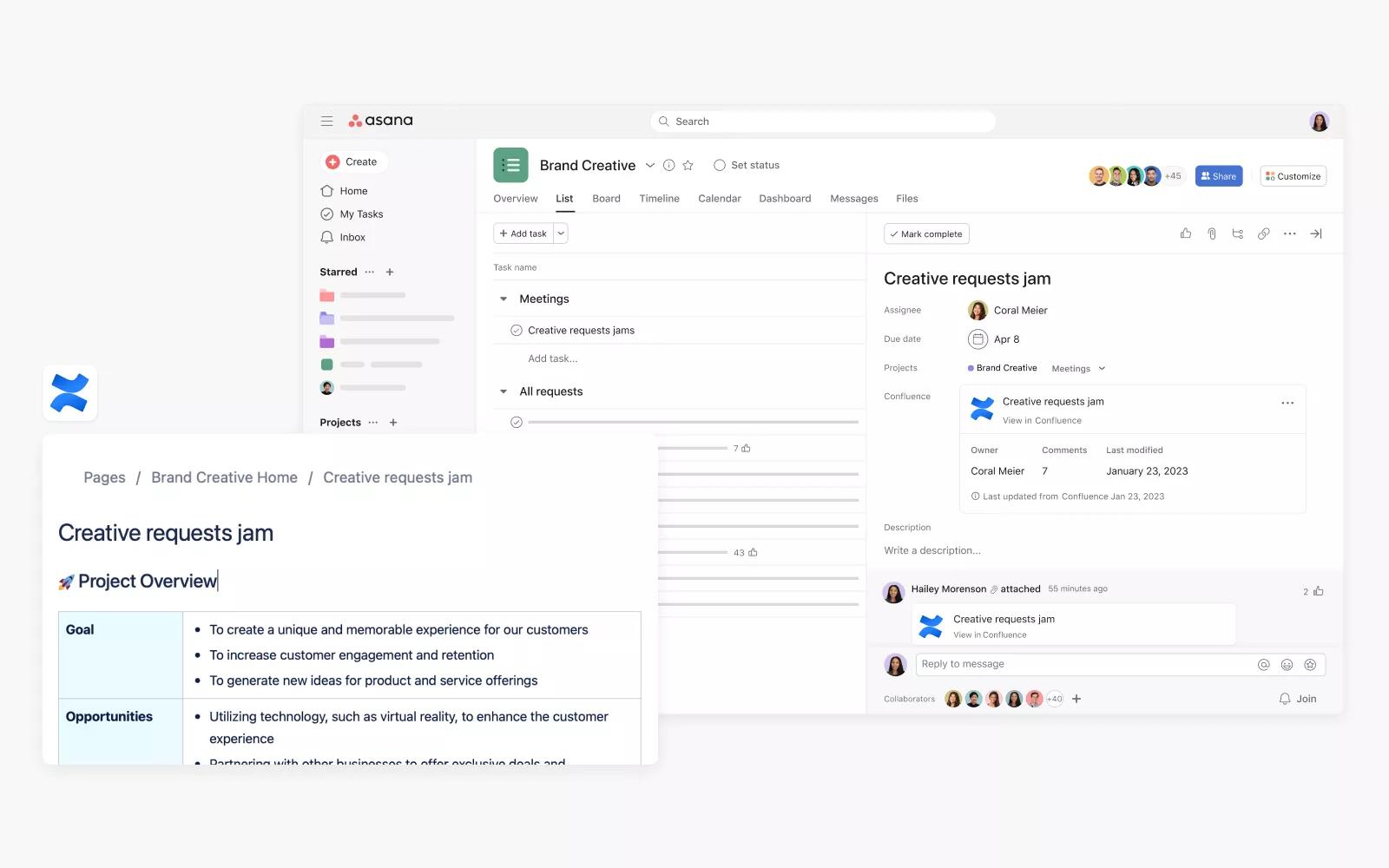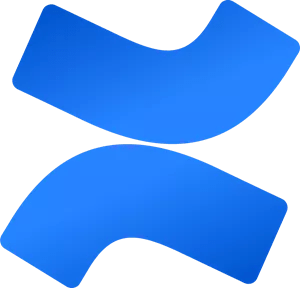
Confluence + Asana
Streamline work by using Asana Rules and attaching Confluence pages in Asana tasks.
What is Confluence
Confluence is a documentation solution that allows you to create dynamic pages and collaborate with your stakeholders.
Why Confluence + Asana
Teams can streamline work with Confluence + Asana by automatically creating Confluence pages in Asana and adding Confluence pages to Asana tasks. Rather than manually creating Confluence pages and linking those to relevant Asana tasks, teams can use Asana Rules to streamline how task collaborators work together in the same document.
For example, teams that are conducting research interviews in Asana tasks can automatically create a Confluence page to take notes when the task moves to the "Interview scheduled" section. Teams can also link existing Confluence pages to an Asana task so that collaborators can see relevant context from the page.
How to connect Confluence + Asana
This integration is for Confluence Cloud only. Asana does not currently support Confluence Server or Data Center (i.e. self-hosted versions).
Here’s how to attach a Confluence page to an Asana task:
- Log into Asana, and find the project where you want to enable the Confluence widget
- Click on Customize in the upper right-hand corner
- Scroll down to the Apps section, then select +Add app
- Select Confluence
- Click Add to project and follow the steps to connect Confluence to Asana
- Navigate to an Asana task within the project
- Link a Confluence page by clicking the Add Confluence page button on the Confluence field at the top of the task details pane
- Insert the URL for the relevant Confluence page
- The attached Confluence page details will appear as a widget in the task pane
Note: This integration is already built into Asana, but you need to sign up for an Confluence account to get started.
Here’s how to set up the Asana Rules integration with Confluence:
- Navigate to the specific Asana project where you’d like to add a rules integration
- Click Customize in the top-right corner, navigate to Rules, and select + Add rule
- Select Confluence
- You can select a preset rule, or click Create custom rule
- If creating a custom rule, add a name, and choose a trigger and action to get started
- Authenticate by clicking Connect to Confluence, and following the steps
- Add the Confluence space URL
Learn more and get support
Looking for other Confluence + Asana solutions? Check out Confluence's partner-built integration here: Confluence + Asana
If you have questions, feedback, or need support, contact the Asana Support team.
Collaborate effortlessly with Asana
From the small stuff to the big picture, Asana organizes work so teams know what to do, why it matters, and how to get it done. It’s free to get started, simple to use, and powerful enough to run your entire business. Learn more about Asana today.