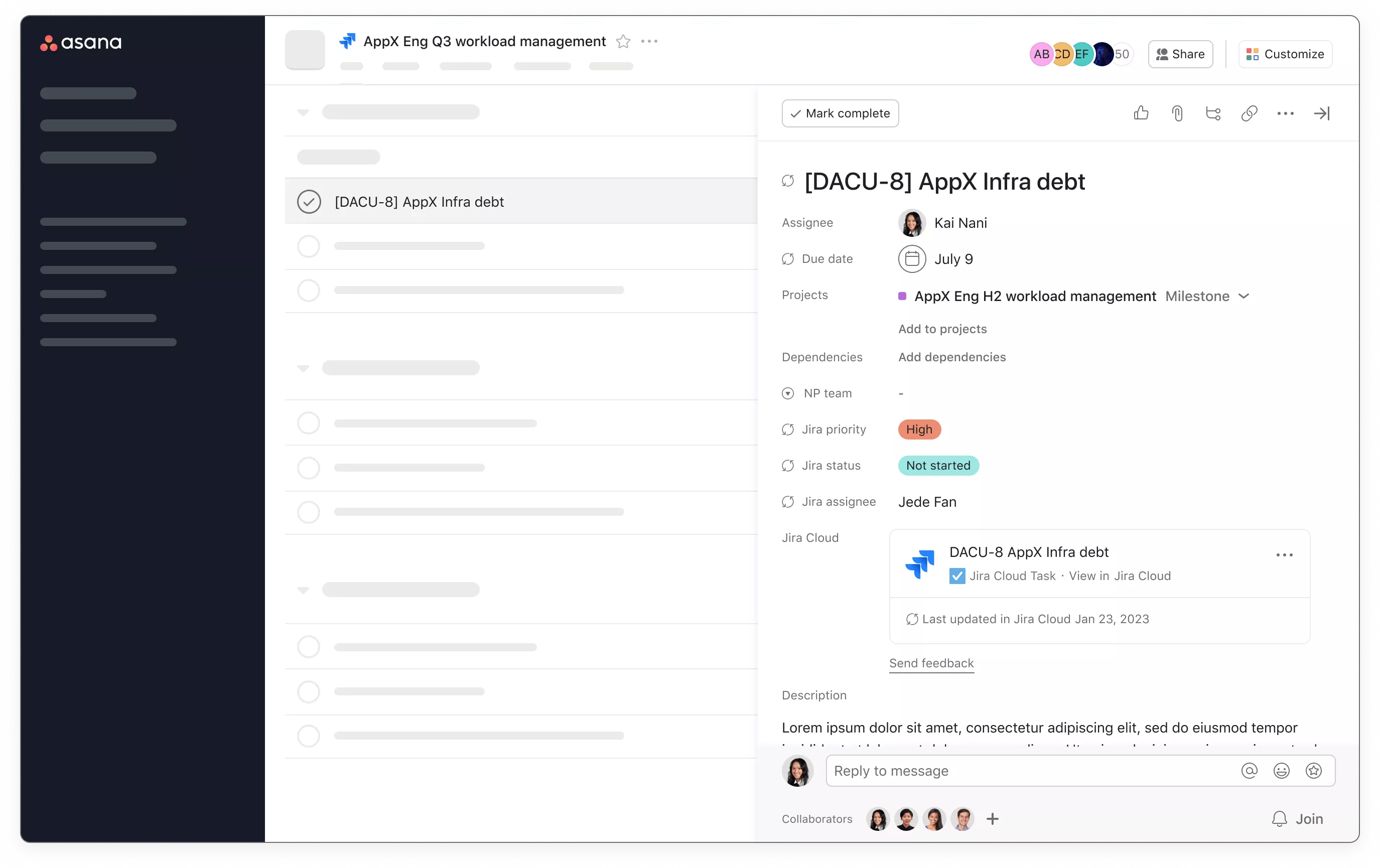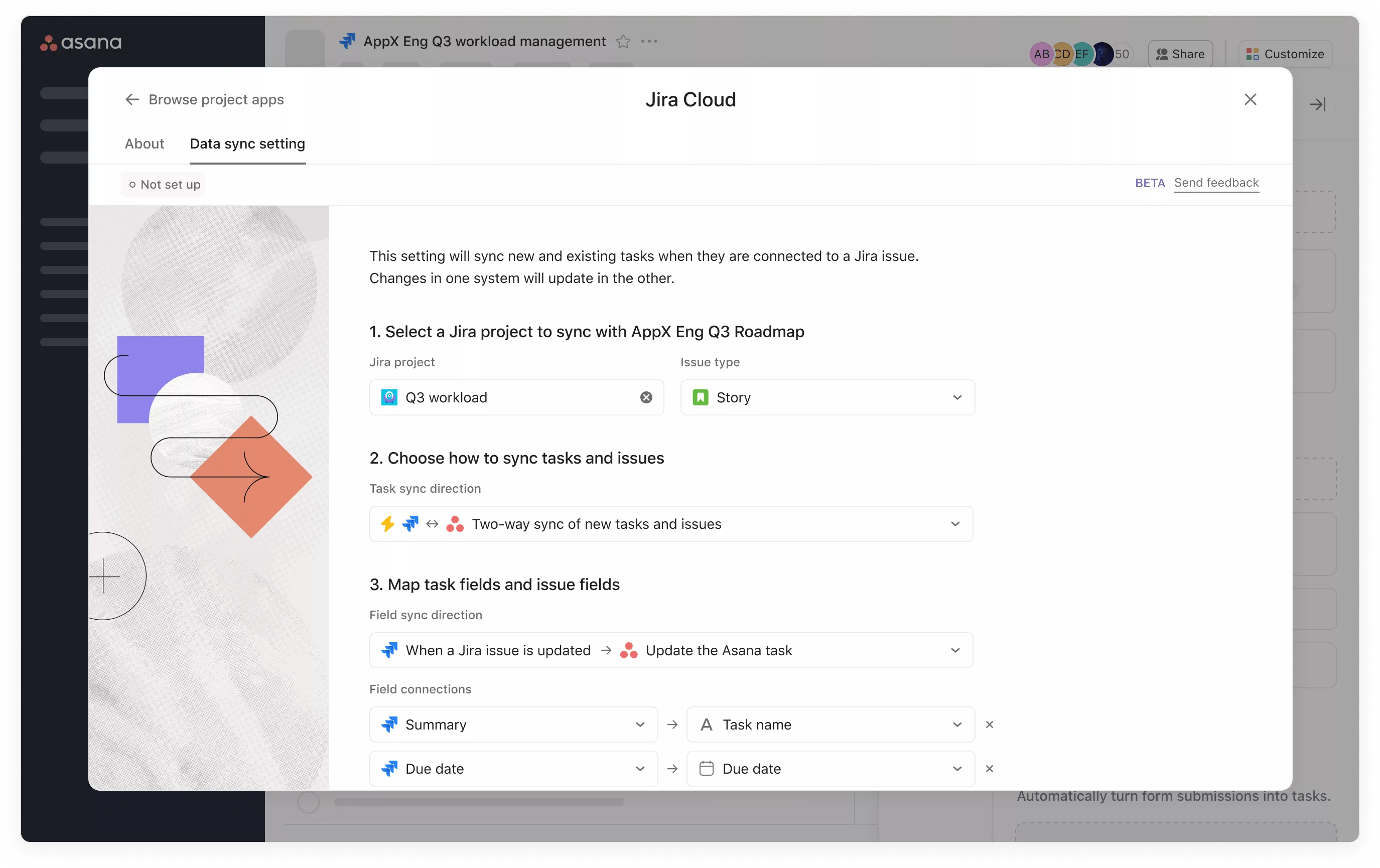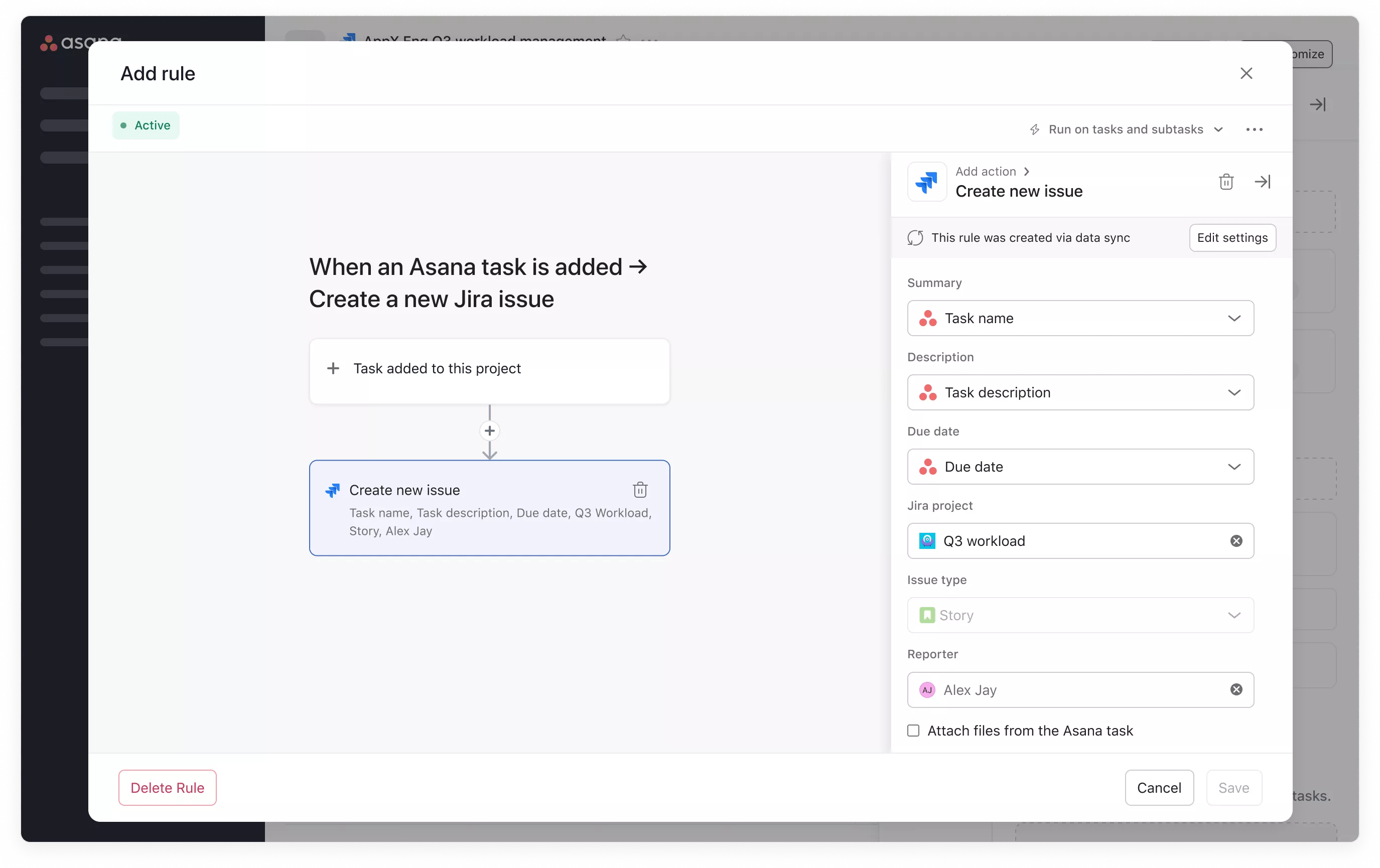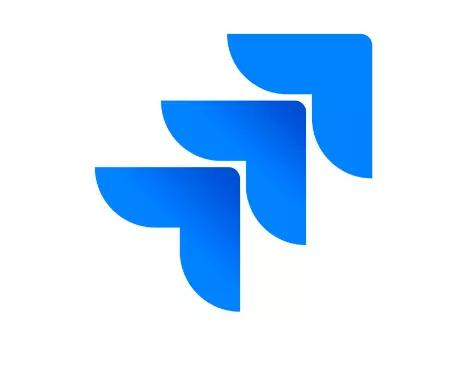
Jira Cloud + Asana
Connect workflows seamlessly, boost visibility, and optimize productivity between technical and non-technical teams with the Asana for Jira Cloud Data Sync integration.

What is Jira Cloud?
Jira Software Cloud is built for every member of a software team to plan, track, and manage their work—from dynamically showing information about issues to building new workflows and features.
Why Jira Cloud + Asana?
The Asana for Jira Cloud Data Sync integration provides an immediate two-way sync between Asana and Jira, ensuring seamless collaboration and enhancing project visibility for technical and non-technical teams.
For example, Marketing teams using Asana to plan product launches can stay aligned with the status updates and progress development their Engineering teams track in Jira.
Two-way data sync
The two-way data sync feature enables you to connect an Asana project to a Jira project and configure automatic updates between their associated Asana tasks, Jira issues, and designated fields. This helps teams align and collaborate more effectively between tools, increasing process efficiency and improving strategic planning across your organization.
You can kick off work from either Jira or Asana and keep ongoing data in sync by adding the Jira integration to your Asana project, connecting the corresponding Jira project, and identifying the direction in which you want Asana task/ Jira issue data and associated field data to sync.
You can also choose to automatically sync comments between Asana and Jira, so that teams can seamlessly drive work forward from their tool of choice.
Data can go from Asana → Jira Software Cloud, Jira Software Cloud → Asana, or both simultaneously within a project, providing immediate updates to the right collaborators and stakeholders.
Asana rules with Jira Cloud
With Asana Rules and Jira Software Cloud, you can customize your workflow automations to fit your team’s specific processes.
For example, when an Asana task is added to a designated Asana project, you can automatically create an issue in Jira (or vice-versa). Or you can also link existing Jira issues to Asana tasks.
Additionally, Asana Rules allow you to use Jira data for custom automation and project-level reporting.
This integration is available to all Asana Business and Enterprise customers.
Limited functionality is also available to Asana Premium customers, who have the ability to create Asana tasks from Jira issues and add a Jira app widget to an Asana task.
How to connect Jira Software Cloud + Asana
Here’s how to set up the Asana for Jira Cloud Data Sync integration:
- Navigate to the specific Asana project where you’d like to add the integration
- Click Customize in the top-right corner, and navigate to Apps
- Select Jira Cloud and click Add to project
- Click Connect to Jira Cloud and authorize your Jira account
- Sign in with your Jira account and click Allow
- To attach Jira issues to tasks, open a task in the project and click Add Jira Issue
- To create rules with Jira Cloud, click Customize in the top-right corner, and navigate to Rules
After you’ve set up the Jira Cloud integration, here’s how to set up the data sync setting:
- Click Customize in the top-right corner of the Asana project that you’d like to add this setting to, and navigate to Apps
- Select Jira Cloud, and navigate to the Data sync setting tab
- Select the Jira Project to sync with
- Choose the task sync direction
- Choose the field sync direction
- Check Sync Comments if desired
- Select Save and close to activate the setting
Here’s how to kick off work from a Jira Project:
- Click Customize in the top-right corner of the Asana project that you’d like to add this setting to, and navigate to Apps
- Select Jira Cloud, and navigate to the Data sync setting tab
- Select the Jira Project to sync with
- Choose the When a Jira issue is added → Create a new Asana task task sync direction
- To create a two-way sync, select When an Asana task is updated → Update the Jira issue
- Check Sync Comments if desired
- Select Save and close to activate the setting
Here’s how to kick off work from Asana:
- Click Customize in the top-right corner of the Asana project that you’d like to add this setting to, and navigate to Apps
- Select Jira Cloud, and navigate to the Data sync setting tab
- Select the Jira Project to sync with
- Choose the When an Asana task is added → Create a new Jira issue task sync direction
- To create a two-way sync, select When a Jira issue is updated → Update the Asana task
- Check Sync Comments if desired
- Select Save and close to activate the setting
Note: For more information about what’s available to each tier, please visit our Help Center article.
Learn more and get support
To learn more about using the Jira Software Cloud + Asana integration, visit the Asana Help Center.
If you have questions, feedback or need support, contact the Asana Support team.
Collaborate effortlessly with Asana
From the small stuff to the big picture, Asana organizes work so teams know what to do, why it matters, and how to get it done. It’s free to get started, simple to use, and powerful enough to run your entire business. Learn more about Asana today.