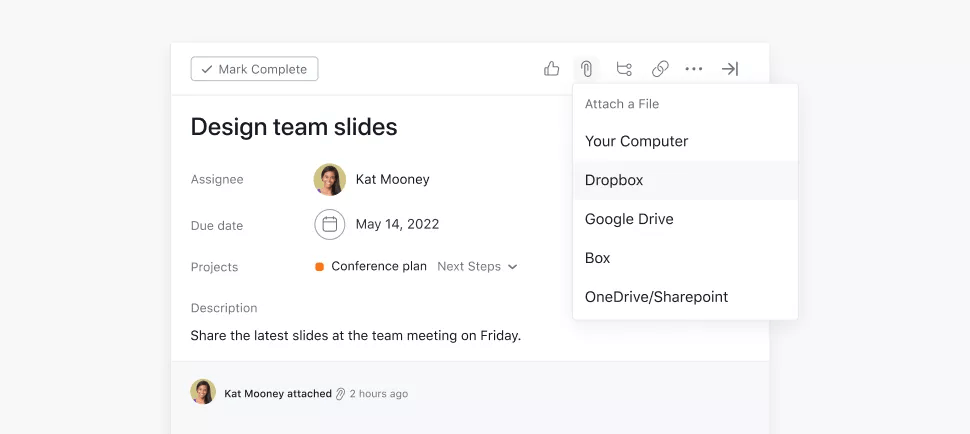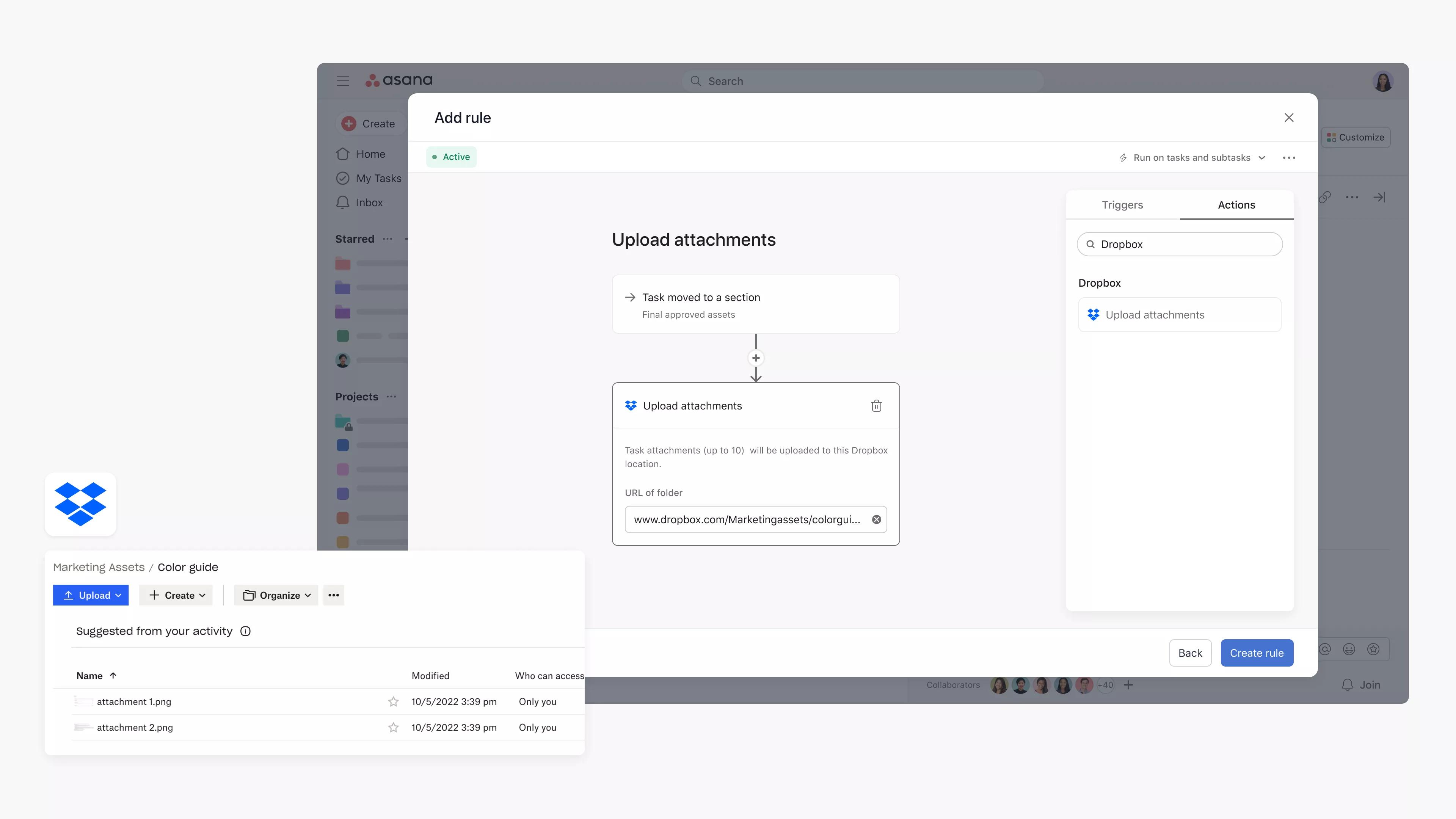Dropbox + Asana
The Dropbox + Asana integration helps teams easily attach Dropbox files to a task from the task pane, and use Asana Rules to automatically upload files to a Dropbox folder.
What is Dropbox?
Dropbox is secure cloud storage that allows you to break free from your storage and file size limits. Store all your content in a single, safe place and easily share files with anyone.
Why Dropbox + Asana?
Quickly add your chosen file from Dropbox by clicking the paperclip icon and selecting Dropbox from the list.
- Attach files relevant to the tasks you're tracking in Asana, so you have all the information you need to get your work done.
- You can access your entire library of Dropbox files in one click, allowing you to browse and choose the file you want to attach to your Asana task.
- When a file's location is updated in Dropbox, it will automatically be reflected in the Asana task to avoid confusion about where your files live.
With Asana Rules, teams can automatically upload task attachments to a specific Dropbox folder to streamline sharing, storage, and collaboration. Teams can go from manually transferring files to choosing triggers that automatically and securely upload task attachments to Dropbox for easy reference.
For example, teams can use Asana to work on asset approvals and, following approval, automatically upload the task attachment to a specific Dropbox folder to ensure final assets get uploaded to the correct location.
How to connect Dropbox + Asana
Here’s how to attach a Dropbox file to an Asana task:
- Link a file to a task by clicking the Attachments (paper clip) icon at the top of the task details pane.
- Select Dropbox
- Select a file from your files stored in Dropbox
- Attached Dropbox files will appear along with other files beneath the description in the task pane.
Note: This integration is already built into Asana, but you need to sign up for a Dropbox account to get started.
Here’s how to set up the Asana Rules integration with Dropbox:
- Navigate to the specific Asana project where you’d like to add a rules integration
- Click Customize in the top-right corner, navigate to Rules, and select + Add rule
- Select Dropbox from the left column
- You can select a preset rule or click Create custom rule
- If creating a custom rule, add a name, and choose a trigger and action to get started
- Authenticate by clicking Connect to Dropbox Rules, and following the steps
- Add the Dropbox folder URL
Learn More & Get Support
To learn more about using the Dropbox + Asana integration, visit the Asana Help Center
If you have questions, feedback, or need support, contact the Asana support team.
Collaborate effortlessly with Asana
From the small stuff to the big picture, Asana organizes work so teams know what to do, why it matters, and how to get it done. It’s free to get started, simple to use, and powerful enough to run your entire business. Learn more about Asana today.