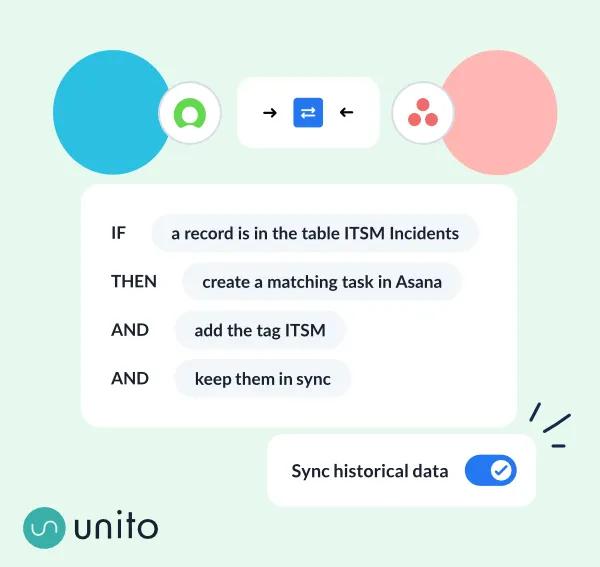Unito + Asana
Unito's a simpler, faster and more effective way to connect Asana with your other tools, no-code required. Anyone can set up a 2-way sync integration with real-time, automated updates.
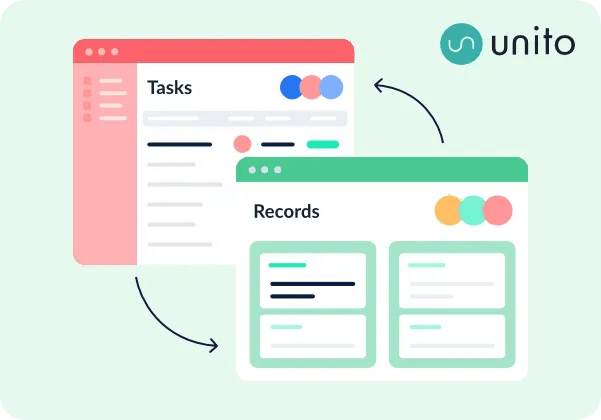
What is Unito?
Unito connects Asana to 50+ other leading apps and tools with live 2-way sync. So you create a task in Asana, and that same information appears in your other tool automatically in a ticket, card, issue, incident, record, spreadsheet row, calendar event, and more. It's also one of the only Asana strategic partners and integration platforms available that can easily sync historical data.
Why Unito + Asana?
Unito makes syncing a breeze for technical teams and non-technical users alike. While typical automation tools require you to set rigid conditions or triggers simply to enable syncing in a single direction, Unito's default rules enable all your connected tasks to sync back and forth unless you set rules to filter them.
Just one Unito flow will save your team hours of manual input each week by eliminating the need to create duplicate sets of information that become obsolete the moment you move on to something else.
Use cases
- Centralize work management: Set up a master Asana project to oversee and report on tasks assigned in disparate tools. Link status, comments, attachments and any updates automatically with 2-way sync.
- Parallel data migration: Transfer data directly from other tools into Asana, keeping both apps running in sync for as long as needed for a smooth migration.
- Collaborate with customer-facing teams: Allow customer-facing teams to request work from and collaborate with other internal teams in Asana.
- Track external tasks automatically: Plan projects that have a mix of tasks in Asana and other tools; automatically send comments or attachments between tools (depending on the other connector), and complete tasks in one app from the other. Particularly useful when working with external organizations with disparate tools.
- Exchange with external organizations: Share updates and information with clients, customers, freelancers or other external contacts in disparate tools, all from Asana.
- Collaborate across business and software teams: Align project managers, product managers, marketers, or stakeholders in Asana on development work happening in software development tools with real-time updates.
What do Asana users think?
"It's great being able to link up Asana and Airtable, and not have to manually update things in a spreadsheet or spit out numbers somewhere else, then make a fancy PowerPoint that's quickly outdated. From the moment you make this calendar, it's up-to-date all the time." — Gail Schaar , Marketing Project Manager at Corpay
"Right now I maintain 35 clients in Asana with 50 or 60 active projects. Before Unito, it took hours to plan each week. A solution to this isn't just about saving clicks. It's about not having to split your focus 35 ways. There's just no replacement for Unito." — Bryan Bennett, Founder at TheKickstart.com
Here's how to set up a flow with Unito:
- Sign up for Unito (paid plans scale by usage).
- Connect your Asana account and another app or tool.
- Set a 1- or 2-way flow direction. This tells Unito where to automatically create tasks based on your manual activity: From Asana, to Asana, or both simultaneously.
- Add rules if you want to filter some tasks from syncing. For example, only sync tasks with certain tags.
- Link individual fields between tasks in a field mapping table. This step also determines the sync direction of real-time updates.
- (optional) You can choose to add all historical data or only sync newly created tasks.
Browse Unito's Resource Library for Asana guides and tutorials.
Learn more and get support
Find out more about this 2-way integration in Unito's help center.
If you have questions, feedback, or need support, contact the Unito support team.