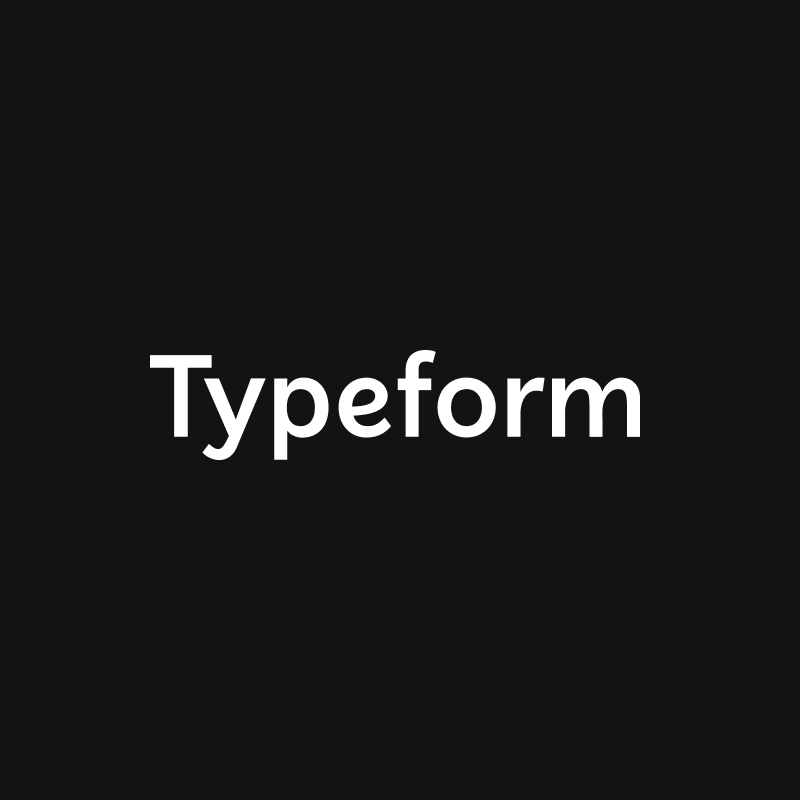
Typeform + Asana
This integration has been removed and disconnected by the developer. Please contact their support team for additional information to this decision. Our sincere apologies for any inconvenience you might be encountering.

Learn more and get support
To learn more about using the Typeform Asana integration, visit the Support Page or email their team at support@typeform.com
This app integration is built by a third-party developer. Asana does not warrant, endorse, guarantee, or assume responsibility for this integration. Contact the app developer for details and support.

