
Miro + Asana
Connect Miro and Asana to streamline workflows and see the full picture of every project, all in one place.
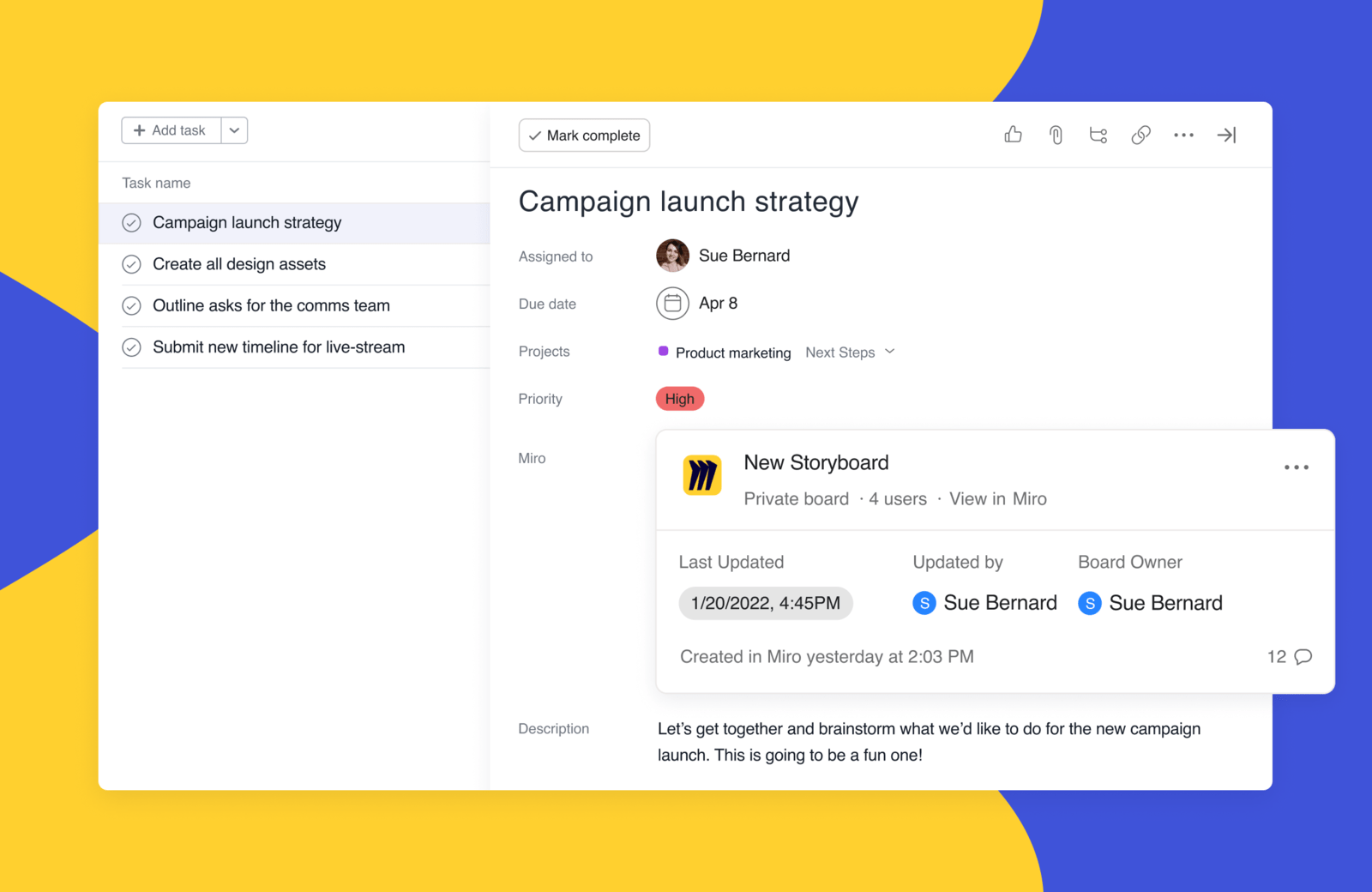
What is Miro?
Miro is an online platform that accelerates innovation through visual collaboration. Miro’s infinite canvas enables teams to lead engaging workshops and meetings, design products, brainstorm ideas, and more.
Why Miro + Asana?
Miro is the perfect complement to Asana, integrating the power of a visual whiteboard directly into the place where work is managed and tracked. The two platforms together create a powerhouse for every project, providing a space for ideation, bringing structure and organization, and enabling teams to see the full picture of work. With Miro and Asana, teams will be able to:
- Use powerful whiteboarding tools in everyday tasks and projects, sparking new ideas and creating a space for innovation to take place within projects.
- Keep everyone aligned throughout the project and visualize the journey from concept to launch.
- Discuss, plan, and prioritize Asana tasks inside Miro, while also connecting them to other documents and resources for a fully integrated overview of a project flow.
- Embed Miro Boards in Asana project briefs or attach Miro boards to any specific Asana task, where they’re easily accessible for stakeholders to edit and leave feedback at any time.
Key features:
- Embed Miro boards into Asana project briefs, allowing team members to interact, view, comment, or edit directly from within Asana.
- Attach an existing or new Miro board to any Asana task, automatically inviting task collaborators to view, comment, or edit the board.
- View information about the Miro board attached to a specific Asana task, such as when it was last updated, number of comments, board owner, and more.
- Import Asana tasks to Miro boards as Cards that automatically display the latest title, description, due date, status, and assignee for each task.
How to connect Miro + Asana
Attach Miro boards directly to specific tasks, embed Miro boards into Asana project briefs, and import Asana tasks onto a Miro canvas.
Attach Miro boards to specific Asana tasks:
- Install the Miro App in Asana.
- Select the Asana task where you’d like to attach a Miro board.
- In the task details section, select the “Add Miro Board” dropdown.
- Select “Create New Board” or “Attach Existing Board”
- When creating a new board, type your desired board name and invite Asana collaborators by typing their emails or by selecting one of the checkbox options. You can choose to invite “all future collaborators” which includes any Asana collaborators that interact with the task.
- Select board permissions. Collaborators can either view, comment, or edit boards.
- Select “Create Board.”
- Your fellow collaborators will receive an email notification letting them know you’ve invited them to the Miro board.

Import Asana tasks onto the Miro Canvas:
- Install the Asana app from the Miro Marketplace.
- Once you connect Miro with your Asana account, open the Asana Cards icon from the Miro toolbar.
- The picker will give an option to filter tasks. Choose a workspace and then filter the cards by Projects, Tags, or Assignees. The list of Projects is sorted by creation date.
- Once you select a task, you can add it directly to the Miro board.
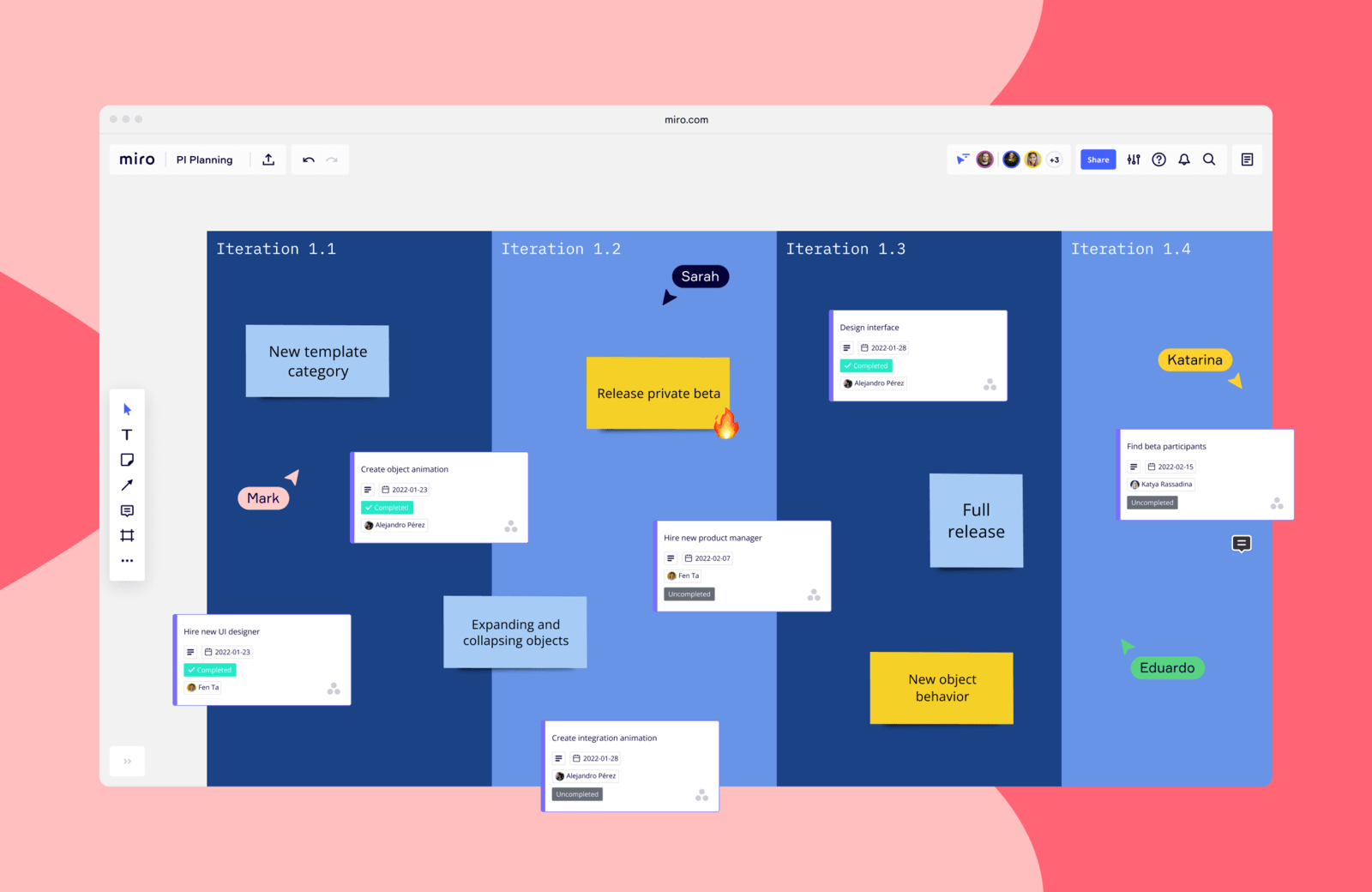
Embed Miro boards in Asana Project Briefs:
- Install the Miro App in Asana.
- In Miro, open the board you’d like to embed into Asana. Click the “Share” button on the top right.
- Click “Copy board link.”
- In Asana, open the project where you’d like to embed your board.
- Go to the “Overview” tab.
- In the Key Resources section, click “Create a Project Brief.” If there’s already a Project Brief, click anywhere on the title.
- Click the place in the Brief where you’d like to embed the Miro board.
- Now paste the copied board link and a preview of the board will expand below it. Click the preview to load the board.
- Alternatively, click the “+” icon at the left side of the line you’re on and choose “Insert Media.” Paste the board link URL into the box and click “Add link.”
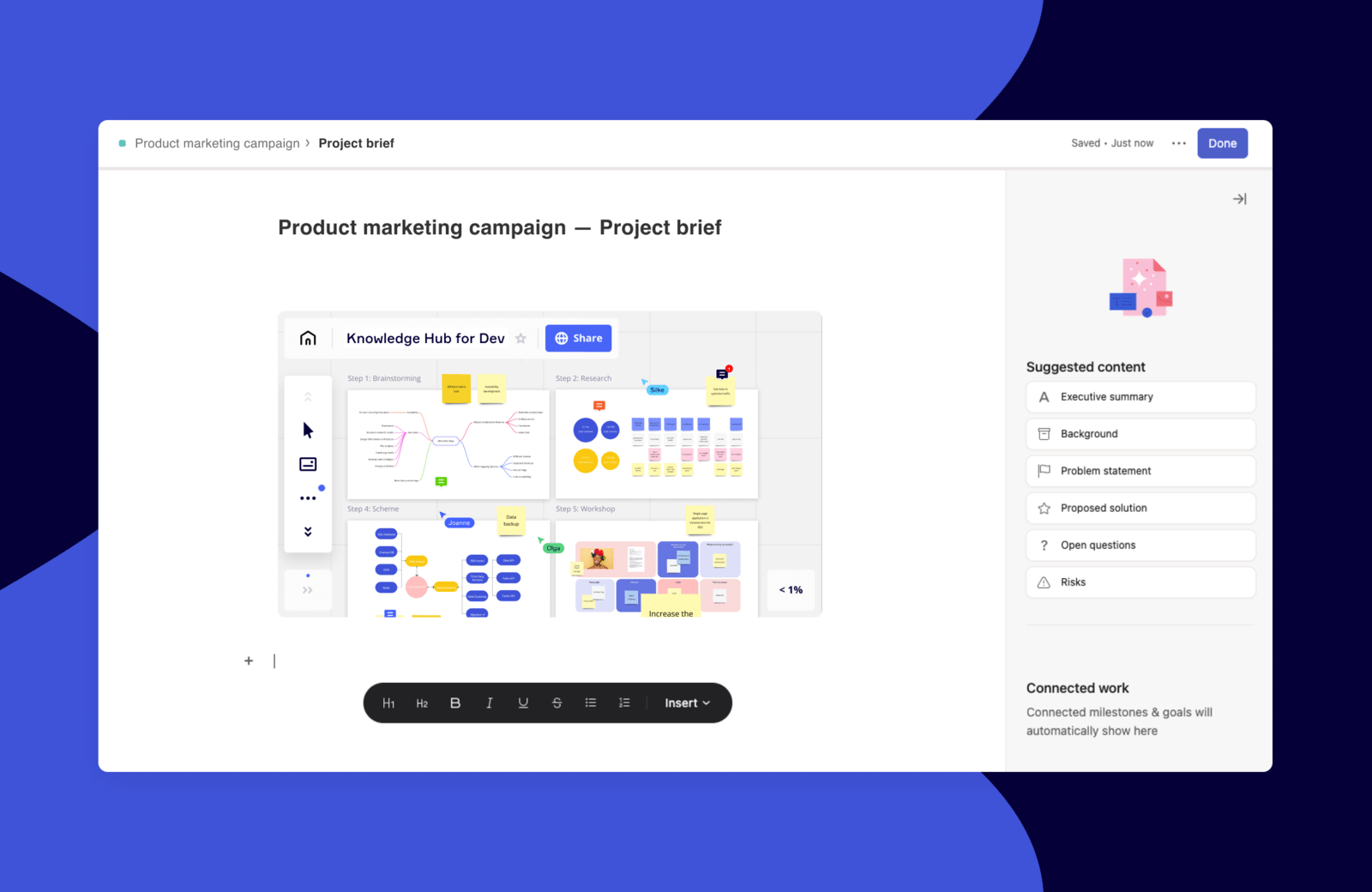
Learn more and get support
To learn more about using the Miro + Asana integrations, visit the Miro guide.
If you have questions, feedback, or need support, contact the Miro support team).
Collaborate effortlessly with Asana
From the small stuff to the big picture, Asana organizes work so teams know what to do, why it matters, and how to get it done. It’s free to get started, simple to use, and powerful enough to run your entire business. Learn more about Asana today.
This app integration is built by a third-party developer. Asana does not warrant, endorse, guarantee, or assume responsibility for this integration. Contact the app developer for details and support.