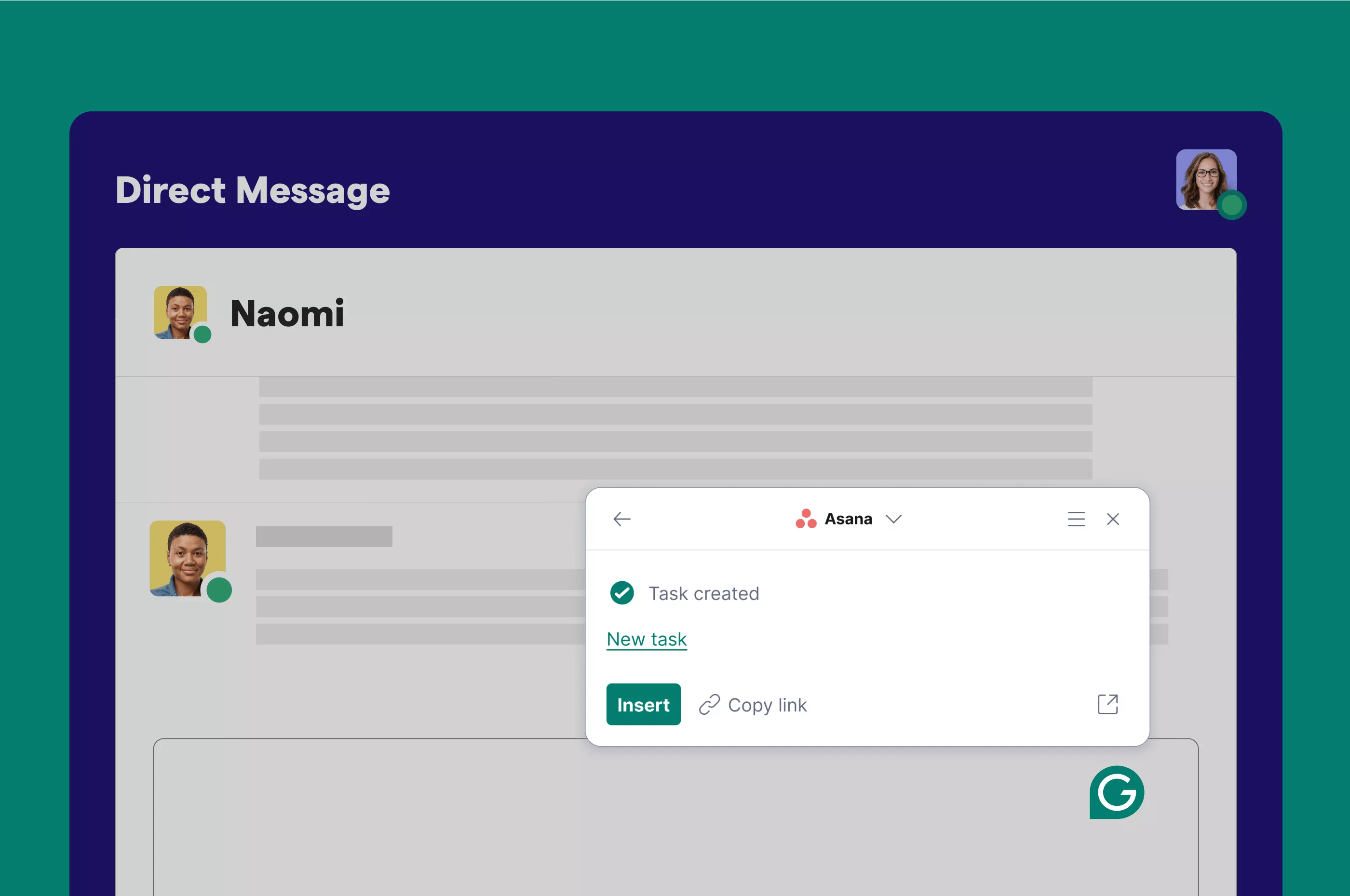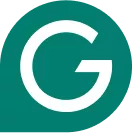
Grammarly + Asana
Create new Asana tasks or search and link to existing ones from wherever you write with Grammarly.
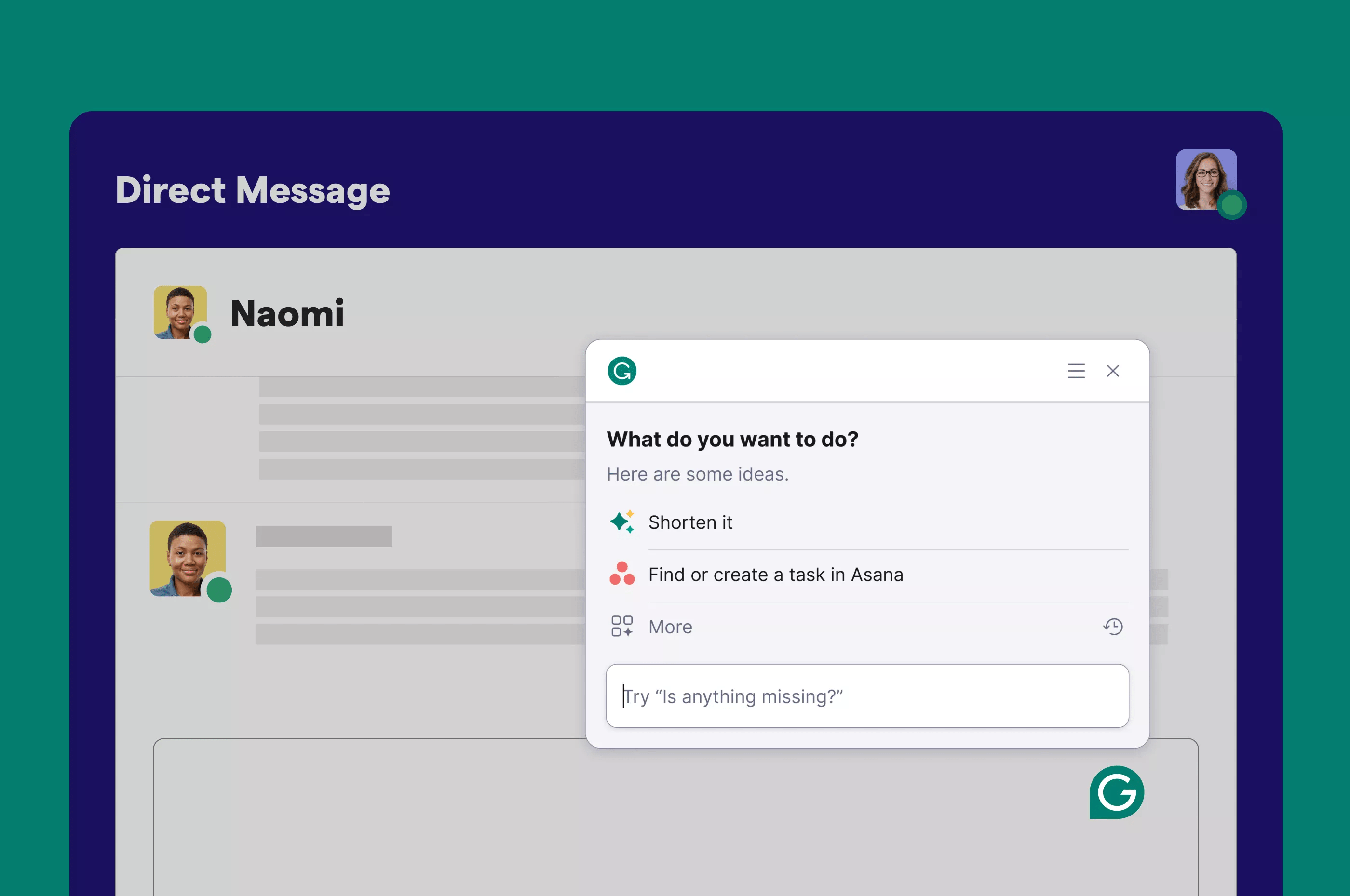
What is Grammarly?
Grammarly is the world’s leading AI writing assistance company, trusted by over 30 million people and 70,000 professional teams.
More than 30 million people and over 70,000 teams trust Grammarly to improve their writing and communication. AI-powered writing assistance helps professionals communicate better and faster by offering personalized, contextual feedback across more than 500,000 apps.
Why Grammarly + Asana?
Grammarly and Asana’s connected workflow helps you stay focused and spend less time toggling between apps.
With Grammarly, you can now create new Asana tasks, search for existing ones, and insert task links from wherever you’re writing—without switching apps.
Keep your projects on track and your communication on point with Asana and Grammarly.
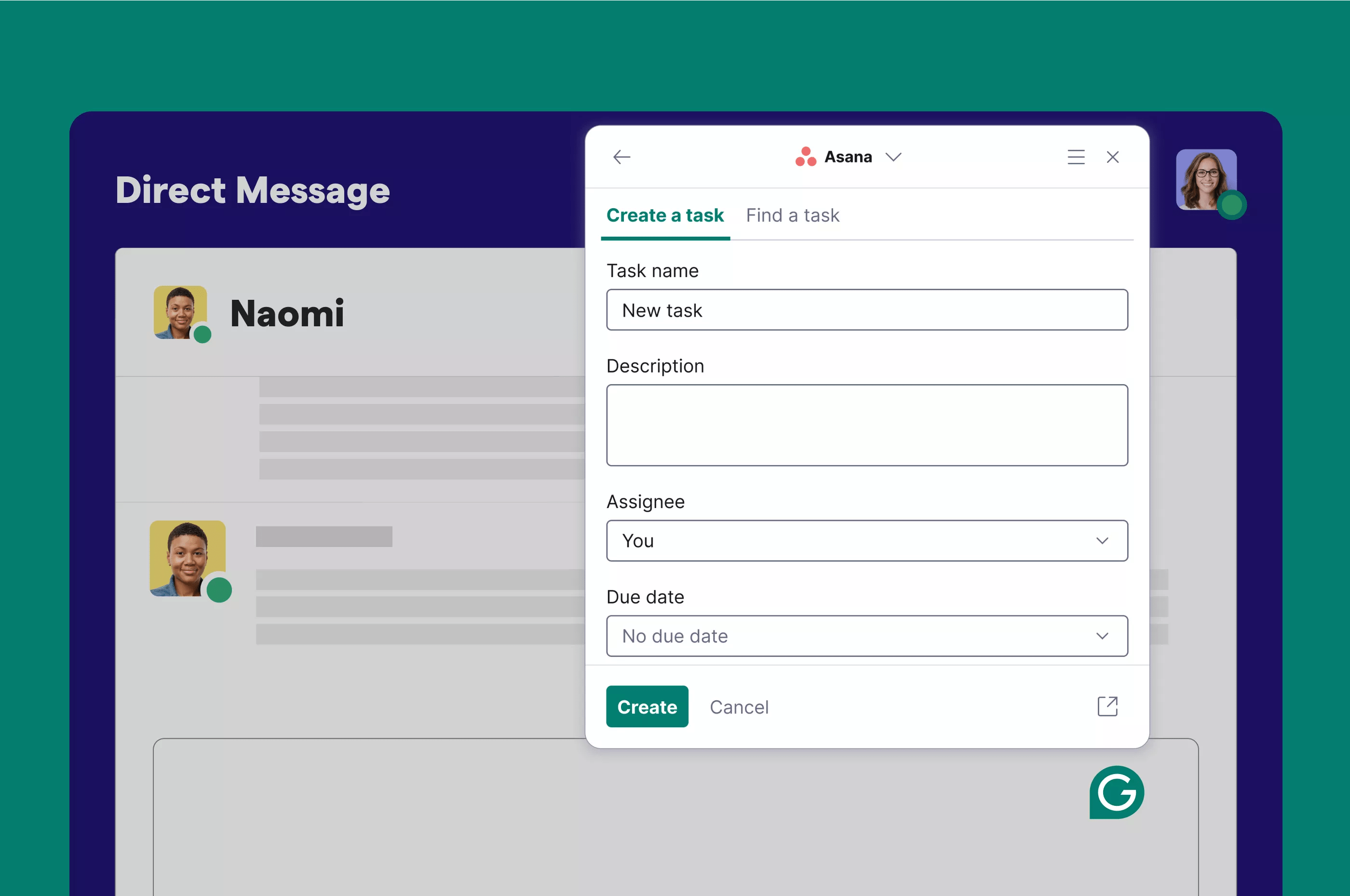
How to connect Grammarly + Asana?
To create a task in an Asana workspace, complete the following steps:
- Click the Grammarly icon and click on More.
- Select Create a task in Asana.
- If this is your first time using this app action, you’ll need to connect Grammarly to your Asana account.
- After reviewing the privacy disclosure, select Connect Asana.
- On the next screen, choose an Asana account and then select Allow to authorize Grammarly on the account.
- Once you’ve connected your Asana account, return to Create a task in Asana and select a workspace. You’ll only need to do this once.
- You can change your workspace at any time by opening the Asana action and selecting Change workspace.
- Type the task name and optionally include details like the description, project, assignee, and due date. Then, select Create Task.
- You’ve created a task in Asana, without leaving Grammarly! You can now Insert the task into the document, select the Copy button to copy the task link to clipboard, or select the Open button to open the file link in the browser.
Learn more and get support
To learn more about using the Grammarly Asana app action visit the support article for app actions.
If you have questions, feedback, or need support, contact Grammarly Support.
Asana does not endorse or certify apps built by third-party developers. If you encounter inappropriate content or behavior, please report it here. Otherwise, please contact the app developer for support.
Collaborate effortlessly with Asana
From the small stuff to the big picture, Asana organizes work so teams know what to do, why it matters, and how to get it done. It’s free to get started, simple to use, and powerful enough to run your entire business. Learn more about Asana today.