
Pluga + Asana
Automate task management in Asana by connecting it to 100+ tools with Pluga, saving time and streamlining workflows without any coding.
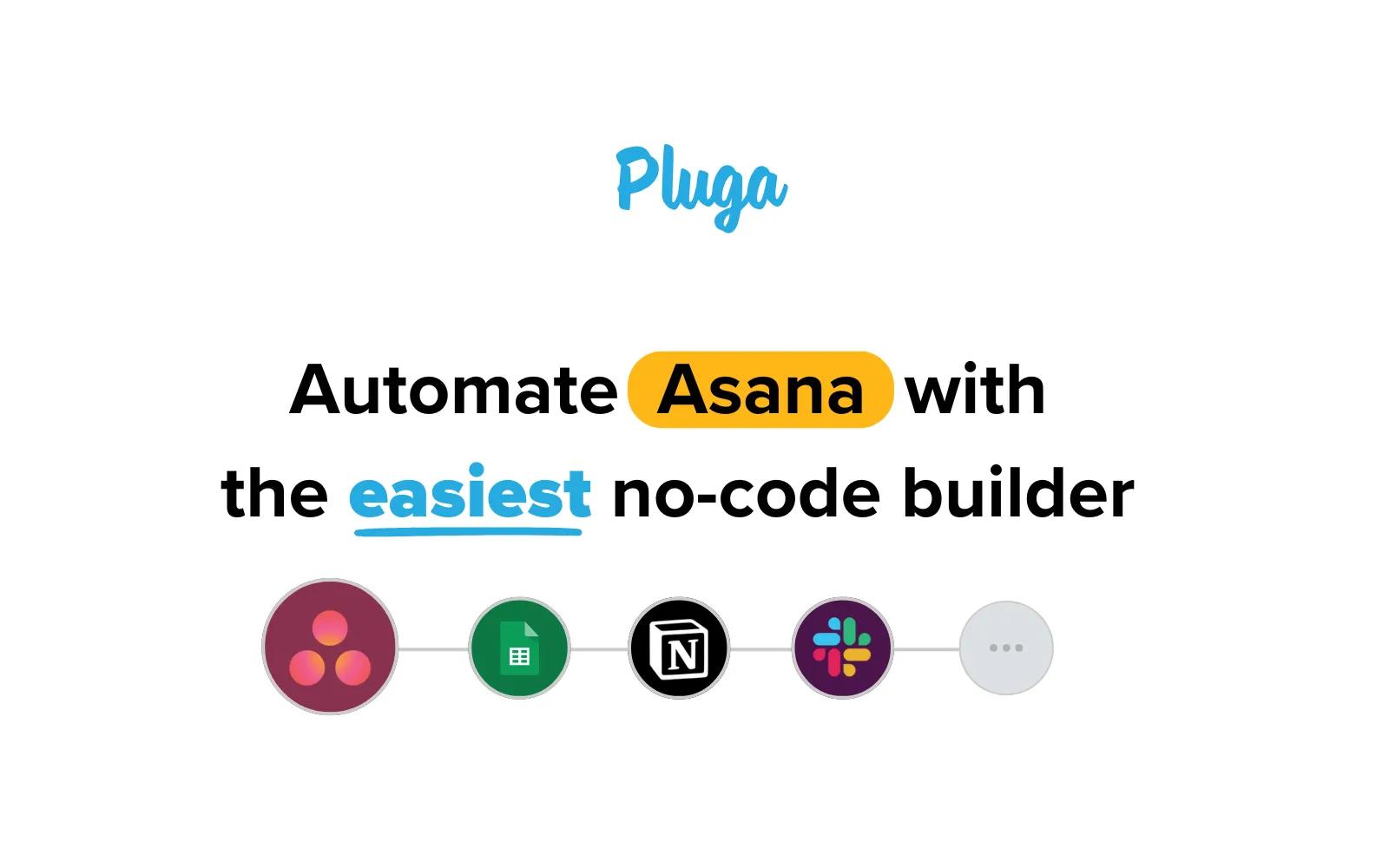
What is Pluga?
Automate Your Task Management with Pluga & Asana
Tired of manually creating and updating tasks in Asana? With Pluga, you can seamlessly connect Asana to your favorite tools, ensuring that your team stays organized and on track—without any extra effort. Set up automations once and let Pluga handle the rest.
Seamlessly Connect Asana to 100+ Tools
Pluga allows you to integrate Asana with CRMs, e-commerce platforms, finance tools, spreadsheets, and more—without any coding. Create automations in just a few minutes and focus on what really matters: getting things done.
Simple Automations You Can Create:
- Create tasks in Asana from new deals in CRMs like Pipedrive or HubSpot
- Update task status based on changes in payment platforms like Stripe or Asaas
- Add comments or assign tasks automatically from Google Sheets or Airtable
- Get Slack notifications when a new task is created or completed
- Sync project updates with Trello, Notion, etc.
How to connect Pluga + Asana?
How to Install the Asana & Pluga Integration
New to Pluga? Watch our general tutorial on how to create automations.
Step 1: Access Pluga and Log In
- Go to https://pluga.co/ and click "Log In" or "Sign Up" if this is your first time.
Step 2: Create a New Automation
- In your Pluga dashboard, click "Create Automation".
- Give your automation a title to help you organize and edit it later.
Step 3: Select Asana as the Trigger Tool
- Choose Asana as the tool that will trigger the automation. Select the trigger event that will start the automation.
Examples:
- A new task is created in a specific project
- Click "Continue".
Step 4: Connect Your Asana Account
- At this stage, you will need to connect your Asana account to Pluga.
- Log in to Asana and authorize Pluga to access your account.
- This authentication only needs to be done once. If you set up other automations with Asana, your account will already be available among the connected accounts.
- Enter an account name and confirm.
- After connecting, click "Continue".
- Select the workspace and project to retrieve the data.
- If needed, filter the information so the automation only runs under specific conditions.
Step 5: Select the Destination Tool and Configure the Automation
- Click "Connect New Tool" and select the tool that will receive data from Asana (e.g., Google Sheets, Slack, Pipedrive, Notion).
- Map the data fields between Asana and the destination tool, such as:
- Task name
- Assignee
- Due date
- Status
Step 6: Test and Activate the Automation
- Click "Test Automation" to ensure everything is working correctly.
- If the test is successful, click "Activate Automation".
Step 7: Monitor and Optimize
- Your integration is now active, and new data will be automatically sent from Asana to your chosen tool!
- You can track automation activity in your Pluga dashboard.
- If needed, edit the automation to add new filters, conditions, or destinations.
Start automating Asana with Pluga today and boost your workflow efficiency!
Learn more and get support
To learn more about using the Pluga + Asana integration, visit Pluga.
If you have questions, feedback, or need support, visit the the Pluga support page.
Asana does not endorse or certify apps built by third-party developers. If you encounter inappropriate content or behavior, please report it here. Otherwise, please contact the app developer for support.
Collaborate effortlessly with Asana
From the small stuff to the big picture, Asana organizes work so teams know what to do, why it matters, and how to get it done. It's free to get started, simple to use, and powerful enough to run your entire business. Learn more about Asana today.
