Company Type
Topics
Multi-home tasks to avoid information silos
Multi-homing enables a single task to be part of multiple projects simultaneously, ensuring that any updates—whether a change in assignee, due date, description, or other details—are automatically synchronized across all projects that the task lives in.
Cross-functional teams can set up their projects and processes in their preferred manner, but can still rely on a single task multi-homed in their respective projects to act as the source of truth.
How to multi-home a task
To multi-home a task, follow these steps:
- Navigate to any task, and open up the task details pane.
- Under the Projects field, click the option Add to projects. If this doesn't appear, use the shortcut Tab+P to open up the typeahead.
- Search for the name of the project you wish to multi-home the task into, or paste the URL if you prefer.
The same task now lives in both projects. It is not removed from the original project. Note that there are not two versions of the task, only one version which appears in both places.
Once multi-homed, any updates made to the task will automatically reflect in all associated projects, keeping information consistent and up-to-date effortlessly.
Multi-homing example
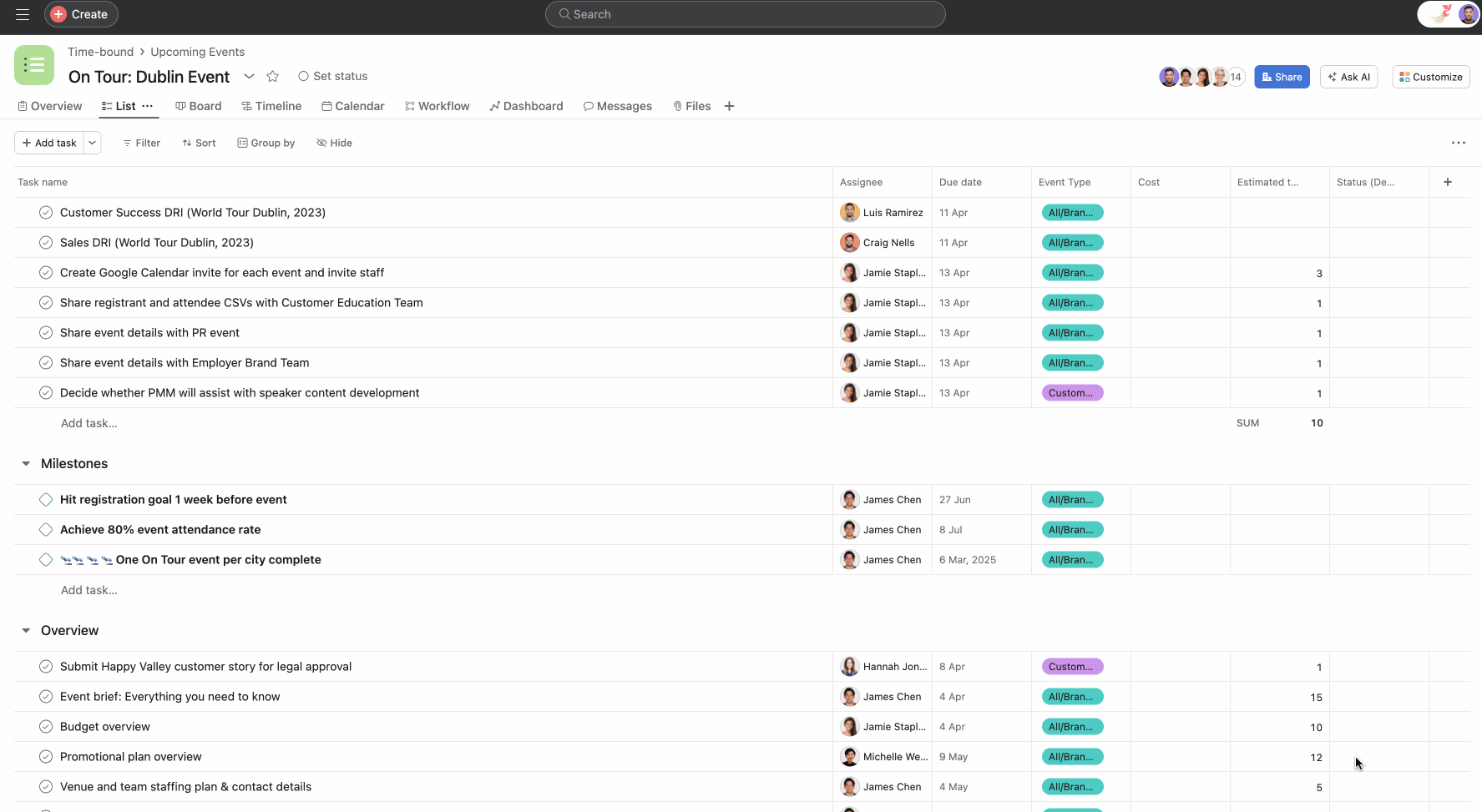
In the example above, Alan and Michelle need to discuss a task named Promotional plan overview in their upcoming 1:1 meeting. Instead of creating a new task, he can add the existing task to their private 1:1 project. This way, they can make notes and discuss directly on the original task during their meeting.
Alan is viewing the On Tour: Dublin Event project, and opens the task details for Promotional plan overview. He clicks Add to projects and types Alan / Michelle 1:1. The single task now inhabits both projects at once.
This helps keep all the important information in one place, making it easier for Alan, Michelle, and anyone else involved in the project to stay updated. This approach avoids the inefficiency of managing multiple tasks for the same topic and ensures that crucial details are not lost in a separate task that only Alan and Michelle can access.
Why use multi-homing?
Multi-homing ensures a single, reliable source of truth by enabling a task to be shared across multiple projects, avoiding discrepancies and information silos.
Cross-functional collaboration sometimes requires that a task live in two or more projects, and work may need to be tracked by multiple teams at once. Teams can trust they they have the most up to date information when they work with a single source of truth.
Without multi-homing, the alternative is to try to synchronize updates across multiple versions of the same task in numerous projects. This method is prone to errors, as updates might be overlooked or not properly aligned across the tasks. Additionally, varying privacy settings or access permissions across these projects could further hinder this process. There is no single source of truth with this method.
Related articles
- No related articles found.

