Company Type
Topics
- Assign tasks to teammates
- Comments, messages, and status updates
- Create projects quickly with templates
- Different types of tasks
- Manage and prioritize your tasks
- Maximize productivity with My tasks
- Powerful Asana features for work management
- Find work fast with search
- Automate and scale your work with the Customize menu
- Stay informed with your Asana Inbox
- Establish conventions for your team
- Blueprints for deadline-bound projects and ongoing processes
- Help your team adopt Asana
- How to invite team members to Asana
- Level up your projects with the customize menu
- Monitor initiatives and track work with portfolios
- Plan and execute projects with timeline
- Planning with Asana calendar
- Reporting with workload
- Setting and tracking progress towards goals
- Share project updates
- Top Asana integrations
- Tracking project progress
- Reporting with dashboards
- Asana for team leads
- Email tasks to Asana
- Task actions
- Converting tasks into projects
- Custom fields in My tasks
- My Tasks
- Proofing
- Rules in My tasks
- Save time in Asana
- Scheduling tasks using start dates, due dates, and times
- Subtasks
- Tags
- Task comments and attachments
- Task fields
- Text formatting in Asana
- Views in My tasks
- Understanding tasks
- Advanced CSV import options
- Calendar view
- Critical path on timeline
- Files View
- List view
- Preparing data for CSV import
- Project importing and exporting
- Project overview tab
- Project owner and members
- Sections
- Timeline
- Import data from other tools to projects in Asana
- Managing tasks and dependencies with timeline
- Project customization and views
- Board view
- Notes view
- Understanding projects
- Gantt view
- Custom field access levels
- Domain-wide admin controls
- Editor access level
- Forms access permissions
- Individual project permissions
- Permissions overview
- Project admin access level
- Project privacy settings
- Read-only links
- Sharing and limiting access to teams
- Task permissions
- Team content permissions for team admins
- Team permissions
- Viewer project access level
- Edit restriction on custom field values
- Private custom fields
- Project permissions
- Ideas and brainstorms
- Asana for team meetings
- One-on-ones
- Using Asana for project management
- End-of-month close processes for Finance teams
- Resource planning
- Using Asana to track customer feedback
- Asana for Agile and Scrum
- Giving feedback and approvals
- How to apply a RACI Matrix in Asana
- Organizational strategic planning
- Pipelines
- Project intake
- Plan and manage company goals
- Build the foundation of your workflow
- Moving your everyday workflows to Asana
- Add movement to your workflow
- Assign work automatically with custom fields
- Automate how work moves through stages
- Building cross-functional workflows in Asana
- Control how tasks are added to projects
- Create and use Asana workflows
- Multi-home tasks to avoid information silos
- Request a task review with a simple automation
- Schedule tasks based on priority
- Use dependencies to kick work off at the right time
- What is a workflow?
- Applying bundles to projects
- Approvals
- Auto-shifting dates for dependent tasks
- Bundle management and permissions
- Conditions and branching in rules
- Custom field types and limitations
- Custom fields
- Dependency types
- Field mapping in forms
- Filtering and sorting custom fields
- Form customization
- Forms
- Formula custom fields
- ID custom fields
- Management dashboard for global fields
- Management dashboard for project templates
- Manual rule triggers
- Project templates
- Rule actions
- Rule permissions
- Salesforce in Asana Rules
- Setting dates in rules
- Sharing a form
- Task dependencies
- Task Templates
- Time tracking in Asana
- Variables in rules
- Workflow builder
- Rule triggers
- Rules integrations for productivity and communication
- Rules integrations and widgets
- Rules integrations for cloud storage and file sharing
- Rules integrations for operations and support
- Rules integrations for sales and services
- Request tracking
- Bundles
- Rules
- Get started with Asana AI
- Asana AI features and admin controls
- Sharing feedback on AI features
- Smart editor
- Smart projects
- Smart rule creator
- Smart status
- Smart summaries
- Smart import for tasks
- Smart fields
- Asana AI FAQ
- Smart goals
- AI Studio add-on and pricing
- Writing instructions in AI Studio
- Asana AI customization
- Introduction to Asana AI Studio
- Smart charts
- Create Smart workflows with AI Studio
- AI Studio FAQ
- Troubleshooting in AI Studio
- Fill by AI variable
- Write great goals with Asana Goals
- Get started with Asana Goals
- Lead the goals management process in your organization with Asana Goals
- Goal types and templates
- Progress, status, and connecting work to goals
- The goal tracking process with Asana Goals
- Viewing and filtering your goals
- Weighted goals
- Goals strategy map
- Goals privacy and sharing
- Wufoo and Asana
- Asana for Jira Cloud
- Calendars and Asana
- GitHub and Asana integration
- Google and Asana
- Google Calendar + Asana
- Google Forms and Asana
- Google Sheets & Asana
- Google Smart Chips
- Outlook Calendar and Asana
- Web forms & Asana
- Zapier and Asana
- Instagantt + Asana
- Jira Data Center
- Enabling permissions for Asana-built and Microsoft 365 integrations
- Asana for Adobe Creative Cloud
- Asana Japan Data Center
- Asana EU Data Centre
- Asana and Global Trade Compliance
- Data Residency for Asana
- SecureAuth for Enterprise Organizations
- eDiscovery Resource Center
- Multi-org deployment
- Admin and super admin roles in Asana
- Admin announcements
- Admin security controls
- App management and integrations
- Automatic guest removal
- Endorsed teams
- Enterprise Key Management (EKM)
- HIPAA Compliance
- How to access the admin console
- Manage session duration
- Managing organization settings
- Mandatory two-factor authentication
- Mobile apps security permissions
- Privacy and security
- Profile field editability controls
- Provisioning and deprovisioning users with SCIM
- Service accounts
- Two-factor authentication
- Work access mode
- Custom onboarding
- Authentication and access management options for paid plans
- Managing password settings in the admin console
- Global authentication settings
- Manage approved workspaces
- Setting SAML group mapping for licenses
- SAML group mapping and SCIM interaction
- Changes to automatic payments in India due to RBI regulations
- Iceland VAT
- Norway VAT
- Singapore GST
- Switzerland VAT
- New Zealand GST
- Indonesia VAT
- Canada GST/HST, QST, and provincial sales tax
- United Kingdom VAT
- South Korea VAT
- South Africa VAT
- EU VAT
- Australia GST
- United States sales tax
- Accessing your billing page
- Adding payment methods for manually invoiced customers
- Billing settings in the admin console
- How to cancel your Asana plan
- Payment methods and invoices
- Payments in CAD and KRW currency
- Payments in MXN and BRL currency
- Upgrading or changing your Asana plan
- VAT/GST & Sales Tax
- License assignment in divisions
- Learn about Asana Business features
- Learn about Asana Premium features
- Learn about Asana Legacy Enterprise features
- Learn about Asana Starter features
- Learn about Asana Advanced features
- Asana for nonprofits
- Managing members and teams in a division
- Divisions
- Security and billing for divisions
- Asana subscriptions and pricing
- Set goals during your Asana trial
- How to add payment details to a trial
- How to cancel your Asana trial
- How to sign up for a free Asana trial
- Invite others during your trial
- Make the most of your Asana trial
- My trial has ended, what happens to my tasks, rules, and workflows?
- Purchasing a subscription after a trial
- Turn your trial into a paid plan
Asana provides a variety of ways to sort and filter your tasks.Some people like to set the order manually, while others want tasks to be automatically sorted by a characteristic like due date or assignee.
Note
Like what you see? Get started with a free Asana trial today. Try for free
Reorder tasks in a project
Drag and drop tasks
Hover over the task's name, click and hold the grid icon, then drag the task up or down the list.
You can also use keyboard shortcuts to move tasks up or down the list. Just select a task and hold command (Mac) or control (Windows) and the up or down arrows on your keyboard.
Filter tasks
Click Filter in the project toolbar to customize the project's list view. Use the suggested quick filters, or click + Add filter for more options, including the ability to filter by custom field.
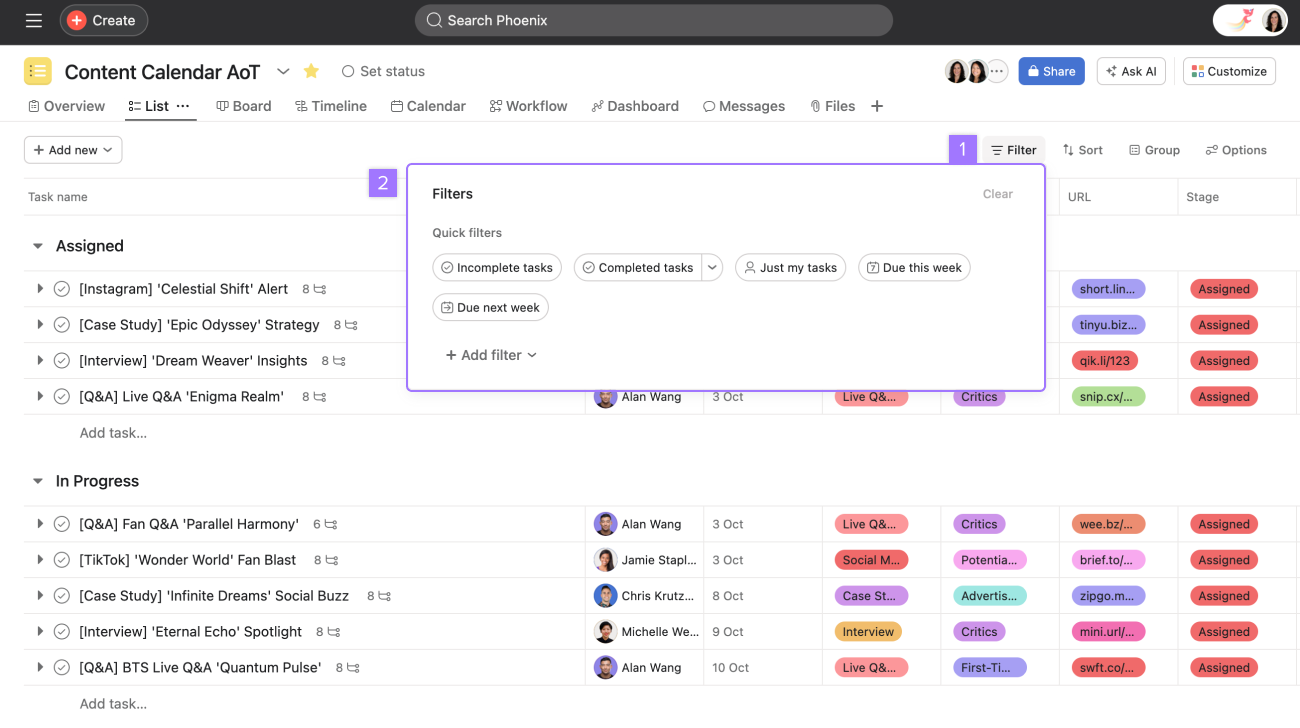
From your project's list view:
- Click Filter
- Choose one of the quick filter or add a new filter
Sort tasks
Click Sort to organize how tasks are displayed. Choose to sort by due date, alphabetically, or even by custom field value.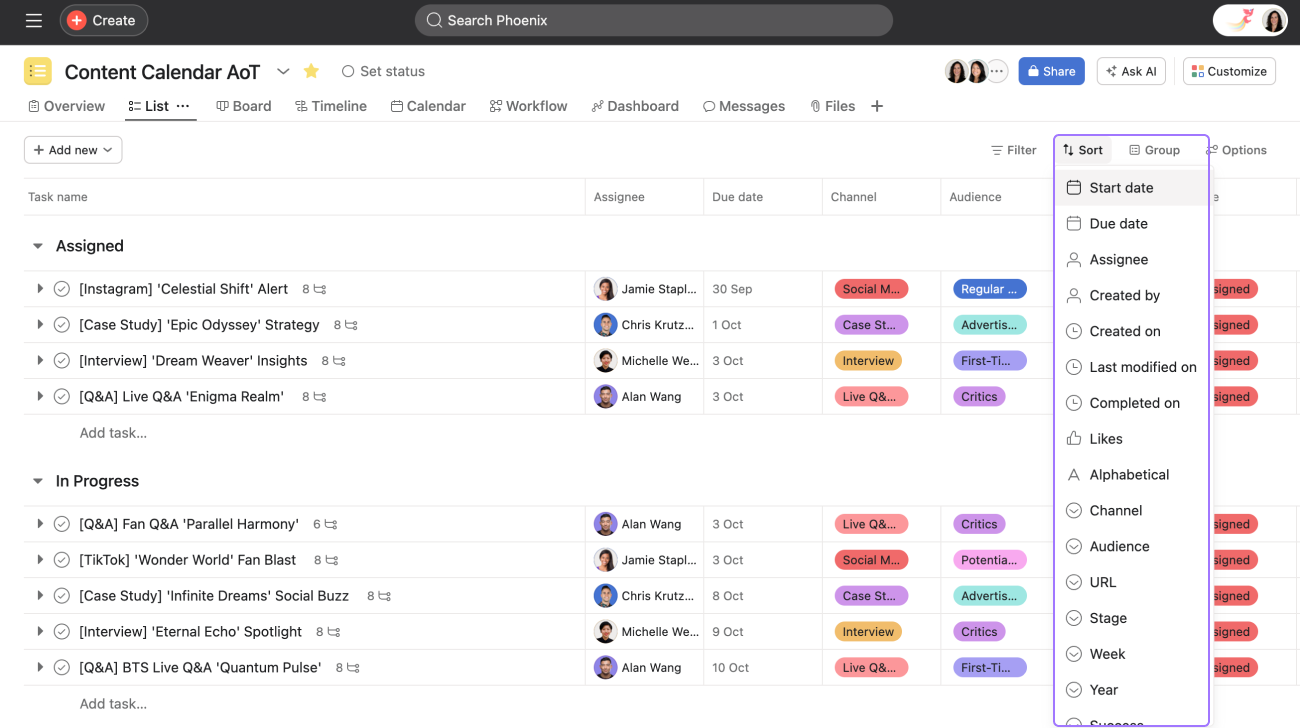
Click Save view on the right side of the project toolbar to save your preferred project layout. Use the drop down menu for options to save the view as a new tab if preferred.
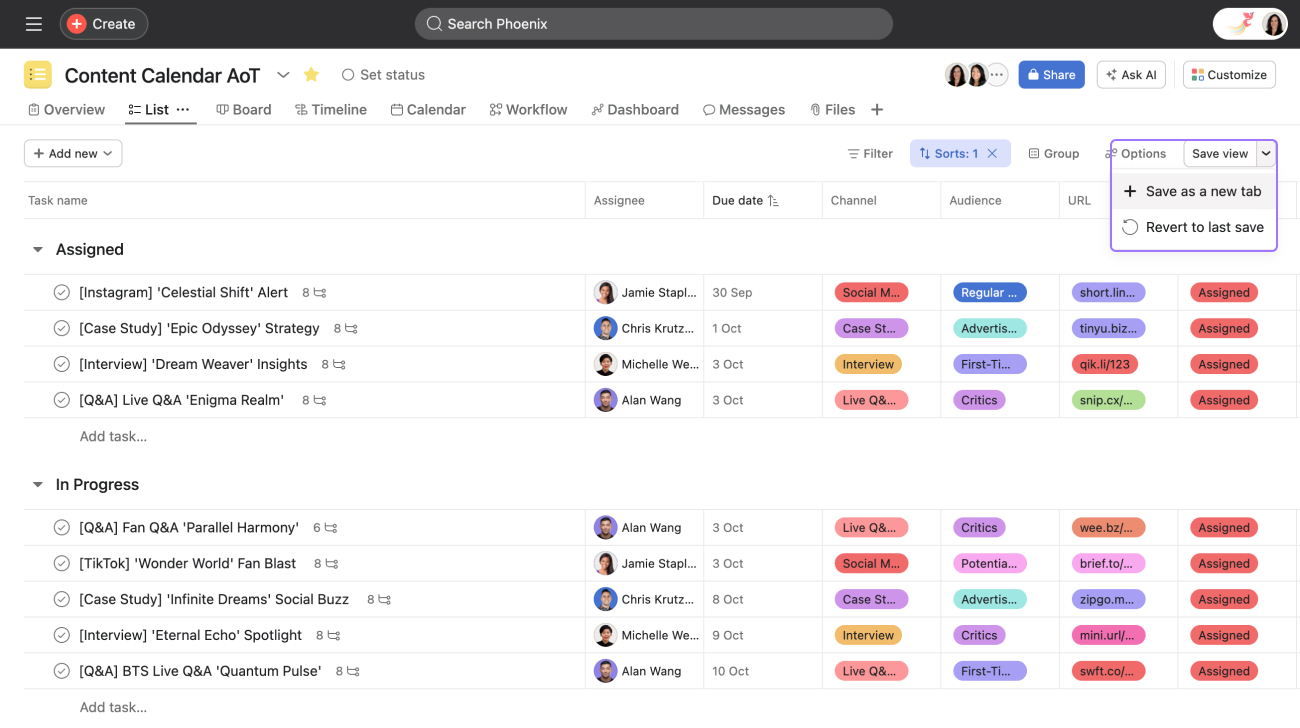
Saving a layout as default
You can save your preferred view as default so that this view will open automatically every time the project is viewed. Once you've found the best view for your project, you can save it as the default view. This ensures that anyone viewing the project will view it in the default view, however filter and sort options will not be saved unless you click on Save view as shown above.
To save a layout as default:
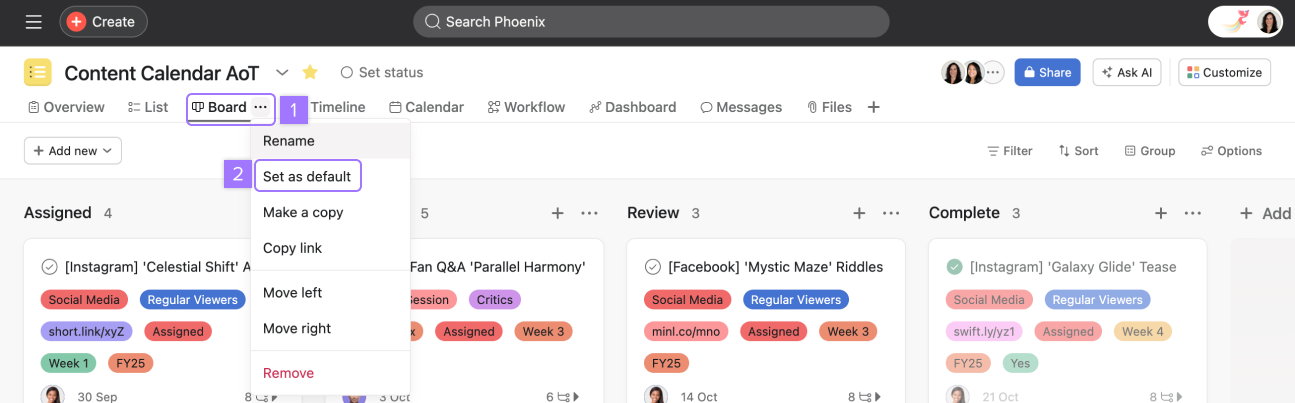
- Click on the three dot icon beside your chosen project view
- Click Set as default
Group tasks
Groups makes the project view more flexible and also helps the set up of saved views which align with your unique needs. Being able to group tasks by specific fields is a valuable way to visualize and plan work. You can group tasks on list and calendar views.

- Click Group in the project toolbar
- Select which field you would like to group by and the order
As well as being able to group by sections, assignee, due date, custom fields (including date fields) etc., you can also click on the three dot icon and select Show empty groups to see date groups where there are no tasks.
Multi-filter
The Filter button opens a menu which allows you to implement multiple filters at once. There are also quick filter options which are applied immediately when chosen.
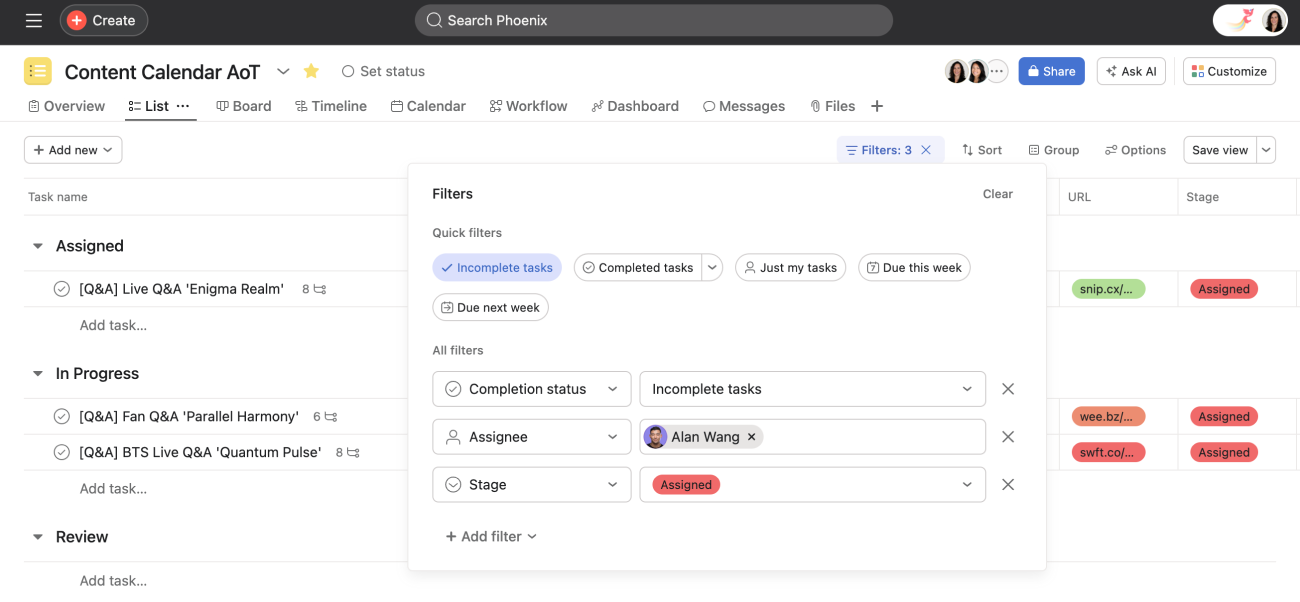
Multi-sort
The Sort button supports multiple sort options at once. When a sort is applied, the Sort button will turn blue in the same way as the Filter button does when a filter is applied.

In this example, the tasks in the list view are sorted by Due date, Assignee, and URL.
Reverse sort
You can choose the direction that you want to sort tasks, either ascending or descending.
Quickly sort tasks by clicking the column header in list view.
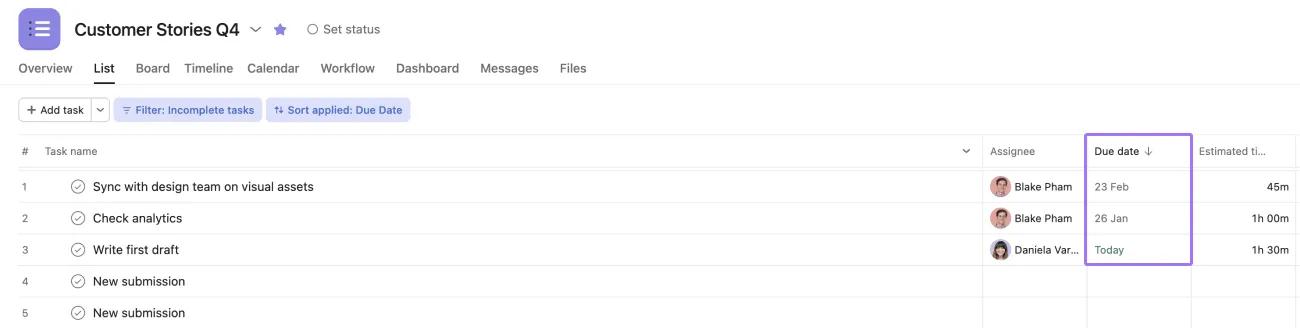
Click again to reverse the sort direction.
Showing, hiding, and reordering fields
You can show or hide fields in list and calendar view. Click the Option button and toggle on or off the fields you want to show or hide. To reorder fields, drag and drop them.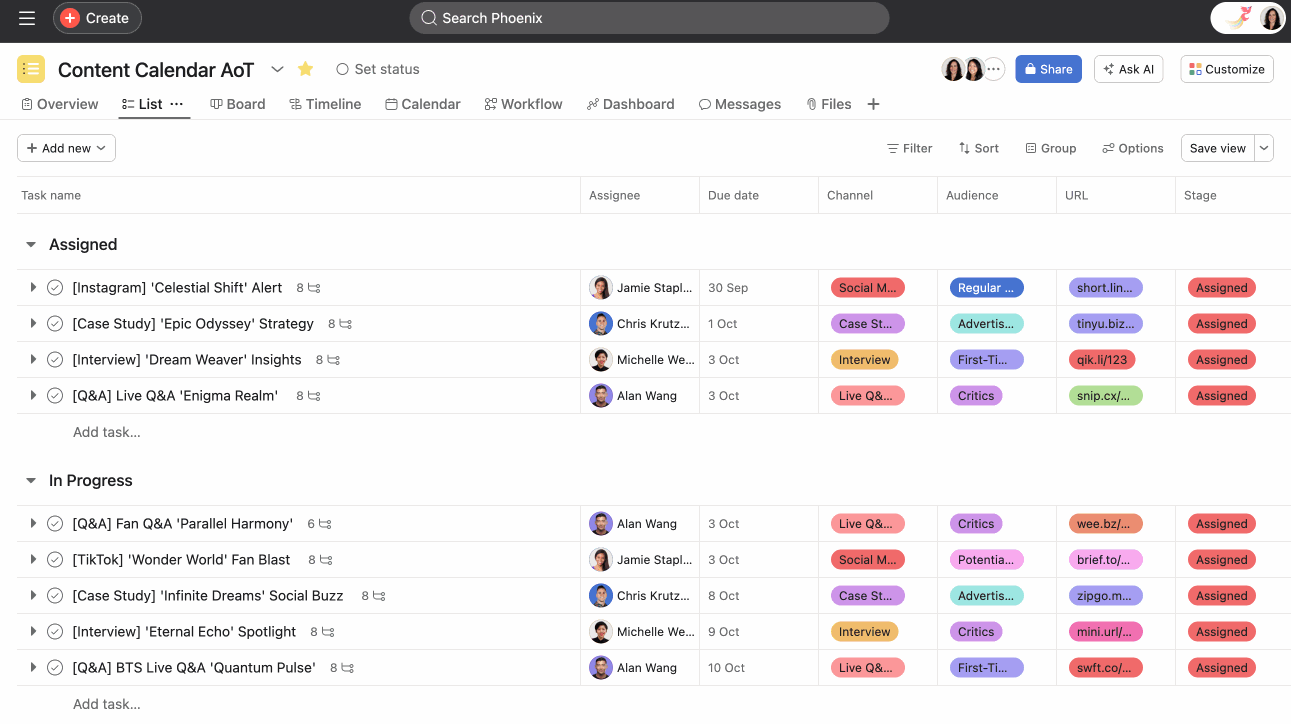
Metadata fields
Metadata fields are available in projects in list view. Metadata fields contain information about their respective tasks. This metadata can be used to build effective workflows to track work in your projects, and it’s also possible to sort and filter tasks by metadata fields.
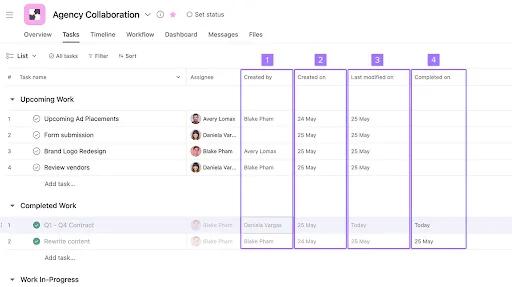
Metadata fields allow you to view the following information about tasks:
| # | Metadata field | Information displayed |
| 1 | Created on | The date the task was created. |
| 2 | Created by | The user who created the task. The field remains blank for tasks created by Asana through form submissions. For recurring tasks, the user who completes the previous instance of a task will display as the creator of the new instance. |
| 3 | Completed on | The date the task was completed. |
| 4 | Last modified on | The date the most recent modification was made, such as reassigning a task, changing custom field values, commenting on the task, or editing the description. |
Want to learn more? Check out all the features of Asana project views.

